Solid Explorer: Holo-esque, Dual-Pane Android File Manager With Root Access
Google Play Store is filled with plenty of quality file explorers and file management apps for Android. As we saw in our compilation of the ten best Android file explorers, you have apps ranging from multi-pane file explorers to those that let you explore and edit root directories. Arguably the best and most feature-rich ICS-themed file explorer to hit the Google Play Store yet, Solid Explorer (currently in beta) seems to pack enough features to topple most (if not all) of its competitors. To begin with, this root-level file explorer expedites your file management needs by providing you with a user-friendly dual-pane interface, complete with all the usual features that you’d find in a contemporary file browser. The interface may not follow all Holo UI conventions, but it looks great nevertheless and is a treat to use. Maneuvering files between various directories can be done through simple drag-and-drop gestures, whereas batch selection of content is enabled by default. The app also supports universal index search, which means that you can search for content from within device search.
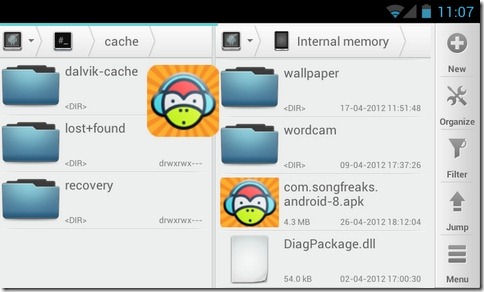
Although not Solid Explorer also happens to be one of those rare file explorers that help you view a graphical breakdown of your device’s internal storage. For this, the app utilizes various pie chart diagrams that keep you apprised of the consumption of your device’s internal, as well as SD card memory space by content, file types, most commonly accessed files and lots more.
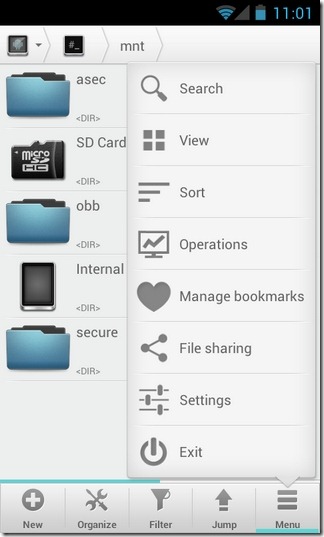
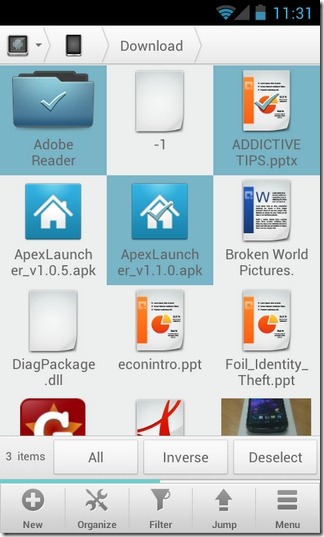
Apart from providing you complete root access to your system directories, the app also lets you modify the read/write permissions for various files as required. While working on a tablet or a smartphone (in landscape orientation), the dual pane interface is visible by default. However, in portrait orientation, all you need to switch between the two panes is swipe towards the left/right on screen. The app lets you specify the default startup directories for both supported panes, so that you don’t have to sift through the entire hierarchy of folders each time to wish to access your commonly required directories.
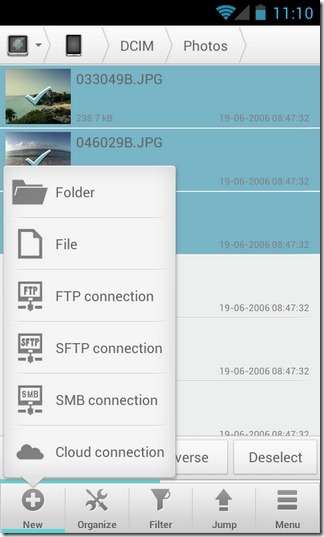
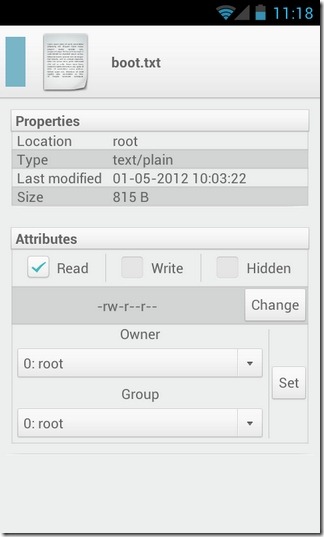
Solid Explorer also supports exploring components included within various compressed file packages, such as ZIP, TAR and RAR. On the other hand, you can also send required files/folders to these compressed archives using BZIP2 or GZIP compression technique right from within the app. Need to connect to the network to remotely access your files? Solid Explorer comes with full support for remotely and securely accessing data over FTP, SFTP and SMB protocols. Like File Expert, Solid Explorer, too, supports staunch integration with Dropbox and Box, so you can natively access and manage your data stored in the cloud.
To cut, copy, paste, delete, share, rename, archive or check properties of an individual file, just long press it’s title. Doing the same on a folder or a storage offers the additional option of bookmarking it. Long pressing the icon of the selected content enables the drag-and-drop mode, whereas tapping the icon triggers batch select mode.
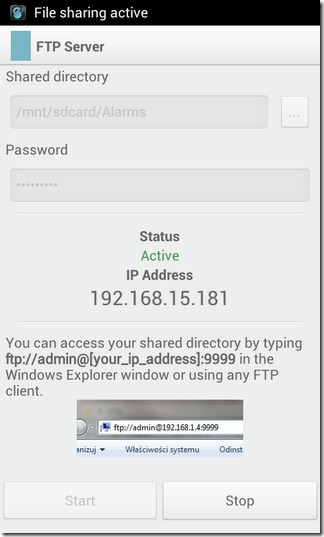
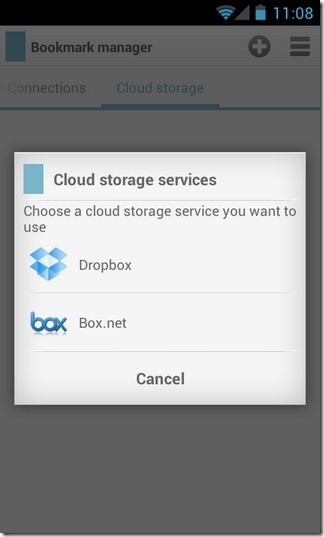
After the very first launch, the app guides you through its various features and on-screen controls via a brief tutorial. Past that, you are lead to Solid Explorer’s main interface. Using the toolbar at the bottom, you can create a New folder, file, FTP/SFTP/SMB and cloud connection, Organize the selected content in various ways (Cut, Copy, Paste, Delete, Properties et al), Filter the directory contents by custom keywords, and Jump to your device’s internal/SD card storage, or photos, downloads, network and bookmarks folder. Tapping the Menu button lets you Search within your device’s storage for required content, toggle the app’s display mode (list, detailed list, grid and detailed grid views), Sort content by file name, size, time or by ascending/descending, view pending Operations, Manage bookmarks, and head over the app’s various File sharing options or the main Settings screen.
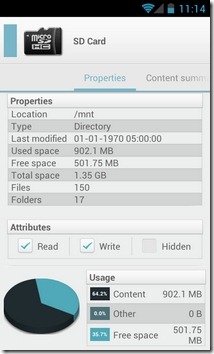
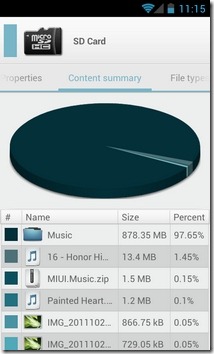
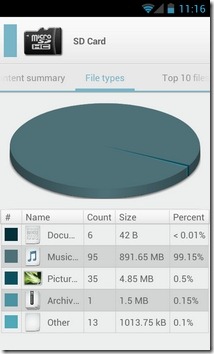
The app’s main settings screen lets you select between the Dark or Light theme, toggle displaying hidden files and file permissions on the file explorer interface, customize the date/time format, avail the expanded selection bar (for easy access to file management tools in batch select mode), specify the default startup directories for both the supported panels, set a global password to encrypt various bookmarks, and define custom drag-and-drop actions to manage files accordingly.
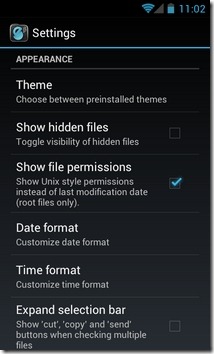
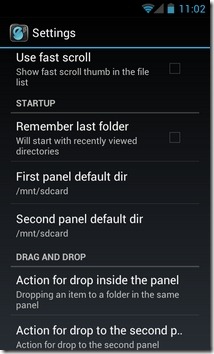
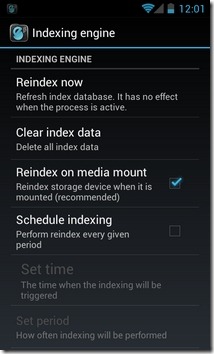
That’s not all; the app also provides you complete control over the way in which its native search index engine should operate. In this regard, you can manually re-index your device’s storage, enable re-indexing content on each media (SD card) mount, schedule the indexing process and tweak other miscellaneous settings in this regard.
With all its aforementioned features and the beta tag, Solid Explorer already looks like a thing to stay here for long and for good, and yet the developer vows to add a few more goodies in the coming updates, that will include multiple Holo themes, the facility to set a cloud storage as the default panel, support for multiple languages and lots more.
Download Solid Explorer (Trial) for Andriod
Download Solid Explorer Unlocker For Android

I do rather enjoy this file manager. I have been an android user for a day over two weeks, and being an Arch Linux user, the idea of a non transparent file hierarchy made me kind of weak. Thank God for this 3rd party application that showed me the filesystem is not so foreign afterall.
I tried using the command line for file management (like I do with GNU/Linux), but typing commands on a non-physical keyboard just wasn’t the same.
Solid Explorer is one of the best out there & it blows all or most explorers out of the water