xRecovery Mini Is A Custom Recovery For Xperia X10 Mini / Pro
A custom recovery console is a must have for any rooted Android device. It lets you easily perform, manage and restore backups, install ROMs, radios, themes and applications from zip files, wipe your phone, manage its partitions and perform similar advanced operations. xRecovery Mini is a custom recovery for Sony Ericsson Xperia X10 Mini and Pro devices based on the source code of Cyanogen’s recovery. For download link and installation instructions, read on after the jump.
Disclaimer: Please install this custom recovery at your own risk. AddictiveTips will not be liable if your device gets damaged or bricked during the process.
xRecovery Mini is was released yesterday by XDA-Developers forum member zdzihu and it is not the regular Android recovery but rather works by employing boot hijacking. Also, it has not been tested for app2sd compatibility. However, it does allow phone reboot, factory reset, flashing of ROMs and software from zip format, taking and restoring backups, wiping cache, data, dalvik cache and battery stats, mounting, unmounting and formatting partitions and fixing permissions.
xRecovery Mini requires your phone to be rooted. In case you haven’t done it already, you can use our guide for rooting your Xperia X10 / X10 Mini. It also requires that you install BusyBox from the Android Market prior to installation of the recovery. You MUST stick with the same version of BusyBox and not update it later, as the recovery installation will be specific to that particular BusyBox installation.
To flash it, just download the recovery from the link given below, unpack its contents to your computer, use Root Explorer to remount your phone’s /system partition with read/write access and copy the contents of the recovery to the phone’s /system/bin folder. Once done with these steps, reboot your phone and you will have xRecovery Mini installed.
To boot into xRecovery, you must reboot your phone and press the back button several times immediately after the while Sony Ericsson logo appears on the screen.
To navigate within xRecovery Mini, use the ‘Volume Up’ and ‘Volume Down’ keys. To select an item, press the ‘Home’ key and to go back, press the ‘Back’ key.
Once in the recovery, you can see the options for all the usual custom-recovery options, as shown in the above screenshots. These include installing flashable zip files for hacks, ROMs, kernels etc, managing and wiping partitions, backup/restore etc, similar to the famous ClockworkMod recovery.
In case of any problems, head over to the XDA-Developers forum thread at the source link given below.
Download xRecovery Mini 0.1 Beta
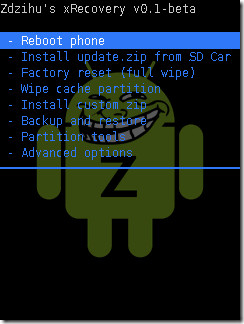


i have rooted my XPERIA X10 MINI PRO, but dunno how to transfer the applications from phone memory to SD card, how do i reboot ?? Please help !!!!
Download link2sd frm android market
Install it.
Take a memory card reader n put ur card in it.
Intall sd card partitioning tool in ur windows n partition ur sd card.
Now transfer apps of ur phone to sd using link2sd
I found the solution!!! If you rooted your phone properly and also copied the xrecovery files to your /system/bin folder, but still can’t get into xrecovery by using the back button, then it’s because the xrecovery files have the wrong permission and are not allowed to be executed by the kernel.
To fix the problem you simply need to adjust the security attributes of all 3 freshly copied files (busybox, charger and chargemon) so they can be executed. They will most likely look like
rw- rw- rw-
but that’s not correct as they’re not allowed to be executed. You need to change them to look like
rwx r-x r-x
The way you can alter the security attributes / permissions depends on your file manager, but for ex. in ES File Explorer you will need to hold down your finger on the file, and when the popup menu appears, you need to select Properties, and then the Change button.
After altering the security attributes simply reboot your phone again, and this time the back button will works as expected and if held down will take you to the xrecovery menu.
i’ve tryed 2 do exactly how u said 2 do and still doesn’t works 🙁
i did everything you said, unpack the contents which are “Busybox”, “chargemon”, and “xrecovery.tar” into system/ bin but after i reboot it is still the same. What did i do wrong?
after rebooting my x10 mini it dosent get start. only sony ericsson logo appears on the screen. plz help me ……….what do i do for this??///
after rebooting my mobile dosent get start. only sony ericsson logo appears on the screen. ply help me ……….what do i do
hi…i got a problem to open my boot menu…i already click back button many times…in xrecovery i already install it…right symbol out then i reboot my phone…i click back button before se logo appear…no boot menu come out…..sory my bad english…
What does the factory reset on this do?
Wipes all user data and programs, resetting everything on the phone memory to the very initial installation of whichever ROM you are using, without messing with the SD card contents in any way.
very good but i cant seem to copy the files into system/bin i have rooted phone and remounted system/bin to rw and root explorer, chargemon is in bin folder but other 2 files arent and when i try set permission itwont let me set userread write excecute but all 3 ticked for group.
Sorry I had forgotten to include the source link. Just updated the post with it. Please visit the forum thread using the XDA-Developers link at the end of the post – the developers there will hopefully help you with your issue. =)