Arista Transcoder Is Easiest Way To Convert Media In Ubuntu Linux
Arista Transcoder is a multimedia conversion software for Linux based operating systems. It has an easy to use interface, which makes transcoding functions easier to execute when converting media from multiple devices. The supported devices include, Android, iPhone, iPod, iPad, Nokia N Series, DVD, gaming consoles, Web, etc. Just select an input, target device and file to save in order to quickly convert media files in the desired format(s). Arista Transcoder provides a real time preview of the conversion process which can be helpful in evaluating the quality during the conversion process. This application can also be used for ripping DVDs and preset updating. To get started, select a device to encode media from via the Device drop down menu.
Once a device is selected, the available preset becomes visible from the Presets menu. For example, if you select an Adnroid device, the menu will show that it supports Droid/Milestone, Droid X, Galaxy Spica /GT-15700/Galaxy Lite, G1/Dream, Samsung Galaxy S and Nexus One/Desire. After selecting a device and preset, choose a file from the Source menu to transcode.
After that click on the Add to Queue button to begin the transcoding process.
Arista Transcoder supports a long range of presets for many kinds of mobile devices, DVD players, computer, web services, video game consoles (PlayStation 3, Nintendo Wii), etc. A list of the supported devices can be obtained from the developers website. The application was tested on Ubuntu 10.10.
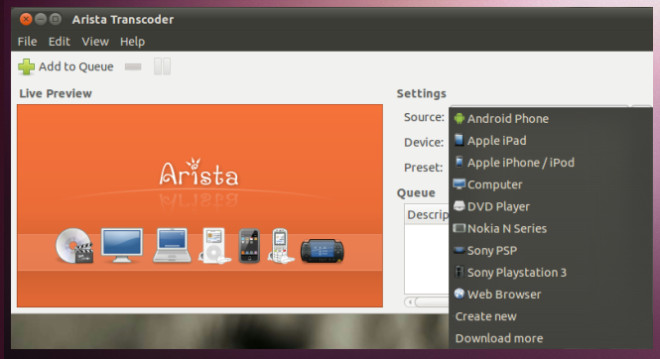
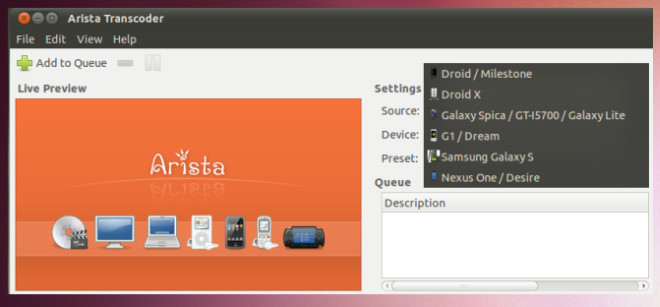
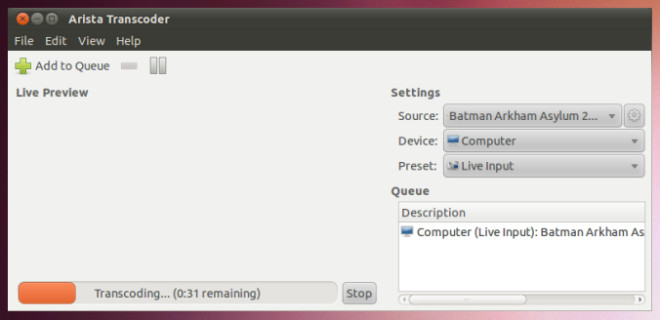

@Ben Guy-Williams – What version have you got installed? I have 0.9.7 installed and I do not see that option. Are you sure it IS Arista giving you that option or something else?
There’s no need to run this software. Browsing my imported DCIM folder, I just select all the .MOV video files and right click them – there’s a context menu item to convert them, selecting ‘computer – H264’ which I use, and a live preview window shows the progress as they’re transcoded one by one whilst I go away and do something else.
does not complete a full rip, stops after the intro of a video, on unbuntu 10.10 64bit
Ah, very helpful. Thank you!