The 3 Best Internet Radio Apps For Linux
Terrestrial radio is on its way out and Internet Radio is on the upswing. More and more people are listening to Internet-based radio stations, and internet radio apps like TuneIn and iHeartRadio on mobile have largely given it a second wind.
On Linux, internet radio is also very popular, and most music players have the functionality to tune in to various stations. In addition to that, there are also a lot of dedicated radio browser apps. So, what are the best apps to listen to Internet Radio on Linux?
1. StreamTuner 2
Streamtuner 2 isn’t a radio player by itself. Instead, it’s a radio browser. When you install it, you’ll be able to create favorites to different stations, bookmarks and the like. Streams are all handled through the default audio player on your Linux PC. Here’s how to install it.
Ubuntu/Debian
wget https://milki.include-once.org/streamtuner2/streamtuner2-2.2.0.deb sudo dpkg -i streamtuner2-2.2.0.deb sudo apt-get install -f
Arch Linux
Get Streamtuner 2 for Arch Linux by downloading and compiling the latest version of the software from the Arch Linux AUR.
Fedora/OpenSUSE
wget https://milki.include-once.org/streamtuner2/streamtuner2-2.2.0.rpm
Fedora: sudo dnf install streamtuner2-2.2.0.rpm
Suse: sudo zypper install streamtuner2-2.2.0.rpm
Other Linuxes
Download the source code for Streamtuner 2, compile it and run it on any Linux distribution!
Using StreamTuner 2
To start listening to Internet Radio, open Stream Tuner 2. On first launch, the app will bring up the configuration window. This window allows the user to define how media is played. There should be no reason to change the default settings, as the defaults are fine. That said, if you’ve had errors playing audio streams through the browser to the default audio player, change it.
Note: change the command for audio stream playback by double-clicking on the individual text-areas. For best results, use “vlc”.
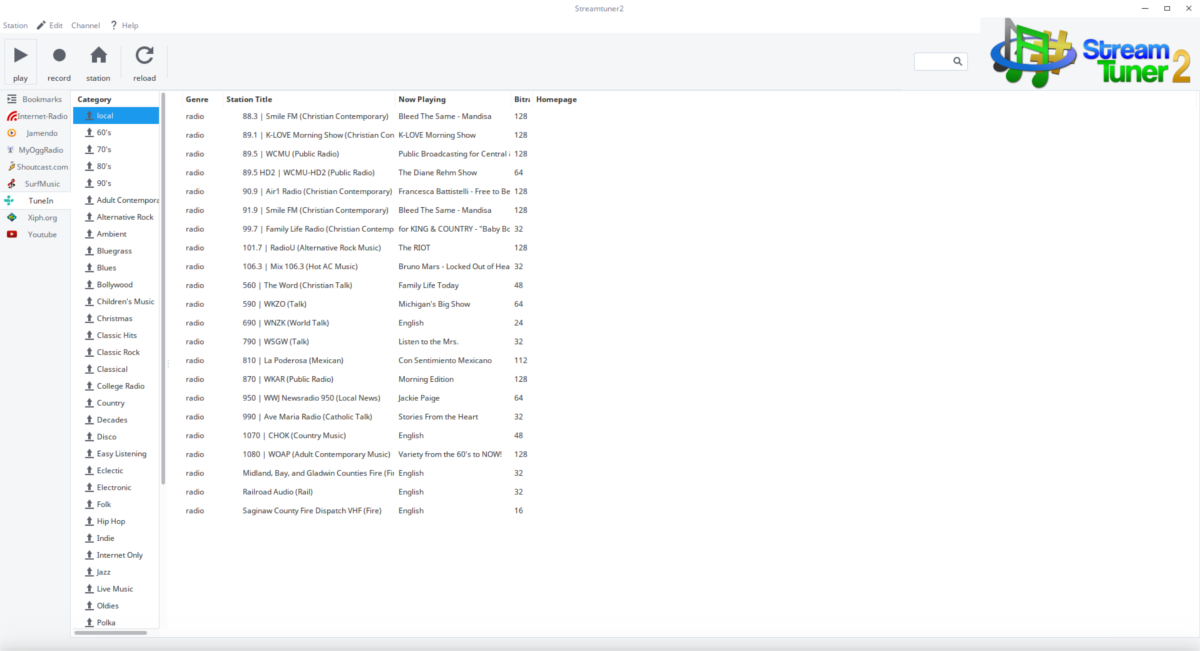
Stream Tuner 2 comes with a few different places to stream radio stations from. Sources include things like “Jamendo”, “TuneIn”, “ShoutCast”, “MyOggRadio”, and others. To browse individual channels, first click on a source from the side-bar. For example: to listen to a radio station from your area via Stream Tuner 2, you’d click TuneIn > Local, then select a station.
After finding a station via one of the side-bar sources, right-click on the channel to open the stream in your audio player. Save the station to your favorites by right-clicking, then select “bookmark”.
2. Rhythmbox
Ryhythmbox is the default music player for a lot of different Linux distributions and desktop environments. Besides doing a great job of managing music, Mp3 players, and smartphones, the program also has a feature that allows users to listen to online radio stations.
Ubuntu
sudo apt install rhythmbox
Debian
sudo apt-get install rhythmbox
Arch Linux
sudo pacman -S rhythmbox
Fedora
sudo dnf install rhythmbox
OpenSUSE
sudo zypper install rhythmbox
Using Rhythmbox
Listening to Internet Radio on Rhythmbox is pretty straight-forward, and handled directly inside the program itself, rather than piping it to VLC or another media player on the system. Out of the box, the Rhythmbox app has a few stations to choose from. To find a station, first find the side-bar on the left. Look for “Radio”, and click on it. From here, a few radio stations will appear. To listen to one, simply click on it and it’ll play.
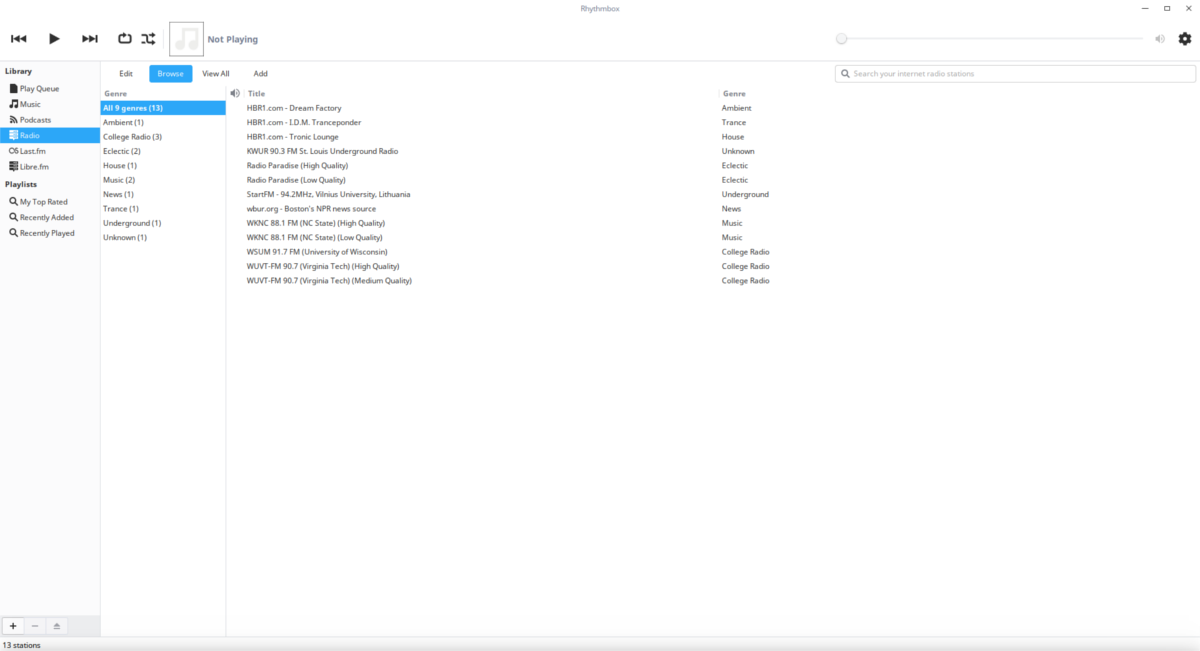
Want to add more stations to the very small library that Rhythmbox has to offer? First find “Add” and click it. Paste the URL of the audio stream into the box that appears. After pasting the URL, click “Add” again to add it to the system. Then, browse for it in the channel browser to listen to the station. Remove any radio station by right-clicking it in the browser, then selecting “remove”.
Note: On some Linux operating systems, Rythmbox will not play radio streams by default. You’ll need to install the radio plugin. Search your operating system’s package manager for ‘Rythmboc radio plugin’ or something similar.
3. Clementine
Clementine is a great music manager, and supports a lot of different internet services, like Spotify, Google Music, Subsonic, Last.fm and many others. It is because of this, Clementine is a great candidate for those looking to listen to internet radio streams. Get it by following the commands below for your distribution.
Ubuntu
sudo apt install clementine
Debian
sudo apt-get install clementine
Arch Linux
sudo pacman -S clementine
Fedora
sudo dnf install clementine
OpenSUSE
sudo zypper install clementine
Other Linuxes
Clementine is most likely available for your Linux distribution via it’s software repositories. If it isn’t, consider downloading this AppImage instead. It’s a self-contained, run-able app that doesn’t need to install to work.
Using Clementine
Listening to radio on Clementine is a little different than most music players. Instead of having a dedicated radio section that users can go to, they’ve got various radio sources under the “Internet” section. To listen to the radio, first select a stream source. Clementine ships with Internet Radio sources such as: IceCast, Rockradio.com, SomaFM and etc. To listen to a station, click the + sign next to the source. Doing so will reveal different channels to listen to. Click on a channel to start the streaming.
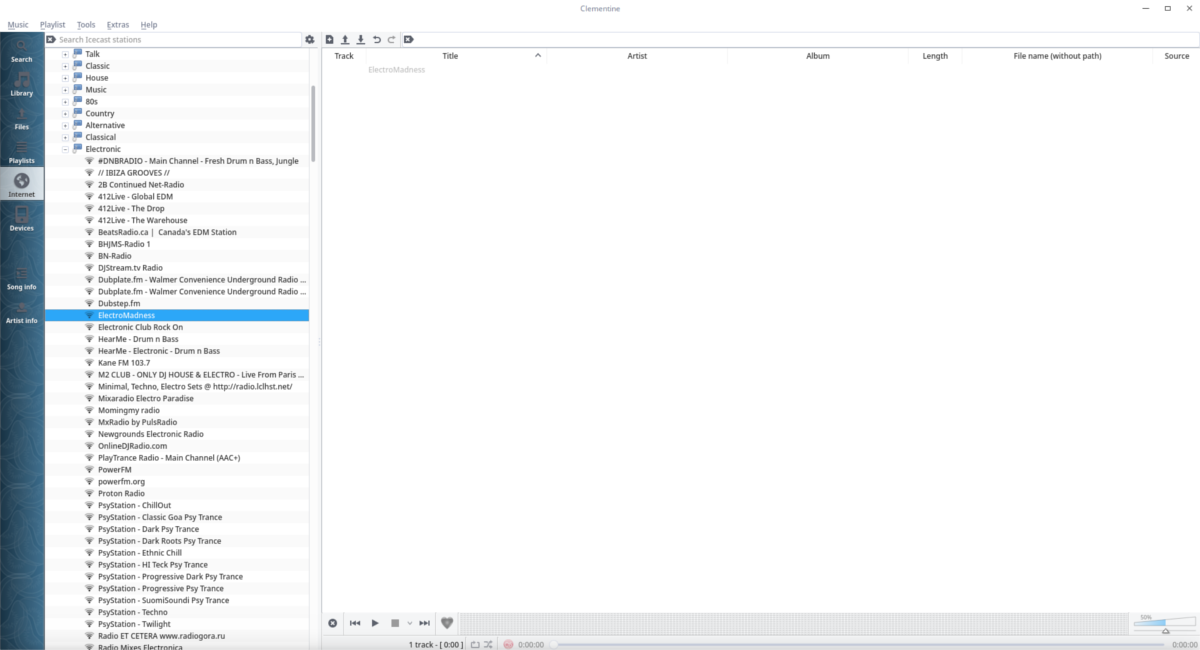
Along with listening to some of the stock radio stations, Clementine allows users to add their own streams. To add a stream, go to the very bottom of “Internet”, and right-click on “Your radio streams”, and select “add another stream”.
Paste the URL to the stream in the box to add it. Right-click any stream to remove it.

As far as for Rhytmbox I just get missing plugin, but never tells which plugin or where to find the missing plugin, looks like a not to well researched article.
When I installed it, it worked. It turns out that on some Linux distributions, the Radio browser plugin isn’t bundled. You’ll need to install that separately.