Nautilus Actions Extra: Add More Features To Ubuntu Context Menu
Being the default file manager of the Gnome desktop, Nautilus seems to lack a few built-in advanced options. In order to acquire additional features, one has to often resort to the installation of third-party scripts, like the Shred File Script. Nautilus Actions Extra is a set of scripts for Nautilus 3, which adds many useful options to the Ubuntu Context menu. The available scripts and actions in Nautilus Actions Extra include advanced search, the option to set an image as a wallpaper, open a file with Gedit as a root user, mount/unmount ISO files, check file type, calculate file size, verify MD5 checksums, convert image and audio files, batch rename (pyRenamer), add emblems and more.
Nautilus Actions Extra can be installed in Ubuntu 11.10 Oneiric Ocelot and Ubuntu 12.04 Precise Pangolin by using the PPA given below.
sudo add-apt-repository ppa:dr3mro/nautilus-actions-extra sudo apt-get update sudo apt-get install nautilus-actions-extra nautilus -q
Once installed, the script options are automatically added to the right-click context menu, and relevant options appear when you right-click a specific folder or file type. For example, when you right-click a video file, the option to convert the video becomes available (among other options). Similarly, when you right-click a folder, the additional option to emblemize the folder becomes available. As you can see in below screenshot, the extra options in the context menu have appeared after right-clicking on a folder. These include, Advanced Actions (Emblemize, check file type and calculate file type), checksum verification, Visibility (the option to hide or unhide an item), Advanced Search (to quickly locate files and folders), batch renaming utility and filename repair feature.
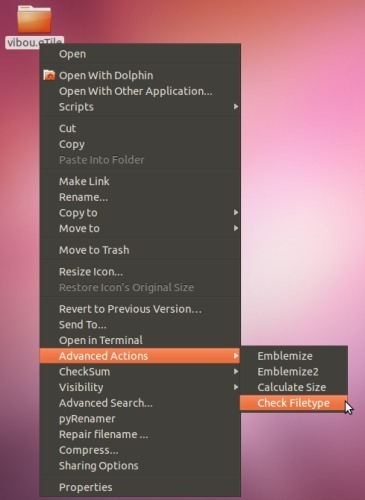
If you would like to remove or organize any of the available features, then, launch Nautilus Actions Configuration Tool by entering this command in Terminal:
gksu nautilus-actions-config-tool
You can report bugs at the Launchpad link given below.
Update: In case you run into errors when installing Nautilus Actions Extra, check out the alternative installation method here.

what about Ubuntu 16 ?
Thanks Farshad – great post! Looking at your screenshot I see you have Advanced Search… in there. I’d be very grateful if you could let us know how you achieved that.