Compose Encrypted Emails From Within Gmail With SafeGmail For Chrome
Email is generally regarded as a safe and secure communication method, but that doesn’t mean emails can’t be hacked. Just the fact that you could accidentally send an important email to the wrong person is reason enough to be extra cautious while transferring sensitive information. If you often need to send emails more securely than usual, SafeGmail is a Chrome extension that might help. The extension lets you encrypt email messages when you compose them. Unlike most services or extensions that redirect you to a different service or interface, SafeGmail works from within the Gmail interface and uses PGP (Pretty Good Privacy) encryption technique – a common standard for encrypting emails, signatures and documents that has been in use for many years. The message is protected, not by a password, but with a secret question, the answer to which is only known to you and your recipient.
Install SafeGmail and restart your browser. In the compose message view of an email, you will see a small check box just under the Attach File link. If you’re sending a message that you would like to add an extra layer of security to, check this box. The interface will transform; the Send button will change to Send+Encrypt and two fields for entering a secret question and its answer will appear under the Encrypt check box. If the box doesn’t appear after restarting your browser, hit Ctrl+F5 and the option should appear when the page finishes loading. Type in the message, the subject and the recipients’ addresses like you would normally do and click Send+Encrypt.
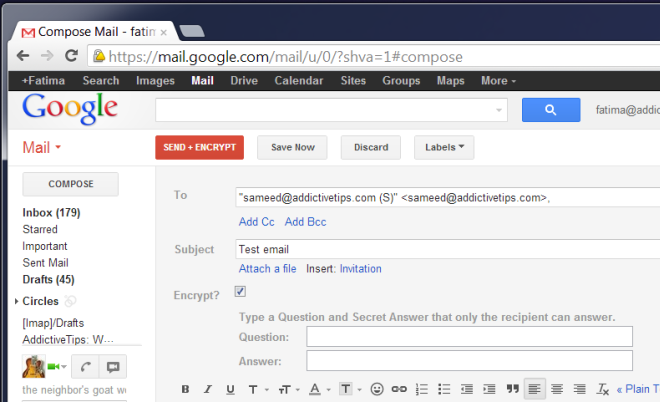
Encryption will take some time and your page will be grayed out while the message is being encrypted. On the recipient’s side, the email will contain a link and encrypted text. To view the message, your recipient should click the link provided, answer the question (the one you set when you were encrypting the email) and then paste the encrypted text from the email in the text box that appears in the next step.
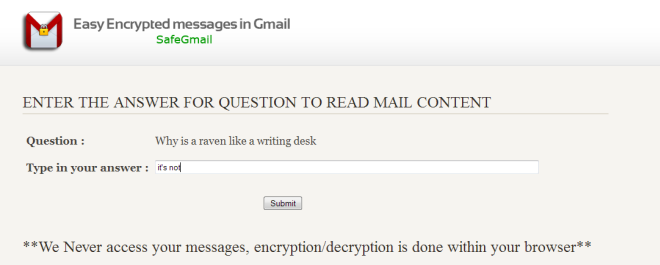
The extension is only available for the Chrome browser so it makes sense to decrypt it on the extension’s service page, however, for Chrome users who have this extension installed, it might be a better idea to integrate decryption in the Gmail interface as well. The extension does not have a time bomb feature for expiring the message and while it might not be needed by everyone, perhaps the option to expire a message should be given to the user just the same. It should of course be optional and not mandatory to destroy a message after a specified amount of time. Overall the best part about the extension is that it works from within the Gmail interface. You can install the extension by hitting up the link below.
Install SafeGmail from Chrome Web Store

I like it a lot! I hope to see this project grow and get better!