Convert PDF Files To Kindle-Friendly MOBI eBooks With PDF4Kindle
There’s no doubting the fact that Amazon’s Kindle range of eBook readers have taken the market by storm since their launch. In addition to letting users read eBooks, newspapers and magazines, these devices let them do other stuff as well, like web browsing and streaming YouTube, depending on the device’s model. Android enthusiasts can even turn Kindle Fire into a full-blown Android tablet after some hacking. Though the key feature of every Kindle is to let people store and read their eBook collection, and that remains the main purpose most people have in mind when purchasing them. PDF4Kindle is a web app that lets you convert PDF eBook to the Kindle-friendly MOBI format. Although there are many desktop applications for Windows, Mac OS X and Linux that suffice for the job, the purpose of PDF4Kindle is to provide one-click conversion entirely on the web. Lets take a closer look at how it works.
Since PDF4Kindle is a web service, you won’t need to install anything, unless you want to use its Chrome App, of course. The interface looks plain and simple, and carries two buttons labeled Upload PDF File and Use an URL. According to what’s mentioned on its web page, the web app should allow conversion of PDF files to both MOBI or AZW formats, but that wasn’t quite the case when I tried the app myself, as I couldn’t found an option to choose AZW anywhere on the webpage. However, it does a decent job converting the files to MOBI format.
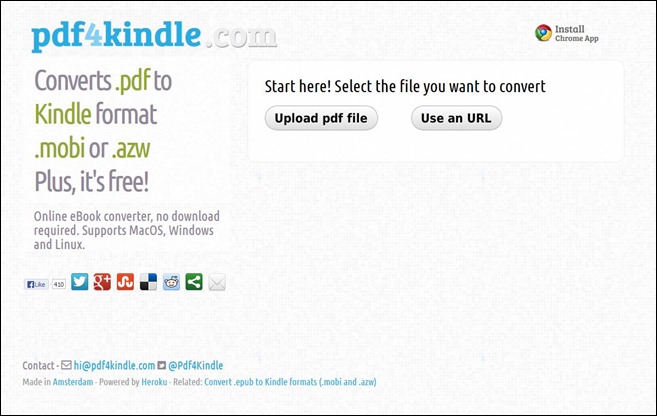
To get started, click the ‘Upload PDF file’ button to select your source file. PDF4Kindle also lets you convert files from remote locations using their URL, so if the PDF file that you want to convert is already available online under a publicly accessible URL (such as the public folder of your dropbox account, or on a website), you can specify that directly without the need to download it from there first and then upload to PDF4Kindle.
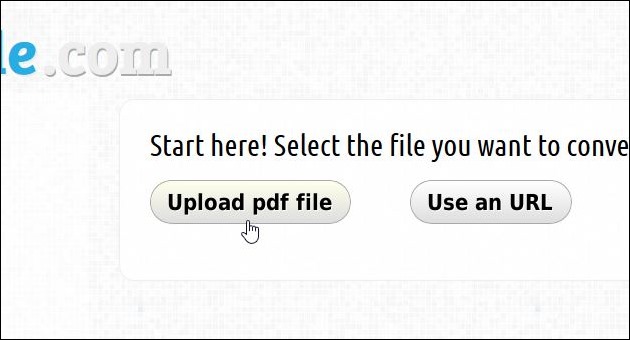
In that case, click ‘Use a URL’ button instead and then enter the link that points to the PDF file, followed by clicking Go.
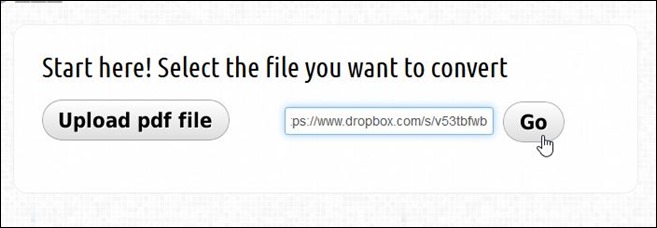
Whichever method you choose, PDF4Kindle automatically starts processing the required file. The conversion process may take anywhere from a few seconds to several minutes depending on the file size and content.
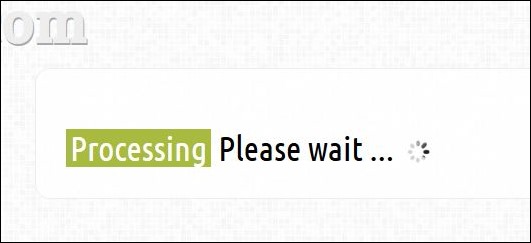
Once the conversion process is completed, you’ll be provided with the download link for the converted file. Simply click it and in order to save the file to your computer – it’s simple as that.
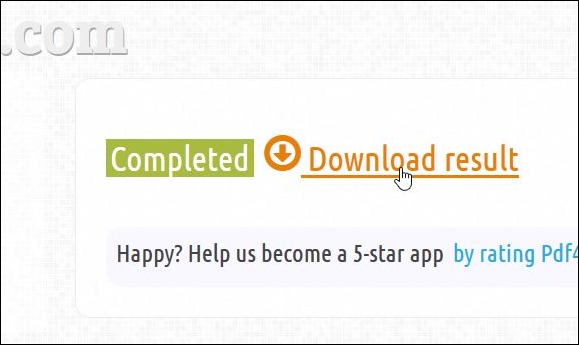
Although it’s a nifty service for quickly creating Kindle-friendly eBooks, it doesn’t come without its flaws. First off, the application failed several times when converting PDFs using the URL option in our testing. Secondly, it doesn’t provide an option to select AZW format for the output. We hope the developers will sort these issue soon in an update.

doesn’t work
file without extension