Record & Repeat Any Sequence Of Mouse Actions On Windows With MouseController
MouseController is an open-source desktop application for Windows that allows you to record mouse movements and clicks, and playback the recorded sequence at anytime. The application can be used in a number of situations. For example, you can use it to move the mouse automatically after a set interval in order to prevent their computer from going to standby. Likewise, it can also come in handy to automatically perform repetitive tasks that require certain mouse clicks or cursor movements. The application is quite robust and powerful, storing and repeating mouse actions quite precisely. Furthermore, it’s a portable application, meaning you don’t even need to install it, and can carry it around on your USB thumb drive. More details after the jump.
Thanks to its barebone interface that’s surprisingly user-friendly for an app like this, using MouseController is dead simple for novices and expert computer users alike. Mouse actions can be recorded and played using hotkeys, which are set to F9 and F11 for record and playback modes respectively. Furthermore, you can loop the action by marking the ‘Repeat’ option and specifying the time interval between successive repeats in seconds or minutes. In addition, you can also specify a custom delay time to wait before executing the action.
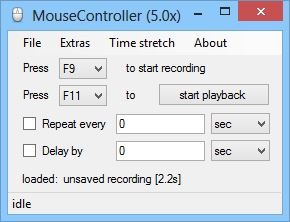
Another interesting bit I found is the Time Stretch option, which allows you to control the speed of repeated action playback. This feature works in a similar fashion to playback speed of a media player application; you can set anything between 0.5x to 2x, or specify a custom speed of your own, and your recorded actions will then be repeated at the chosen speed, making the process of executing repeated tasks much faster than you could possibly do yourself.
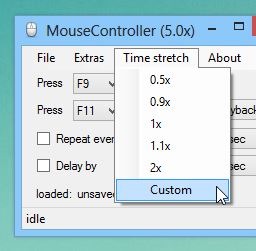
Here’s how MouseController works: when you start recording via the pertaining hotkey, the application begins to store the entire sequence of cursor movements and mouse clicks. During this sequence, you can drag your windows around, access context menus, open or close apps and perform clicks inside apps or on web pages, and all of it will be recorded into the app. When you’ve finished creating a sequence, you can press the same hotkey again to stop the recording. Now hit the playback hotkey (F11) and MouseController will begin repeating the same recorded sequence on its own. There’s no limit on the duration of the sequence you can record.
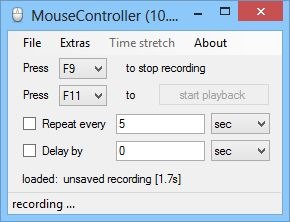
A recorded sequence can also be stored as an application-specific MCD file, which you can use to repeat the saved sequence at anytime later in the future.
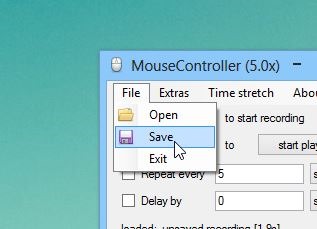
Overall, it’s a very innovative and powerful application that effectively performs the function it’s designed for, and can come very handy to those who need to perform the same mouse actions repeatedly. It supports Windows XP, Windows Vista, Windows 7 and Windows 8.

This is essential for voting for BTS in fuse.
thank you
I’m actually downloading this to vote for BTS in BBMAS
This program does not work for me… The recordings are played way to slow and also the “time stretch” option does not change anything. Also, the files have sizes around 5MB for 30 seconds and can hardly be edited by hand.
Hello my name is Mohsin. Actually i need this software for my personal work. can you please do dome editing in code. i will pay for it. contact on my num 03234421936 lahore.
is there one for a mac?
I use a very basic auto mouse clicker on mac I really like called iMouseTrick.
I’m looking for something similar for my PC. All I need is auto click and the ability to set a timer for when it stops. This program seems way more advanced than I need.
seems like a nice program..time to test it.