How To Send Event Invites That Auto Adjust For Time Zones
Working across two different time zones isn’t easy. It has its advantages but it isn’t the easiest thing to get used to. The glaring disadvantage of working in different time zones surfaces when you need to hold a meeting or an event. Meetings are hard to coordinate but when you have to coordinate them between two different time zones, the processes is all the more complicated. Outlook lets you send invites for meetings but it cannot account for the difference in time zones. People in one time zone will always have to convert the time for their area. No Time Zone is a free web app that can auto adjust for time zones. All you have to do is create the event and use the service to share the invite.
Auto Adjust For Time Zones
Visit No Time Zone and create an event. It will automatically detect your current time zone from your computer’s settings. Give your entry a title and enter the usual information; an event name, the time it takes place, and the date. No Time Zone doesn’t let you add a location to the event which, considering it’s supposed to be in different time zones, makes some sense. Once you’ve created the event, click the Save Entry button.
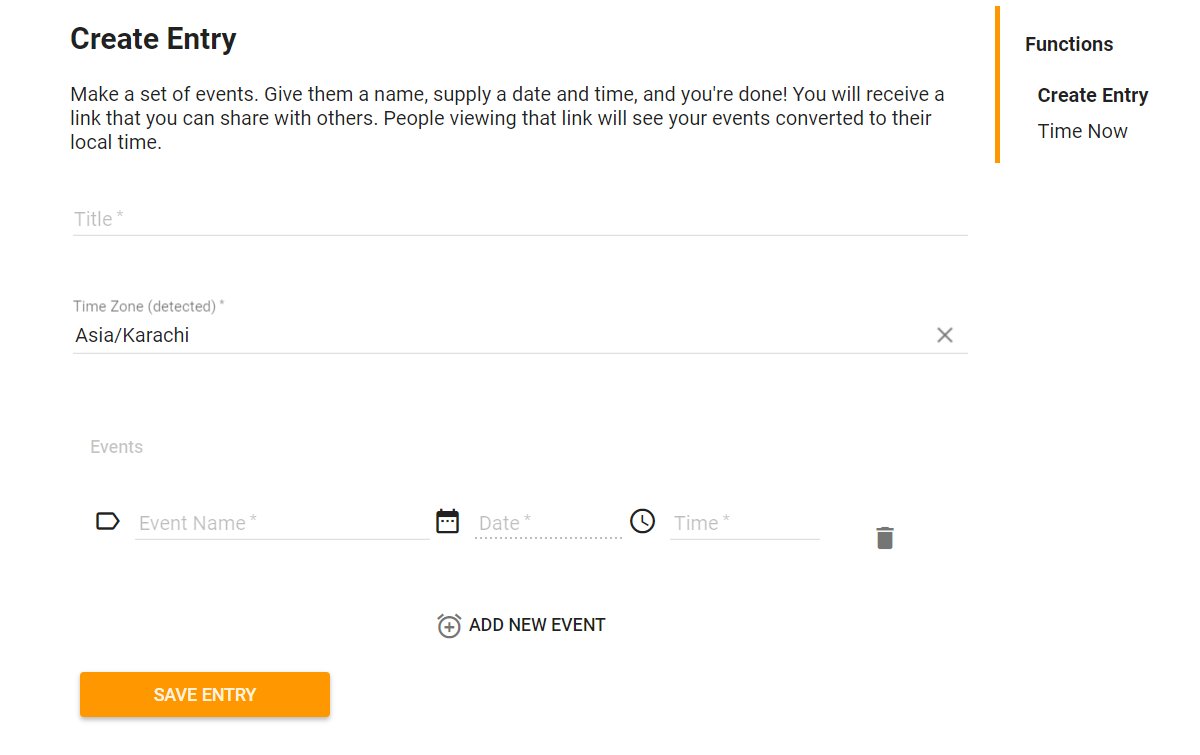
When you save the entry, No Time Zone gives you a link to share. This link will point whoever opens it back to No Time Zone, to the specific event that you’ve created. There’s going to be one difference though; the time will change according to the time zone the link is opened in.
For example, if you create an event in London, and share it with someone in Hong Kong, No Time Zone will auto adjust for time zones automatically. Your recipient in Hong Kong will think the event time was converted specifically for their time zone.
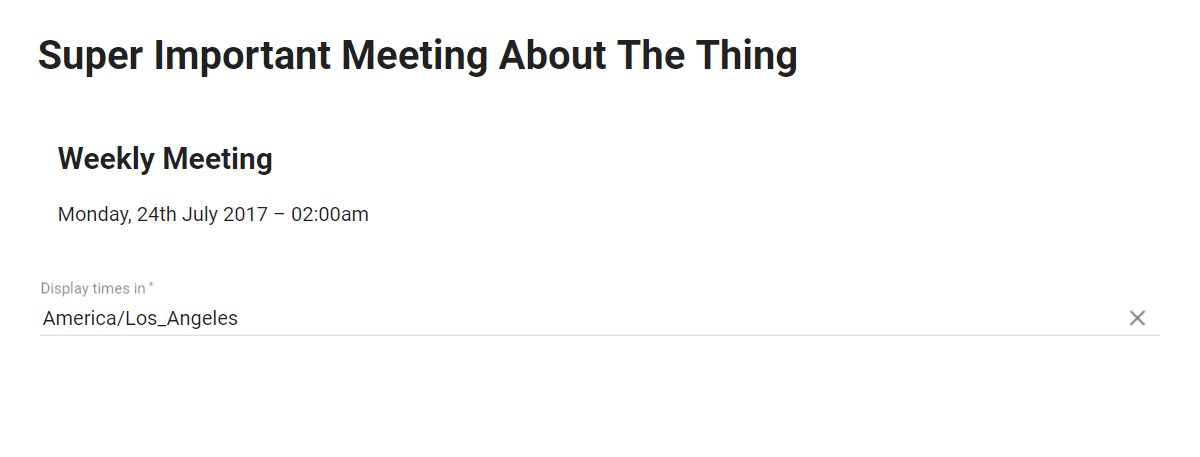
Limitations
No Time Zone isn’t perfect. It tackles one problem i.e. managing time zones but it lacks a lot of basic features such as a location option. If you use it to organize meetings, you might need to add an agenda or attach a brief. As such, the web app can’t be used on its own. You can share the link over email. Your email will let you attach any additional documents the participants of said event need. If you need to redirect participants to a specific location you’re going to have to embed a map in the email or perhaps add a link for the location. You can get a Google Maps plus code to make it easier to look up the location.
