How To Change Screensaver Photos On The Chromecast
The Chromecast, when not receiving media from any device, plays a slideshow of some wonderful photos from around the world. Since you don’t need to connect the device with your Google account, you might wonder where these images come from and whether or not you can customize them. The good news is that customizing these photos that act as a screensaver is easy provided you’re ready to connect your Google account to the device. Once you’ve connected your account, you can create an album of your favorite photos in Google Photos and use it exclusively for your Chromecast screensaver. Here’s how.
Install the Chromecast app on your iPhone or Android phone. Tap the hamburger icon at the top right and connect your Google account. Once you’re done, exit the Chromecast app. Open the Google Photos app on your phone, or access Google Photos from your desktop and create new album. Upload all images you want to use as a screensaver to the album and give it a reasonable, unembarrassing name.
Once you’re done, open the Chromecast app again. Tap devices and when you see your device, tap the more button at the top left. Select ‘Backdrop settings’.
On the Backdrop screen, tap ‘Google Photos’. On the Google Photos screen, turn on the ‘Selected albums’ option and then select the album you just created.
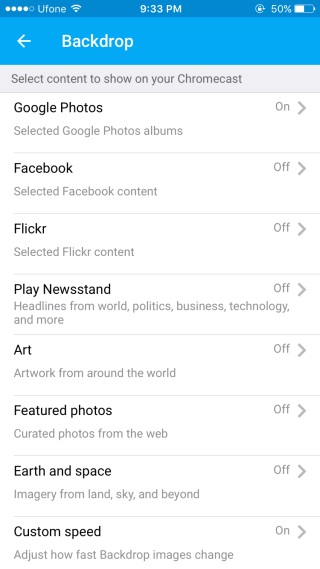
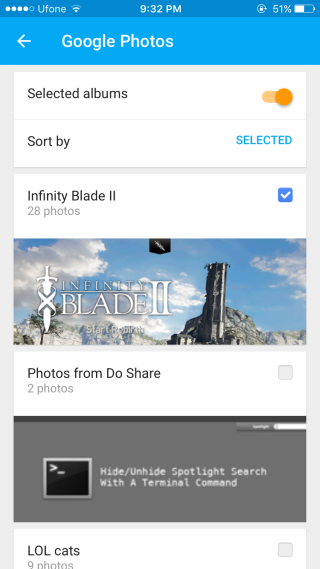
Once you’re done, the photos from your album will appear in sequence with the other photos that Chromecast shows. You can turn them off from the Backdrop screen by tapping a source and switching it off.
Chromecast will show, on the screen, which album it’s showing the photos from as it cycles through your album.


Hopefully it never accesses the wrong photos! I use a Chromecast in the office and have no idea what clients are seeing before I cast. I’m hoping it just sends over the generic landscape photos.
you can’t do it from a google account on a laptop, only from a google account on a phone phone app. HOW STUPID IS THAT