How To Get The Classic Menu Back In Firefox
Firefox and Chrome are compared frequently enough, with Chrome’s minimal interface often becoming the winning point in many comparisons. Chrome sure is cleaner; it has fewer buttons, only one toolbar, and an easy-to-use settings page, but that doesn’t necessarily make Firefox a lesser browser or filled with bloat. Firefox doesn’t aim to be the ‘simple’ browser that Chrome is, but it still gives you a really clean interface to work with and a lot of flexibility that Chrome can’t always match. The Firefox menu button is one great example of this flexibility; you can choose to work without any toolbars but still access all your options from the Firefox menu button. In its current form, the menu button gives you a very concise list of options but it isn’t always easy to navigate, especially if you don’t use it often enough. If you’ve been using Firefox for a long time, you might even miss the old menu. Firefox Button Classic Menu is an add-on that restores that old menu, making it easier to navigate.
Firefox Button Classic Menu changes the menu button’s options as soon as you restart Firefox after installing the extension. The options are now the same that you see with the Firefox Menu Bar enabled. You might actually see a few more, because the extension lets you chose the type of options to enable.
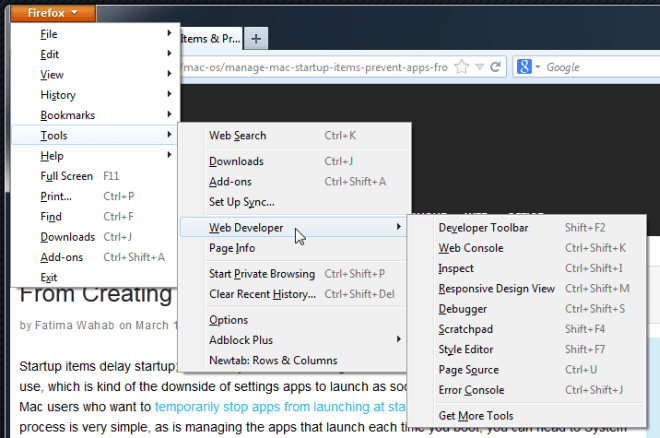
Head over to Firefox Button Classic Menu’s options, and you will see three choices to enable for the options: Classic Menu, Useful Features, and Additional Features. If you disable ‘Classic Menu’, the options will return to the default found in the Firefox menu. The ‘Useful Features’ and ‘Additional Features’ options bring some of the features out of sub-menus and gives them a place of their own on the main menu for quick access.
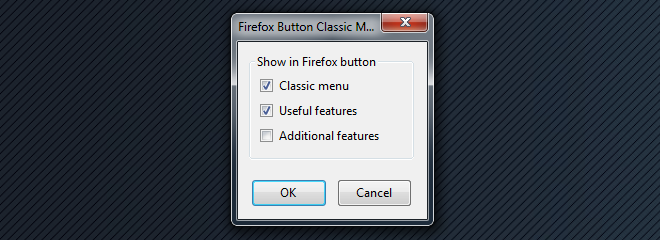
Arguably, Firefox Button Classic Menu might seem slightly unnecessary because you can temporarily make the menu bar visible by hitting the Alt key, but it all comes down to personal choice really. You might want some of the options to be more easily accessible, and this add-on makes them so. It doesn’t modify any keyboard shortcuts, nor does it add any new features itself; all the menus and their options are parts of Firefox’s core features.
While Firefox Button Classic Menu does a good job of making menu options more accessible, some of them might appear twice. For example, with both ‘Classic Menu’ and ‘Useful Features’ enabled in the add-on’s options, you will see ‘Add-ons’ appear as an option in the main menu, and also as a sub-option under Tools. While it’s nothing major, it would be a good idea to remove this redundancy.
Install Firefox Button Classic Menu For Firefox

This article doesn;t even show you how to get there! WTF!
Cya later Firefox, you just threw away the only reason I stuck with you…familiarity.