How To Use Chrome’s ‘Supervised User’ Parental Control Feature
Google Chrome 32 is out, and with this latest update, the web giant has brought some really handy new features to the table such as Tab indicators to identify noisy tabs, automatic blocking of malware and lots more. But one feature that I found utterly fascinating is the new Supervised Users option that gives you full control over Chrome’s user management, allowing you to add browsing restrictions for your supervised users, as well as monitor their web activity. In what follows, we’ll take a closer look at how this new feature works.
At its very basic, the Supervised Users features allows the main Chrome account to administer multiple sub-accounts that have been added to Chrome. A supervised user will have their browsing activity monitored through a web-based control panel, from where the Admin can view the sites they’ve been visiting, as well as block access to certain websites for their account. The feature is still in beta but works really well, and can help you monitor your children’s activity on the web.
Getting started with Supervised Users is dead simple. First make sure you’ve signed into your Google account in Chrome. Having done that, click Settings from the menu.
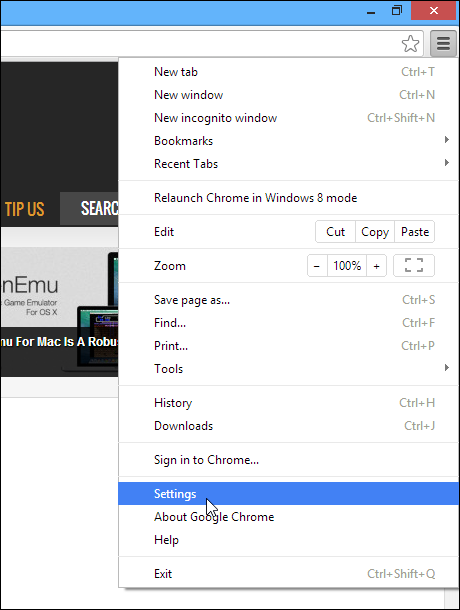
Scroll down in the Settings tab until you see the ‘Users’ section, and then click the ‘Add new user’ button.
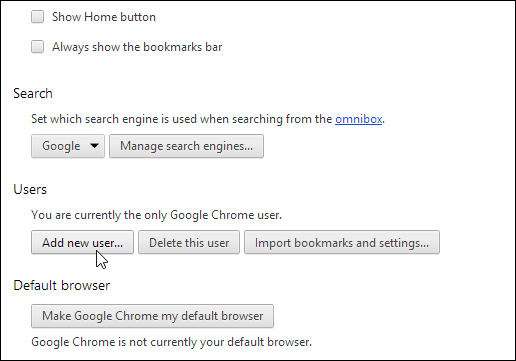
In the following window that pops up, you will notice that in addition to selecting the new user’s avatar and name, Chrome now also lets you set the account as a supervised one by toggling the “This is a supervised user managed by <your Google account address>.”
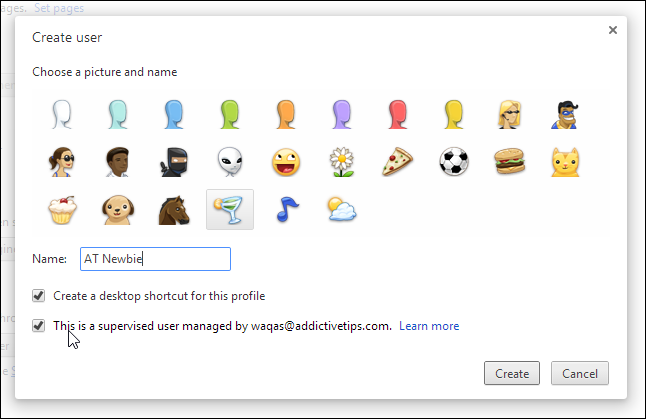
Supervised users cannot access the Admin account or the users control panel. Speaking of the latter, you can access this web-based dashboard by simply going to chrome.com/manage. The barebones dashboard carries the list of users on the left, while the main activity section, user type and permissions options are displayed on the right. The Permissions feature allows you to block sites and lock/unlock Google’s Safesearch option for the selected user.
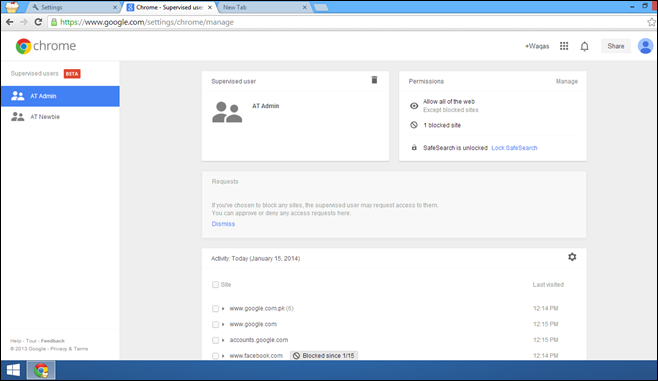
If you want to block a website or domain, click ‘Manage’ located near the Permissions section, type in the website URL, select the restriction type under Behavior, and click OK.
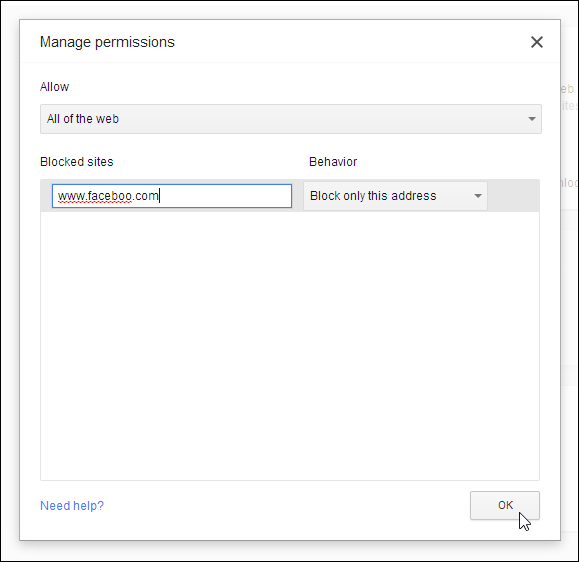
Parental control has long been missing in major web browsers but Google has done a good job including it in the latest version of Chrome in the most intuitive way. Let us know whether you find this new feature useful or not.

U betraying sons of botches this is an invasion of childrens privacy and once u do this to ur kids theyll just find a way to avoid it and they wont share anything anymore with u
I don’t see a provision that prevents the Supervised User from just switching to the Administrator account and then having full access to that account and the web. In my test, From the Supervised User Account, I just click, and select “Switch User” and it opens the Administrator account in a new window.
It has potential – but as jupiterthunder said, the user is not locked in, so they can switch accounts.
There are also some (I’d say basic) management functions not yet present, like the ability to block a category of sites (one can only block specific sites). Also, if a supervised user requests access to a blocked site, & it is approved by the management account, it appears as though it’s a permenant approval. Settings like time based approvals would be nice, e.g. for the next 30mins, allow facebook or allow facebook for 2 hours a day total, or between 4pm to 6pm.
I appreciate Chrome trying out supervised accounts & I’m sure the foundation code which has been made can accomodate more features in the future – so I’d think it’s a matter of time before these features come out.
If you sign out of the parent account, is the browser locked into using supervised accounts?
No, it’s pretty clear that right now chrome beta for pc allows any supervised user to switch accounts, or even delete the manager and set up a non supervised account. So in other words, it’s useless right now. REALLY promising for the future though! Come hurry up google and password protect the switching of users!!!!! Then it’s going to be great. Hurry up google (Have I said that already?)