Quick Tip: Hold Down The Alt Key To Copy Words In Hyperlink
We’ve all at one time or the other needed to copy hyperlinked text. It ought to be easy to do but it turns into a dance we do with our cursor and browser trying to trick the two into letting us select the text. It’s definitely do-able but with a lot of trial and error. Often, we simply end up copying more text than we intend to. With complex websites it gets trickier because we often end up copying the text in columns, and its various UI elements. There is however, an exponentially easy way to simply copy the text that is linked to a different location. Here’s how.
To simply select text, hold down the ‘Alt’ key before you position the cursor over the linked text. The GIF below illustrates this. The first two times, the Alt key is not held down. The cursor changes from the normal ‘arrow’ to the ‘hand’ when it’s over the link.
Once the Alt key is held down, the cursor doesn’t change to reflect it’s detected a link. You can move the cursor over the text and select it as though it were normal, unformatted plain text. After selecting it, let go of the Alt button and hit Ctrl+c to copy it, or right-click it and search on your preferred search engine.
This is a universal trick meaning it should work in just about every browser, including Internet Explorer. You can apply other text selection tips when you’re selecting linked text. With the Alt key held down, double click a word to select it. If you have an entire paragraph that’s linked to a different location, hold down the Alt key and triple click to select it.
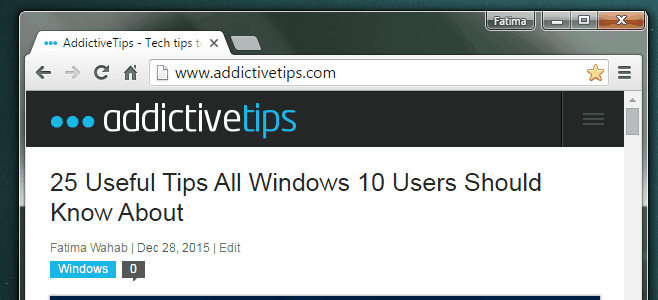

You can usually select from the end anyway.
not working for me either, windows 7 and chrome. In the gif it looks like chrome is being used but the way its made makes it appear like you start selecting from afterthe hyperlink anyway, so can’t tell if holding alt does anything or not.
I tried this in Chrome in Windows 7 myself. You can select text from the start, end, or the middle. The ‘Alt’ key makes it so you can’t ‘click’ the link. Any chance you might have an extension interfering with it?
It’s a Firefox feature, not Chrome. The hand is till present however you can select the text.
I tried this out in Chrome and the cursor doesn’t change indeed but the text is easy to select.
The gif shows it being done in Chrome, not Firefox.
Nope, not working for me :S
Tried with links on this page, on latest Chrome and Windows 10… pity.
Did you try the ones on the right side, or the ones at the bottom (just above the comments). Those are inside frame and will not comply with the same rules as ordinary links. I don’t think Windows 10 can interfere with it.