Stop Animated GIFs From Auto-playing In Your Browser
Auto-playing content, whether it’s an ad, a video (I’m looking at you Facebook), or a GIF can a drag down your bandwidth and it can also be exceptionally annoying since it slows down the page load. The only time it’s acceptable for content to auto-play is if you’re browsing Imgur, or perhaps Twitter where there are plenty og GIFs and Vines being shared but at all other times auto-playing content is just another thing you wish websites would stop doing. We detailed how to disable auto-playing content in Internet Explorer, Chrome, Firefox, Safrai, and Opera but our post didn’t address GIFs that will continue to auto-play despite ‘click to play’ being enabled in your browser. Here’s how you can stop GIFs from playing in Chrome, Firefox, and Internet Explorer.
Internet Explorer
To stop a GIF playing in Internet Explorer, you need only hit the Escape key and it will pause. To play the GIF again, you will have to refresh the page. This works if you want the GIF to play at least once but would like a way to stop it from looping over and over.
To stop a GIF from auto-loading and auto-playing, go to Tools> Internet Options> Advanced Tab and scroll down to the Multimedia section. Uncheck the ‘Play animations in webpages’ options and GIFs will no longer play when a web page loads. You will have to restart you computer for this to take effect because this is Internet Explorer and you decided to use it.
Chrome
Surprisingly, Chrome doesn’t have a stop button or any option that prevents a GIF from auto-loading and auto-playing. While there are quite a few extensions in the Chrome web store that claim to stop GIFs from playing, or that claim to be able to pause them, only one passed our tests and that was GIF Blocker.
Install the extension and each time you see a GIF, either embedded or a direct link to the file, you will see the following. Click the image and it will start to play and continue to play on loop. At present, the extension doesn’t support any way to stop a GIF from playing and none of the extensions that claim to do so worked.
Install GIF Blocker From The Chrome Web Store
Firefox
To disable automatic GIF loading in Firefox, you can set the value of the image.animation_mode setting on the about:config page to none but this comes with a drawback; there is no way to play a GIF. No amount of clicking on a GIF image will get it to play so this is more of a permanent stop. For more options, you can give Toggle animated GIFs a try. It deals with this same setting but supports shortcuts that allow you to pause and play GIFs as well as ‘auto-play on hover’ option.
Install Toggle animated GIFs For Firefox
The one thing that surprised me while I was searching for ways to stop, pause, and play GIFs is that Internet Explorer by far handles them the best giving the user complete control over how they load.
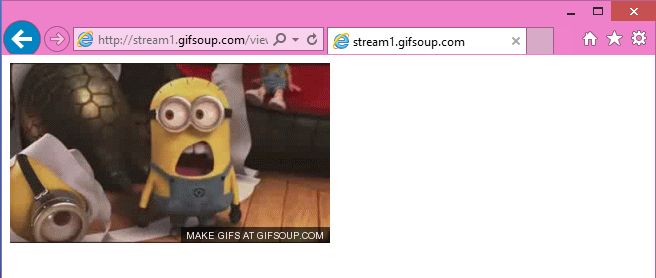
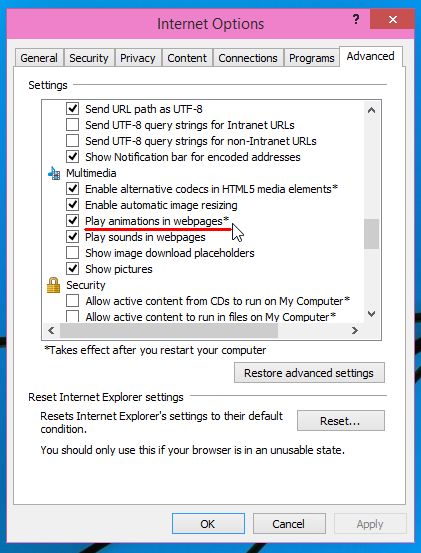
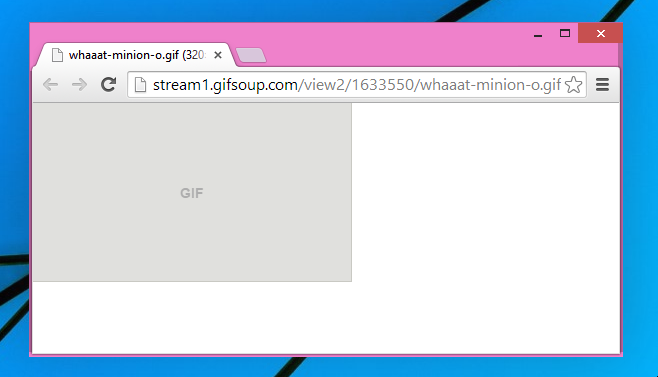
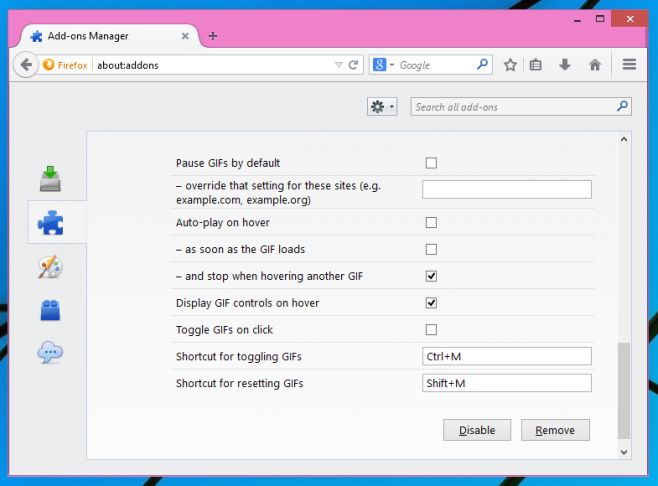

Unchecking the play animations box has NEVER worked. These are not animations. The escape key? You must never use IE.
Thanks – nothing annoys me more than the same moronic things jumping around in the corner of my screen when I’m trying to work/play! 🙂
For Firefox SuperStop and Active Stop Button both work very well.
In case anyone uses Ad Block in Chrome you can manually create an element block by editing your blacklist and adding the offending GIF site to that list (usually by http and website). For example, I found some GIFs, used developer options in chrome and found the URL to the GIF site. Put the http (in my case it was http://giffy*) in the blacklist and VOILA (or hit F5 after you blacklist) This will effectivly kill all GIFS from Giffy (on ALL pages with GIFFY as the clearinghouse) and cleans up the page to (doesn’t leave annoying placeholders).
Opera?
opera use the same extension than chrome
and safari?