Track, Delete Or Secure Gmail Attachments After You Send Them With docTrackr
Gmail is probably the best thing invented since the internet itself. That might sound like an overstatement, but it simply is that good. Even if sometimes you’re unable to achieve something that you wanted with it, third-party browser extensions come to the rescue, and help extend and enhance its functionality. One such Chrome extension I recently discovered is docTrackr, which allows users to remotely track or destroy Gmail attachments, and even set view, print and copy permissions to every PDF attachment for preventing any misuse by their recipients. Details to follow right after the break.
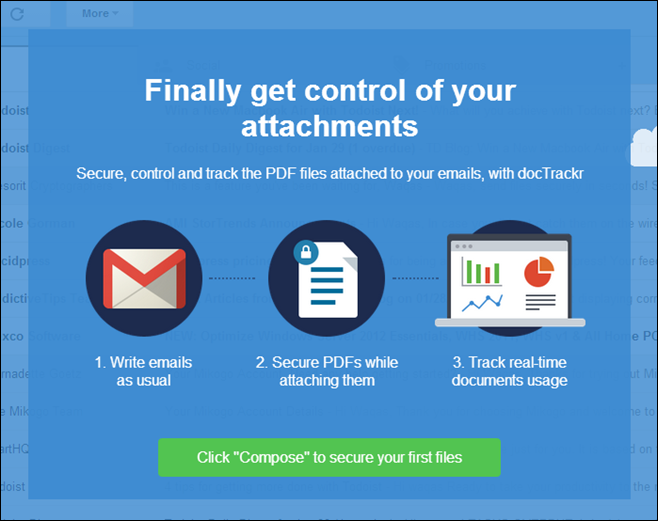
Getting started with docTrackr requires you to install a simple extension to your Chrome browser. Having done that, login to your Gmail account and you will be all set to start using docTrackr right from your account. The extension creates a ‘secure attachment’ button next to the default attachment icon within Gmail’s compose message window, clicking which lets you send the file with your desired permissions preset.
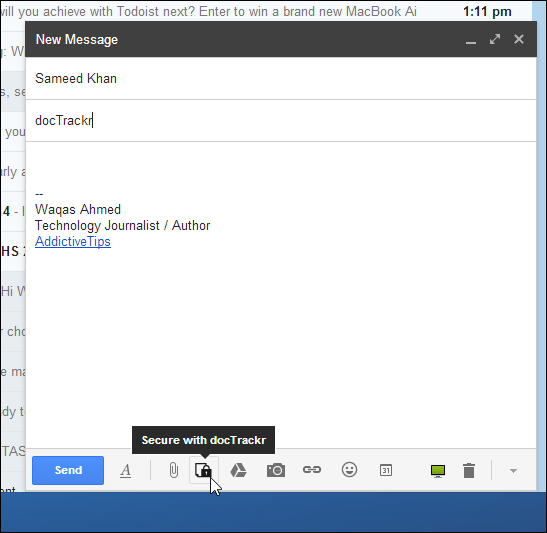
When you click the ‘Secure with docTrackr’ button for the first time, a sign up form automatically pops up requiring you to enter your email and password credentials for creating an account with the service. Needless to say, those who already have an account can use the Login button to sign in.
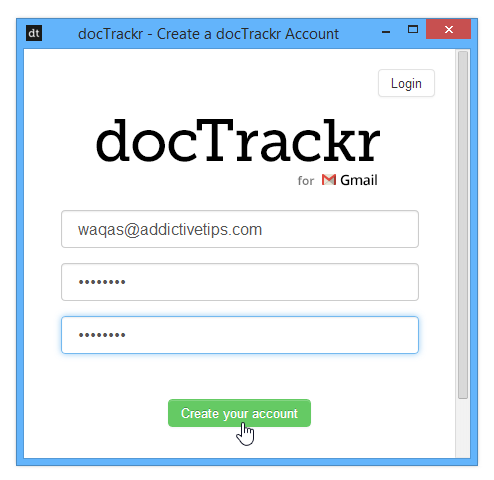
docTrackr supports secure delivery only for PDF files as of this writing, but the developers affirm that support for additional document formats is already on its way. When you select the attachment file and click the Send button in the Compose window, a small menu pops up, where you can specify the access type via the check boxes. You can even set multiple permission types for each attachment, such as only view, print and view, or print and edit etc. Though ‘Can View’ is always selected as default. Next up, you can also specify an expiration date for the attachment by clicking the calendar field. The recipient will no longer be able to use the attachment after the set date. When ready, click ‘Secure & Share’ to send your message.
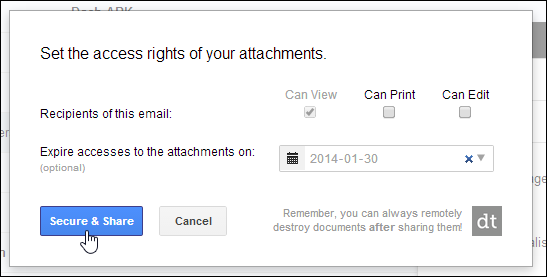
Another interesting bit is that you can track everything related to the attachments you send using the extension, such as when the recipient viewed the message, accessed the file, or downloaded it, all in real-time from your docTrackr dashboard. The dashboard even carries location information and updates the activity tab whenever your document is accessed by the recipient. It also allows you to manually enable or disable access to the document.
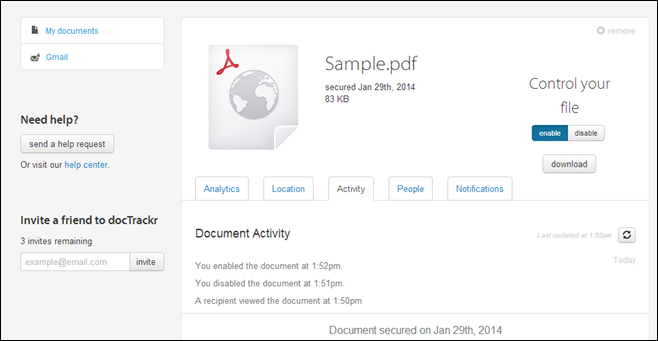
docTrackr can be download from Chrome Web Store.
Install docTrackr from Chrome Web Store

Thanks to the Addictive Tips for featuring our security extension. We will be rolling out support for Microsoft Office files soon!
cant seem to get this to work with gmail. installed the extension and no icon in gmail. really would love to have this working the way it is advertised!!
Can you send signed or encrypted mail with gmail (smime) directly from its webinterface ? I don’t think so. So there is a missing feature.