How To Add A Period By Double Tapping The Space Bar In Windows
Phones have a neat, quick-typing trick; when you hit the space bar twice, a period is automatically added. This saves time because you aren’t required to switch to a different keyboard layout to add the period. This is an OS trick and is available system-wide on phones, and you can use it when you’re texting or typing a new Facebook status. Unfortunately, this feature is restricted to phones for the most part. In Windows, you cannot automatically add a period by double-tapping the space bar. The good news is, you can use an AutoHotkey script to add this functionality to all apps. Here’s how.
In order to use this script, you must have AutoHotkey installed. Copy and paste the following to a text file, and save it with the AHK extension. Name the file whatever you like. Double click the file to run it.
:*: ::{NumpadDot}{space}
Pick any app that lets you input text and start typing. Any time you tap the space bar twice in quick succession, a period will be added to the text. Your text will not have any extra spaces between the period and the next word.
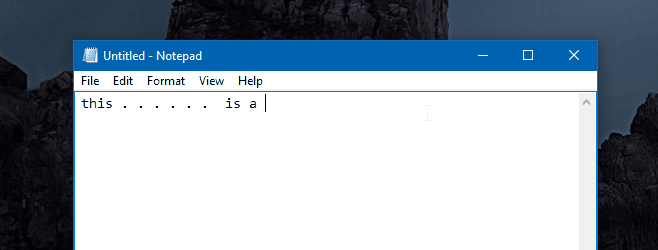
It might take you a little time to get used to the speed with which the script registers a double-tap on the space bar. It might seem like you need to hit the space bar abnormally fast, but this prevents you from inserting a period when you don’t intend to.
The script works really well and never missed a single period during testing. It works in Google Chrome inside WordPress, in Notepad, and in MS Word. It also worked inside the Cortana search bar in Windows 10. It’s highly unlikely you will find an app where the script doesn’t work.
If you like the script, you can move it to your Startup folder so that it runs automatically each time you boot your system.
