Advanced Batch File Renamer
We have come across every type of file renamers, from basic tools to advanced tools, such as, ReNamer and File Grinder, respectively. File Grinder has been our favorite because it has an easy-to-use interface with pre-build profiles for Audio, JPEG, Video, and HTML files which cannot be found in any other tool.
For some reason Advanced Renamer didn’t come under our radar until today. As the name implies, it is an advanced file renamer and indeed the most advanced reanming software we have come across. The options provided to rename both files and folders are plentiful which makes it a must-have application for both personal and work use. Did you know there is full-featured portable version available as well?
The application becomes easier to use once you get familiar to the interface. Files can be added from the right pane while the Renaming method list is given on the left sidebar. There are a total of nine renaming methods (each one of them having plentiful of options); New Name, New Case, Move, Remove, Replace, Add, List, Attributes, and Timestamp.
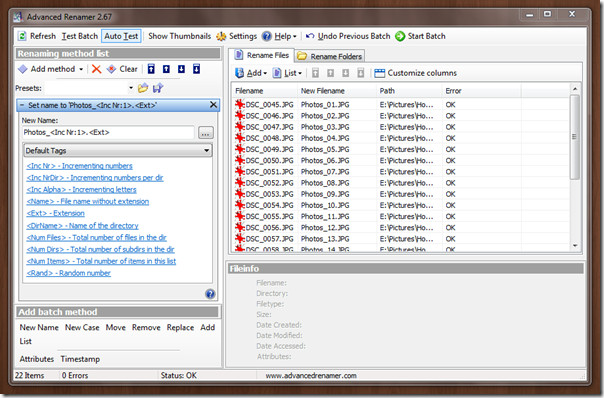
These renaming methods can be added multiple times using different combinations that suits your renaming need. As you can see in the screenshot below, I have added four renaming methods, they are Set Name, New Case, Move, and Replace.
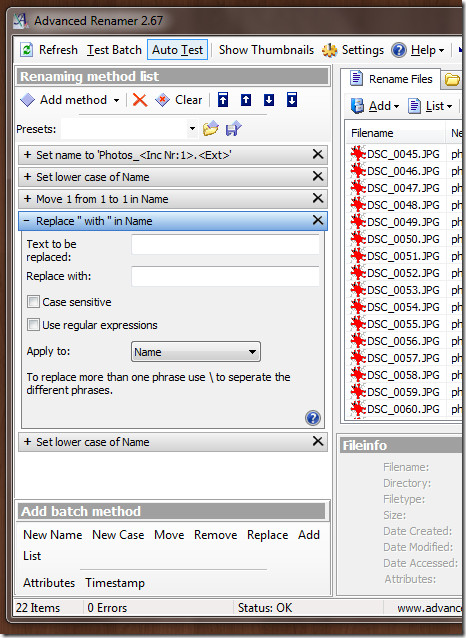
On the right pane you will see the original file name and the new file name. Once satisfactory with the renaming order, hit Start Batch button to begin the process. Before actually batch renaming the files you might want to test it first by hitting the Test Batch button.
The renaming can be performed repeatedly as many times as you like. In case you have mistakenly renamed the files, there is an Undo Previous Batch button to save your life.
Editor’s Extra Note: In case you are suspicious of the images that were added and want to make sure that an important image is not in the list, hit the Show Thumbnail button to view all images as thumbnails.
It works on Windows 2000/XP/Vista/7. We tested the portable version on Windows 7 32-bit OS.

It’s awesome. Used it right away after reading this article. I too have plenty of files to create and it was a snap! Thanks for sharing!
What about AntRenamer ?!
I check many of renamers and stuick with this one..
Regards!