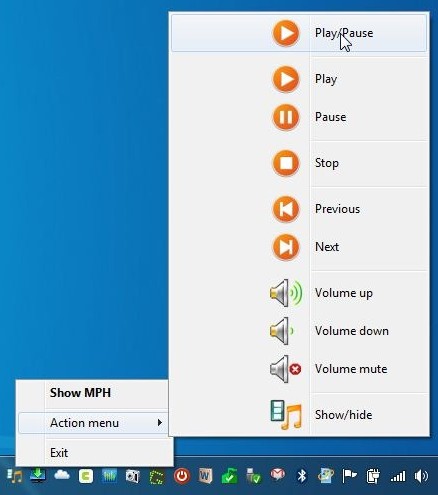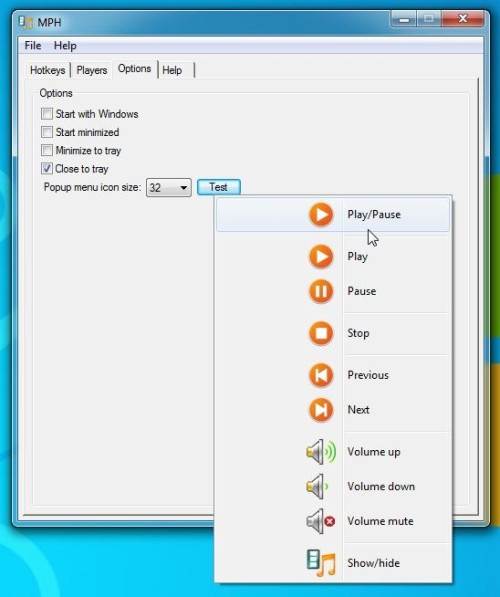Use Hotkeys For Playback Control Of Multiple Media Players With MPH
There are numerous applications available out there that let you assign custom global keyboard shortcuts to a specific media player, so that you can easily play or pause a media file, control volume, etc., even if your media player is not active, but what if you want to assign hotkeys to not just one, but a number of different media players that you use? Meet MPH (Media Player Hotkeys) – an application that is designed to configure a single set of hotkey combinations for multiple media players including VLC, Windows Media Player, KM Player, Winamp, Media Player Classic and so on. Apart from using hotkeys, you can use mouse buttons and scroll wheel to perform different tasks as well.
The utility is quite small and user-friendly, and sits silently in the system tray. The configurations are categorized int0 3 tabs namely Hotkeys, Players and Options.

The Hotkeys tab contains the list of all custom hotkeys. It shows the Action (such as Play/Pause) and the hotkey assigned to that action. From right side of the window, you can add, delete and edit a hotkey.
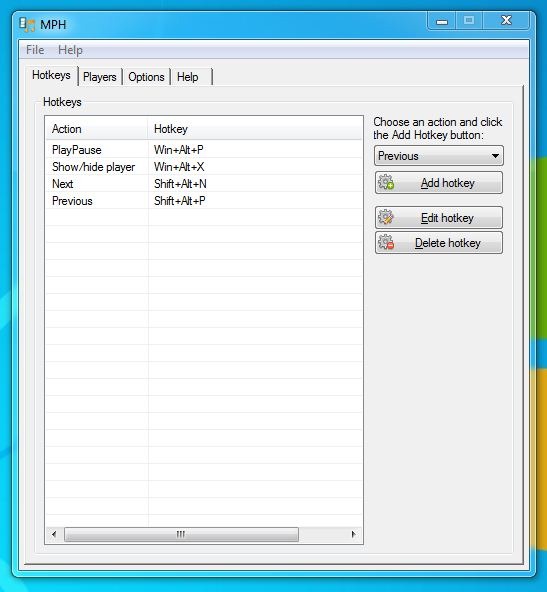
Assigning a new hotkey is simple. First choose your action from the dropdown menu, click Add hotkey to assign Modifier + Keys to the selected action. It supports a number of keys including Standard, Function, Numpad, Mouse, and Multimedia. You can set up to 4 modifiers (Ctrl, Alt, Shift, Win), plenty enough to create a lot of different combinations. Once you’ve configured a new hotkey combination, click Accept to save the combination.

The Players tab contains a list of all the supported media players. You can move any media player Up or Down to set its priority. Simply put, the media player at the top of the list has the top priority for your assigned hotkey combinations. In case, you get confused while setting the media player’s priority, head over to Help tab that contains some guidelines to help you set the player’s priority.

You can also use the application’s system tray menu to perform media player-specific actions. This feature may come quite useful in instances where you want to quickly switch between playlist items, mute the volume, play/pause the track without having to open the player itself.
The utility’s Options tab houses some application-specific configurations that include setting up the popup menu, icon size, and enable/disable misc. options such as Start (program) with Windows, Start minimized, Minimize to tray and Close to tray.
It is a portable tool that works on Windows XP, Windows Vista, Windows 7 and Windows 8. Testing was carried out on Windows 7 (64-bit edition).
Download MPH (Media Player Hotkey)