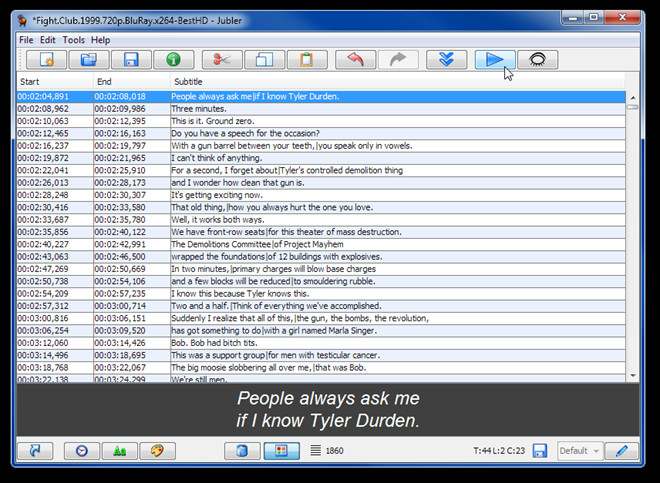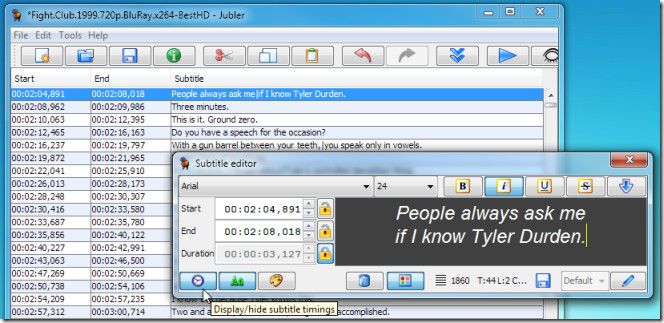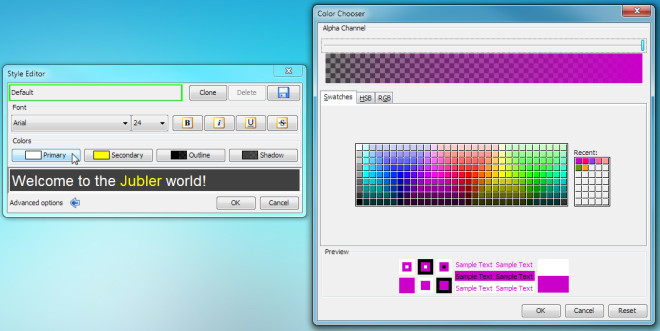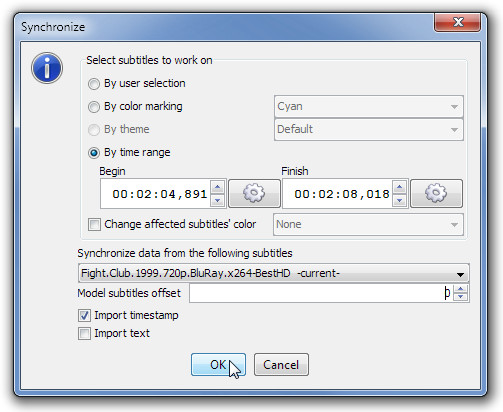Author, Edit, & Sync Subtitle Files With Jubler
When it comes to setting an out-of-sync subtitle file with video, users mostly prefer a tool which can sync subtitle timing with video frame rate. Many media players, including VLC, come with build-in functionality to synchronize subtitles with video, but if the video FPS rate is not aligned with subtitles timings, synchronization can’t be achieved. Therefore, a tool to change subtitle timings is required. Jubler is a platform-independent subtitle authoring tool which can seamlessly set the subtitles according to one’s requirement. It not only allows user to correct subtitle timing but can be used to convert, transform, and refine subtitle text while letting user change font size, family, and color.
Smart synchronization and translation mode are those features which make it stand apart from other subtitle editing tools. Along with translating text, subtitles styles can be edited and removed. Jubler is an extensible tool, one can download plugins to take subtitle editing to the advanced level.
To begin setting subtitle file, just drag the SRT / SUB file over its main interface. The main window shows the file content with start and end time frame. Toolbar comprises of basic editing options, such as copy, paste, cut, move and sort. By default, it doesn’t come with a media player integration, however, it allows user to associate Mplayer to edit subtitles while playing the video.
From the bottom of the window, you can bring up color attributes pane to adjust them, font settings, and editor to change start and end time frame of selected text. Since subtitle editor is the main component, you can detach it from the window to edit each line separately while taking a look at the time ranges in main window.
To edit the font settings, click pen-imaged button present in bottom-right corner to launch the font editor. You can set the primary and secondary colors, change outline shade and apply shadow effect over subtitle text. Adjacent to Colors, extra font settings are present to make text bold and italic and to change font size and family.
After color, font, and time settings are configured, from Tools menu, check out the build-in synchronization feature which can further help you in aligning subtitle text with video file. Synchronization can be performed by mapping defined time frames of current subtitle file with an external subtitle file timings.
Once subtitle file is edited, click Save button present at the bottom of main interface to apply changes. Being a Java-based application, it can work on any OS where JRE is installed.