Batch Compress PDF Files, Set Custom DPI & Remove Select Elements
Saving document files in PDF does make sense, because it is generally more secure against unintended modifications compared to other formats such as TXT, RTF, DOCX and more. Therefore, many of us rely on PDF these days when it comes to sharing files that contain sensitive information. One drawback of this is that PDF files are often larger in size compared to many other document formats. If you require to send a document through a channel that has certain file size limitations, you probably want to keep your files as compact as possible. Previously, we’ve covered some really useful PDF compression tools such as PDF Compressor, PocoDoc or Nice PDF Compressor. If you’ve already tried those and are looking for something more effective at compression, ORPALIS PDF Reducer Free is yet another option with a decent output quality and batch processing mode.
It’s a free program (for both personal and commercial use) that effectively reduces the size of PDF files without any major loss in quality. In addition, it also lets you customize various parameters regarding quality before the starting the compression process. Sporting a very compact interface, PDF Reducer can prove to be really handy for trimming a significant amount of fat off your PDF files in bulk.
The usage of the app is fairly simple and easy. Click the browse buttons next to Source and Destination to specify input and output locations respectively. The application also lets you select the number of processor threads to be used for processing the documents. However, the free version is capped at Single Process only, and you can shell out on the app’s Pro (paid) version for unlocking the multithreaded options. Before commencing the batch process, you can click the ‘Options’ menu to further fine-tune the output settings.
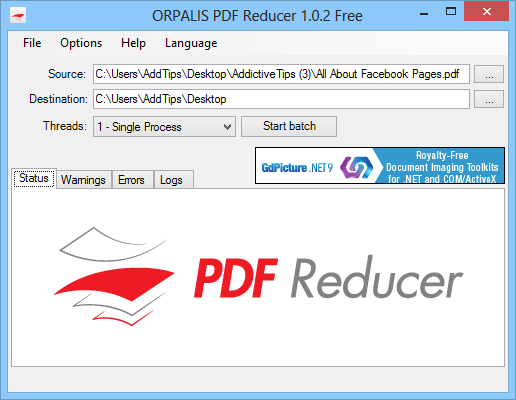
ORPALIS PDF Reducer presents you with a wide array of options to play with. You can customize different parameters under Compression, Images, Color Detection, Content Removal, Output Format and General tabs. For instance, the Compression tab allows specifying compression elements pertaining to color, images and objects in pages. Likewise, you can select image quality from low to very high and specify your desired output resolution in DPI (dots per inch) under the Images tab. The application also lets you specify color thresholds under Color Detection.
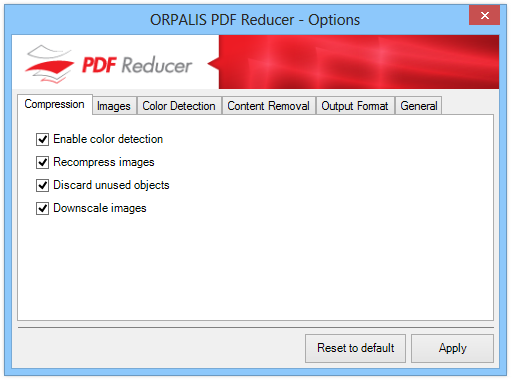
If you want to remove certain content from files, the Content Removal tab lets you take care of that. The application lets you remove form fields, annotations, bookmarks and embedded files. The Output Format and General tabs contain a few additional generic options that you can tinker with.
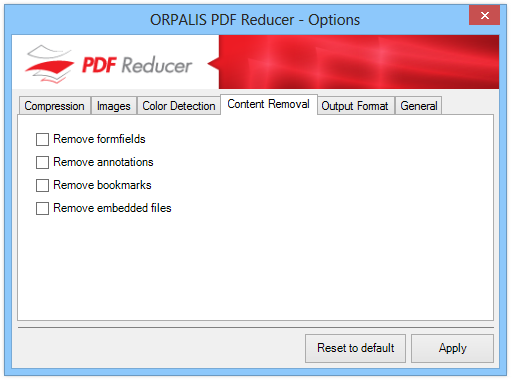
We were left quite impressed by the overall compression ratio and quality of the output files during our testing of the app – it reduced a file weighing 3.91MB to almost a quarter of its size without any noticeable reduction in quality.
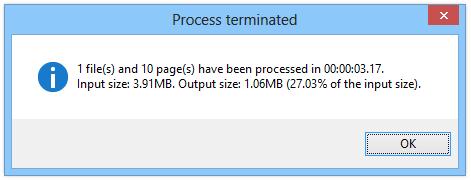
Here’s a side-by-side comparison of the file before and after conversion:
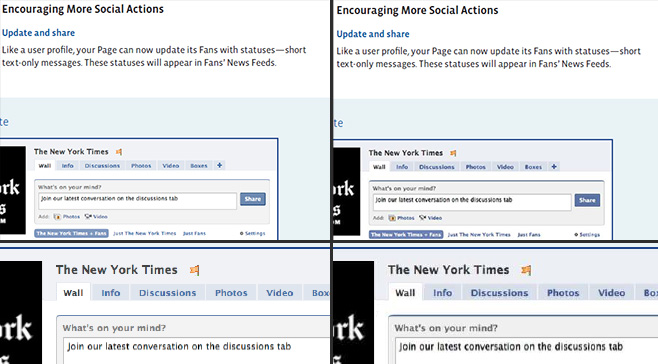
ORPALIS PDF Reducer also has a Professional variant available for $199 that unlocks the aforementioned multithreaded option, as well as a few additional features like command-line support and no annoying splash screen.
Download ORPALIS PDF Reducer Free
