Batch-Convert PDF Files To PowerPoint Presentations via Hot Folders
A while back, we reviewed 3DPageFlip PDF to Flash, a handy tool to easily convert your PDF files to SWF format, so you may embed your PDF documents (as flash) into HTML pages. Today, we came across a similar tool from the same developer that helps you convert most PDF files to PPT (MS PowerPoint) format. PageFlip Free PDF to PowerPoint is quite useful in situations where you want to present your important PDF files as a PowerPoint presentation, whether for a class project or to give a demonstration during a meeting with your boss. Like PDF to SWF tool, this utility also provides three different ways to convert your documents, i.e. Batch, Hot Directories and Command Line. Read past the jump for more details.
The main screen of the application houses all three aforementioned conversion options. The Batch Convert Mode is used for typical PDF to PPT conversion process, while Hot Directories Mode lets you choose specific directory from your system where the tool generates all the converted files. The Command Line on the other hand performs the conversion process using simple CMD commands, and all the commands can be viewed by clicking Using PDF to PPT in command line under Command Line Mode section.
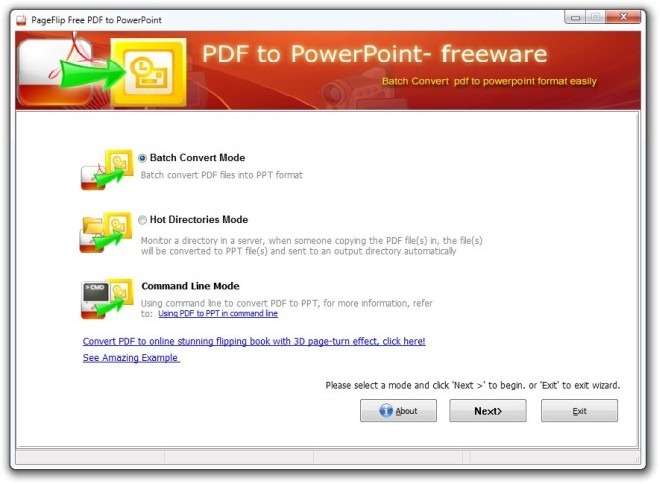
To perform a simple PDF to PPT conversion, select Batch Convert Mode from the main screen and click next. In the next step, all you need is to drag your PDF files over the application to add them to conversion list. The tool is designed to convert multiple files in one go. You may also click Add Folder button on the toolbar, which in turn adds all the PDF files in the selected directory to the application. After you have finished adding you documents, click Convert button to begin the process.
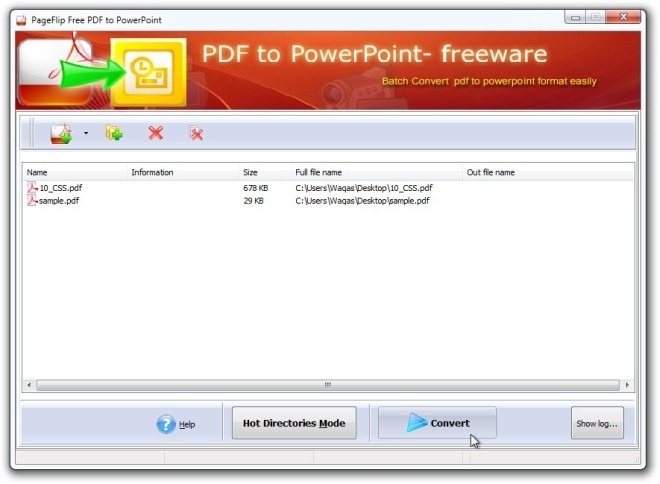
Now let’s see how the Hot Directories Mode works. First off, you can select this mode either from the main screen or directly from Batch Convert Mode. Under this mode you need to choose your Input Directory (source folder) and Out Directory (target location), so that any file placed in the source directory is automatically converted and moved to the target directory. Furthermore you can mark Include Sub-Directory to include all the files from the input directory tree. Finally, select output directory for Log File Path and click the blue button to start the monitoring process. You may however, halt the it anytime by clicking the Stop button.
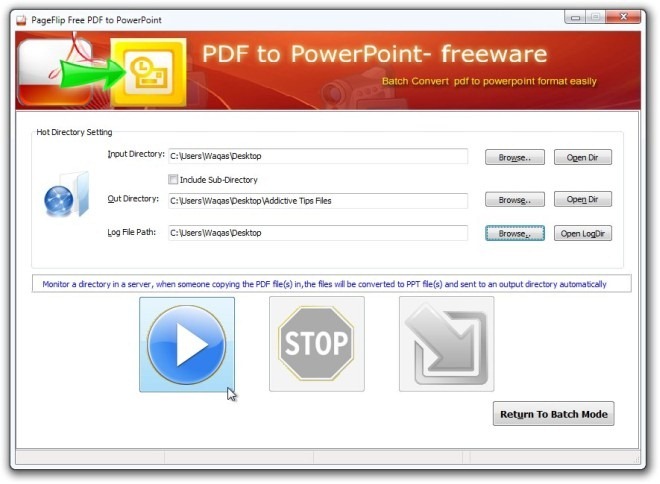
Let us know in the comments whether it worked for you or not. You can grab it absolutely for free and it works on Windows XP, Windows Vista, Windows 7 and Windows 8.
Download PageFlip Free PDF to PowerPoint

Good piece . Incidentally , others are requiring a Statement of citizenship alienage and immigration status form , my company discovered a fillable document here https://goo.gl/WkG7OD
Thought-provoking article
Would not recommend this software as it converts the pdf to powerpoint with all slides being an image. Therefore, it is not editable. Would recommend Wondshare PDF to PowerPoint which is however not free, but at least makes it editable.
You are right jo
You are right jo