Paste Text Like: Change Format, Text Case & Remove Blank Spaces From Clipboard
It seems as if Windows native clipboard utility will never get support for keeping multiple items at once and users who find the need to continuously copy paste text snippets always have to look for third-party solutions. Earlier, we have covered numerous clipboard tools, for multiple operating systems, including Clipboard Magic for Windows, and TetBom for Mac OS X, both of which happened to be quite useful. Most clipboard managers are capable of recording multiple clipboard entries, whether text snippets or files paths, letting you keep spamming that Ctrl+C before pasting the required text anywhere. Last year, we also covered a software called Dolphin Text Menu, an on-screen text cleaner that performs a range of text-specific operations over any text editor, including append and prepend text to lines, delete blank lines, change text case etc. We found it quite handy and unique, and tried to look for other similar alternatives. Today, seemed to be our lucky day and we have an open source tool for you called Paste Text Like, which lets you perform all the aforementioned functions over the clipboard content. More details regarding Paste Text Like after the break.
There is little to talk about the application’s interface as most of the things are done from a context menu. The application provides you with a Paste Menu (easily accessible via Win+V hotkey). This menu contains options to paste the text in unformatted form and in a specified text case (Upper Case, Lower Case, Proper Case, and Invert Case). You can also remove double spaces, blank lines, paste text like File Name and include the current date to copied text. It also provides you with a small analysis of the copied text with information about total number of lines and characters.
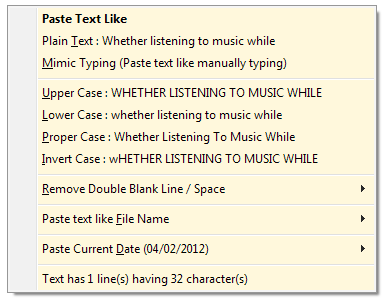
Something that I really liked about Paste Text Like is that it doesn’t interfere with the default Windows clipboard. It has its separate hotkey that enables you to continue using the default clipboard in conjunction. The Settings (accessible from system tray context menu) lets you configure the Note Hotkey. You can specify custom modifiers and the default key from the drop down menu. You may also change the short and long date format.
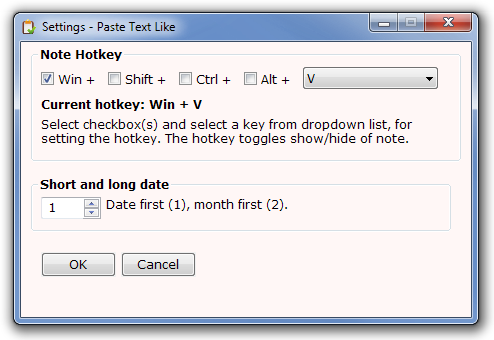
Paste Text Like, although quite conventional in design, is quite an excellent clipboard utility. It is both light-weight and easy on the usage side. It is a portable application that works on Windows XP, Windows Vista and Windows 7.
