Clipboard Magic: Remove Duplicates & Paste Text Items In Series via Hotkey
Clipboard Managers certainly come handy in situations where one has to copy text from different sources and paste the copied text snippets into required applications. There are diverse range of clipboard archivers available out there, which let users perform clipboard-specific operations along with creating a stack of copied items, but If you’re planning to copy text or code structures from various sources and paste them in a series, Clipboard Magic is worth a try. It’s a lightweight, clipboard manager and archiving utility for Windows that lets you organize copied plain text items under a single window, allowing you to use them via a series of hotkey combinations.
It registers Shift+Ctrl + 0-9 to quickly paste items in a list to application of your choice, without going through the hassle of selecting an item and then pasting it. Since it also manages the clipboard content, it can automatically delete the old clipboard archives to let you use only the recently copied items. Moreover, you can suspend saving the clipboard text items with a click to keep only the important text snippets in the list.
Additionally, you can quickly clear the Windows clipboard, and save all the clippings to any local location for starting a new clipboard archiving session. Unlike other clipboard managers, it comes with a feature to remove all the duplicate entries in its clipboard list. This saves you the time it takes to manually filter out duplicate text snippets from the list. The application sits in system tray after being launched. To view all the saved clippings, just click its system tray icon. You can clear clipboard and suspend clip archiving from right-click menu.
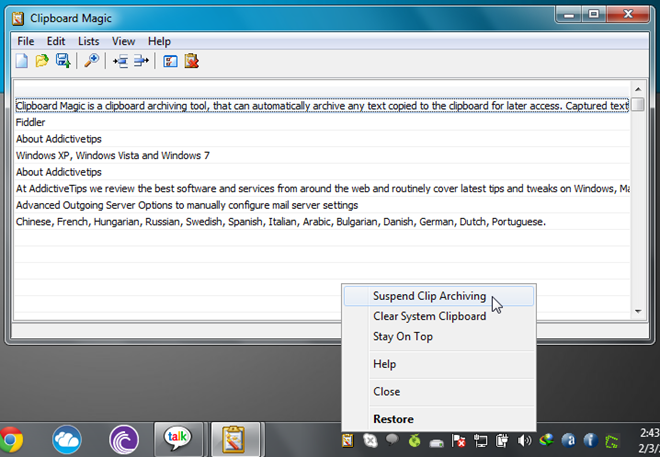
As mentioned earlier, it allows pasting saved clipping in a series. The list is mapped with Shift+Ctrl+0-9 keys, enabling you to quickly paste the required saved clipping into the application. For instance, using Shift+Ctrl+4 hotkey combination, you can paste the 4th text item saved in the list. By default, it copies text from top to bottom, but you can reverse the order from Options. It’s worth noting that you can paste only up to 10 items from the lists, as it doesn’t map any additional keys for using more than 10 saved text items.
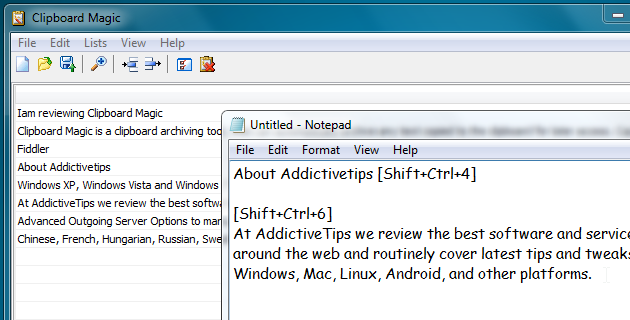
From the toolbar, you can manually add frequently used text snippet, so that it can be copied to multiple applications. The zoom-in option helps you expand the clip content in the list, while clicking Save will export the list in its proprietary format (CLP).
The application configuration console can be accessed from View –> Options. It lets you change the default hotkey combinations for restoring app window and series paste, enable/disable show status bar, toolbar, associate CLP files, show clip titles options. Apart from this, you can also configure clip saving options, which include auto save on exit, periodic auto save, change copying sequence (from bottom to top), assign custom number of rows and font, change default clip folder location, and hide/reveal toolbar buttons.
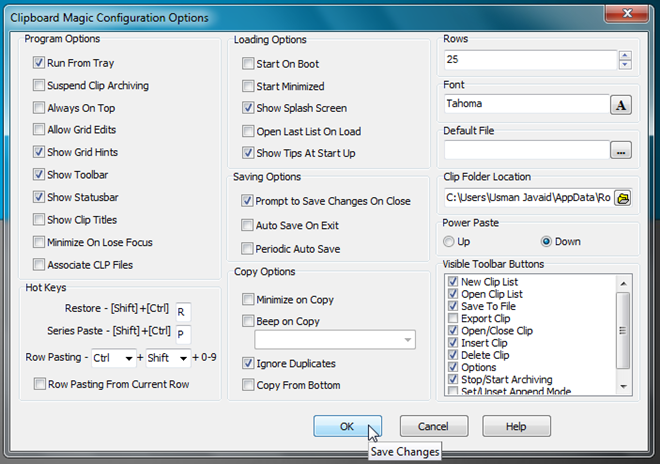
Clipboard Magic has proved to be an extremely useful application for users who want to paste clippings in a required sequence. However, it doesn’t show the copied content before pasting it, and users have to bring up the main interface to view the position of text items in a list. It would have been a lot better, if it had the ability to show the saved clippings from system tray, just like previously featured Clippy.
The application works on versions of Windows. Both 32-bit and 64-bit OS editions are supported.
