SwitchStartupProject Changes Visual Studio 2010 Startup Projects In Solution
Users working with multiple startup projects in a solution have to manually set required project as startup before running the debugger. Switching between startup projects may become tiring for those who frequently debug different projects in their solution. In Visual Studio 2010, the default way to set a project as startup is to right-click the project in Solution Explorer and then select Set as Startup Project from right-click context menu. When you select a new startup project, its title in Solution Explorer turns bold, indicating that startup project has been changed. If you don’t like navigating through Solution Explorer just to switch between startup projects, add SwitchStartupProject to Visual Studio 2010 extension list.
This extension is developed solely to make switching between startup projects easier. It provides a handy drop-down menu next to Debug in toolbar to switch between startup projects with a single click.

If for some reasons it doesn’t add SwitchStartupProject drop-down menu you have to manually make it visible on toolbar. To add startup project switch drop-down menu, open Customize window from Tools menu, switch to Commands, enable Toolbar and then select Standard from Toolbar pull-down menu.
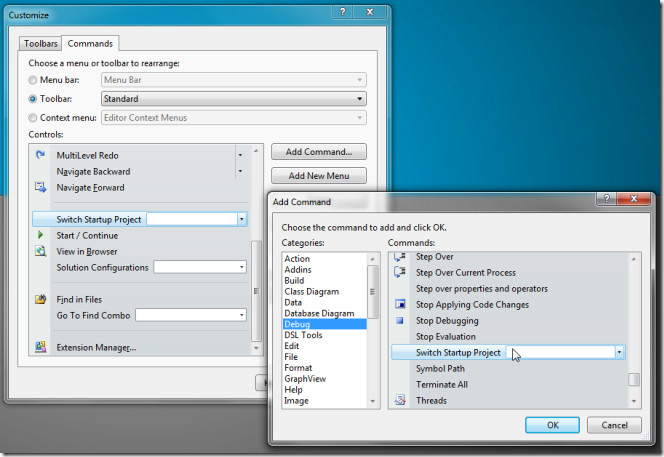
Now click Add Command to open a new window, where you need to select Debug from left sidebar and then choose Switch Startup Project from Commands section. Finally, click OK to add it to Customize window. You can move it next to Debug through move up and move down buttons. Once position is set, close the window to see SwitchStartupProject drop-down menu on toolbar.
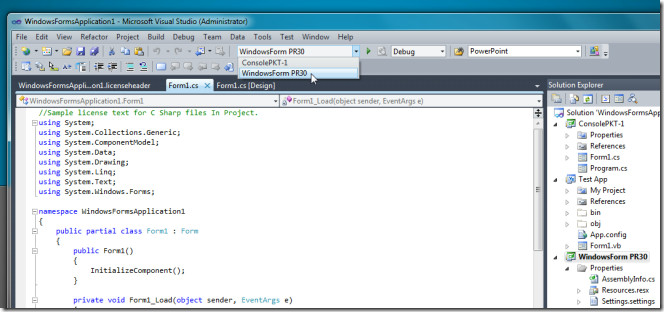
When you switch the project from drop-down menu in toolbar, the title text style of selected project will turn bold. SwitchStartupProject supports two modes, Smart Mode and MRU Mode, to intuitively detect and remember the startup projects. The Smart Mode automatically detects potential startup projects from solution by analyzing projects types and properties, whereas, MRU keeps track of most recently used startup projects for all solutions. This lets you switch to required project easily. You can configure these modes options from Tools –> Options –> StartupProject.
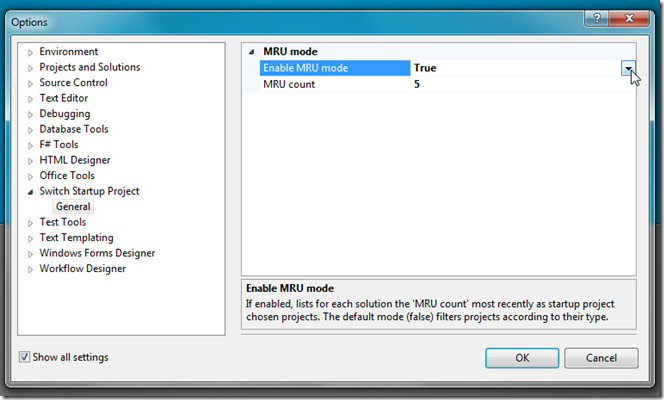
SwitchStartupProject works on Visual 2010.
