Compare Two Tabs Or Comma Separated Files Using TableTextCompare
There are certainly countless applications which generate reports of their respective tasks results in tabular data format, i.e data files in which a single character is constantly used to delimit fields. These files are generally referred to as CSV (Comma Separated Value) files. Since CSV files can have numerous shapes depending upon the delimiter used in tabular data file to separate data fields, it becomes quite a hectic task to manually find out differences between CSV file values. If you deal with tabular data files having small number of fields and data sets, you can use classic method of comparing data files which requires opening two files side-by-side to manually tally data sets. But when it’s a matter of comparing two huge CSV, TSV, or any other character separated data files, you can give TableTextCompare a try rather than carrying out comparisons by hand. TableTextCompare is latest application by Nirsoft, which allows you to compare two tab-separated or comma-separated data files and to find general differences between them.
In the past, we have covered a lot of tools developed by Nirsoft. Almost every Nirsoft tool has a feature of exporting tasks result data in CSV and in tabular TXT format. If you’re using multiple tools from Nirsoft, you can use TableTextCompare to compare snapshots of, let’s say, CurrPorts, ShellMenuNew, DriverView, etc.
When you launch the application, it will prompt you to specify tab-limited or comma-limited files which are to be compared. You can also enable option underneath the Filename2 input field if first line of your data files contains field titles.
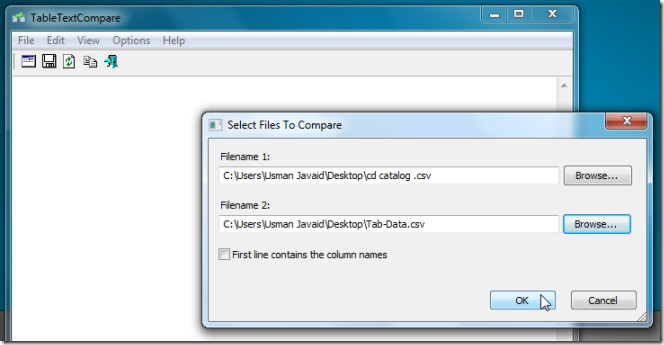
Click OK to view the differences between both specified files. After mentioning file names, it summarizes the information of both specified files, showing the total number of lines and fields. Underneath the summary, it displays difference between files by showing exclusive data of both files with line numbers. You can easily find out which lines are missing from file 2 in comparison with file 1 and vice versa.
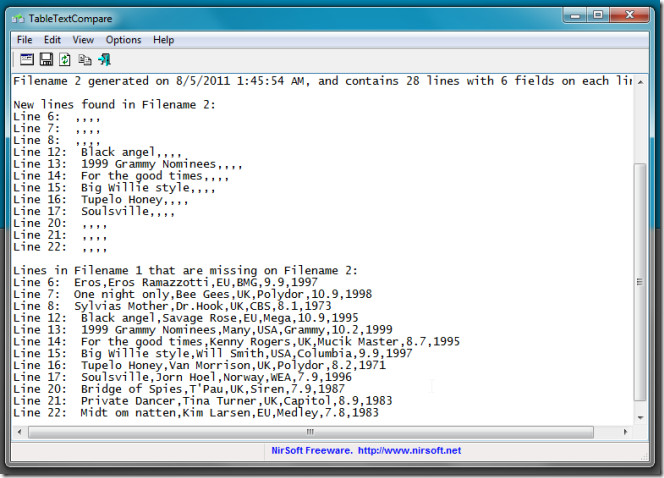
You can toggle the representation of first line as column title on/off from Options menu. TableTextCompare results can be saved in TXT format from File menu. It’s a portable application that works with all versions of Windows. Both 32-bit and 64-bit Windows OS editions are supported.
