Display Changer: Auto Restore Screen Resolution
There is a built-in feature of windows to change resolution of the screen but Display Changer has got something more to do with screen resolutions. With Display Changer you can do a lot of things by changing your screen resolution parameters. It is capable of changing resolution of your own choice by specifying desired parameters which mainly includes width, height, depth, refresh rate, fixed output, rotate and by specifying position includes left,right,top and bottom.
This freeware is worth it if you don’t want to be hassled with changing the resolution of the screen after playing games or using apps which require resolution change. It happens sometimes that the resolution does not roll back to the default after the game has ended or an application closed. I reckon you create a script or batch file first and write the desire resolution parameters in it.
Open folder where you’ve installed Display Changer and include this line of code into batch file. In case you don’t know how to create a batch file, learn the basics here.
dc.exe -dccmd.exe –listmonitors
When executed, it would return the current screen resolution along with refresh rate and monitor type.
You can include this line of code to change the screen resolution with different parameters.
dc.exe -width=640 -height=480 -refresh=60 (more parameters can be added if desired)
But if you need to change the screen resolution for a specific program or a game that requires different resolution. For instance, if you want to run DVDMaker in 640×480 resolution, you will need to insert this line of code into BAT file.
dc.exe -width=640 -height=480 -refresh=60 C:\Program Files\DVD Maker\DVDMaker.exe
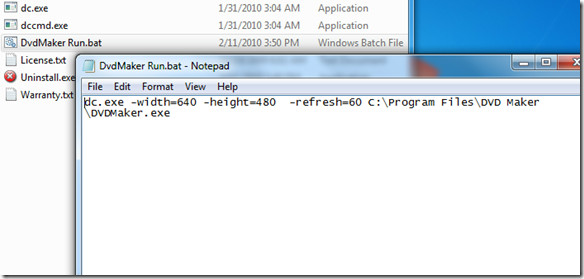
This batch file would execute DVDMaker in 640×480 resolution with the refresh rate of 60 and when closed, Display Changer will roll back to the original VGA setting.
In some cases if you want to run a Microsoft Office suite app with different resolution then specify the following parameters,
dc.exe -width=1280 -height=768 -refresh=60 cmd /c “C:\Program Files\data.xlsx”
The above line of code will open the spreadsheet in the specified screen resolution and restore the original VGA settings when it is closed. Some of the notable features of Display Changer can be seen on the product page.
It is compatible with both 32-bit and 64-bit OS and works brilliantly on Microsoft Windows 7, Microsoft Vista, Windows XP Home and Professional, Windows 2003 Server and Windows 2008 Server.

Some OLD games run at 640×480 resolution. Can this FORCE the games to run at, for an example, 1280×960? (I’ve tried “command lines” already and command lines don’t work!)
Switching resolution works fine. Now, how do I make it change the display setup to clone displays?
dc.exe -width=1366 -height=768 -refresh=60 C:Program Files (x86)Counter-Strike 1.6cstrike.exe
not working
1024×768 is by default displayed with fade screen
Using windows 64-bit make sure you enter dc64.exe
Mr Tucker, your software is awesome and very useful, thank you very much.
I’m the publisher of Display Changer. Thank you for the great article on it. I have a couple of things to add that, I think, will make DC easier for people to use.
dc.exe is the application to use from Windows.
dccmd.exe is the application to use from a Command Prompt.
The first command doesn’t need the -dccmd.exe switch. Simply “dccmd -listmonitors” (at a Command Prompt) or “dc -listmonitors” in Windows is sufficient.
Rather than writing a batch file, a user can create a Windows shortcut to dc.exe and specify those same switches you provided.
I hope this helps.
Pls my display resolution was over adjusted and my desktop could not load! What can I do