DisplayFusion Is A Complete Dual Monitor Manager For Windows
We all started working on our PCs on a single screen. Time went past pretty quite and now many of us love working with multiple screens placed on our desktop. Although Windows let you connect you multiple displays at the same time to extend real estate, its doesn’t let you control what’s being displayed on each screen separately. For instance, you cannot use different wallpapers on a dual or triple screen setup. Various third-party tools let you do just that, and one such of those is DisplayFusion. It is a multi-display desktop window manager that lets you adjust Resolution, Refresh Rate and Color Depth of each monitor separately. It allows you to set primary monitor, manage its position and change wallpapers of both monitors independent of each other. It enables snapping of windows to both edges of each monitor screen, and installs a button to quickly switch application windows between multiple monitors. All the tasks can be performed by user-customizable hotkeys such as Maximize/Minimize Window, Send Window To Back, Move Window To Next Monitor etc. Even though the Pro version of DisplayFusion hosts a lot of extended functions, the free version is enough for basic multi-display management.
The application integrates into the right-click context menu of Windows desktop, providing you with options for DisplayFusion Desktop Wallpaper, DisplayFusion Monitor Configuration and DisplayFusion Settings.
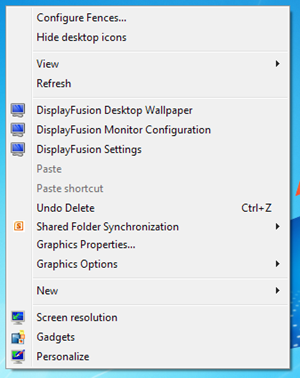
The DisplayFusion Desktop Wallpaper menu lets you keep separate wallpapers for each monitor, set individual image Position, Background Color, Size Mode and Color Mode. It allows you to load images from local hard drive, Flickr.com and Vladstudio.com. Click Wallpaper Settings to access options related to automatic wallpaper changer.
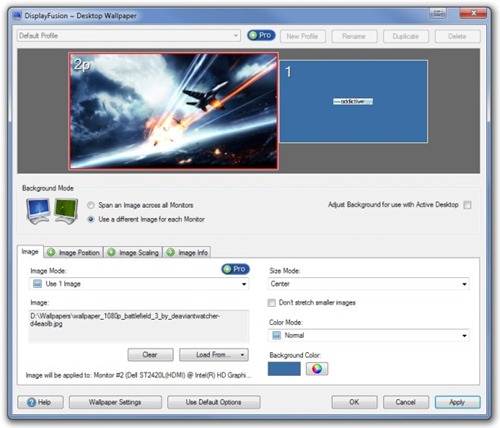
You can adjust configuration of multiple monitors such as Monitor Resolution, Refresh Rate, Color Depth and Orientation of both screens in the DisplayFusion Monitor Configuration window. It allows you to define Primary Monitor as well as change the position of monitors by dragging and dropping them left or right.
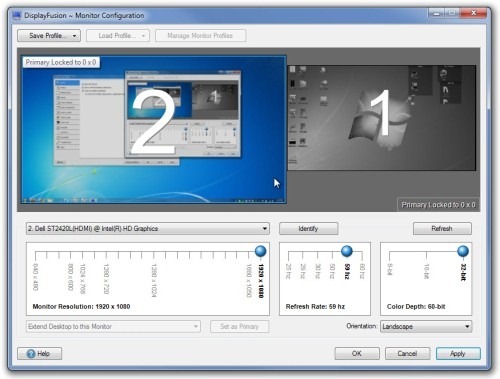
Select DisplayFusion Settings from the right-click context menu of Windows desktop to modify settings such as general Options, Hotkeys and Windows Snapping functions.
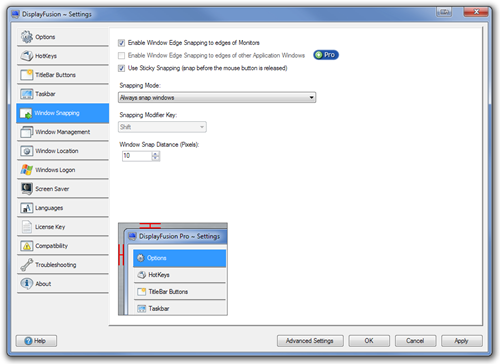
The application installs a useful little button on top of every application window that lets you switch the windows between different desktops with a single click.
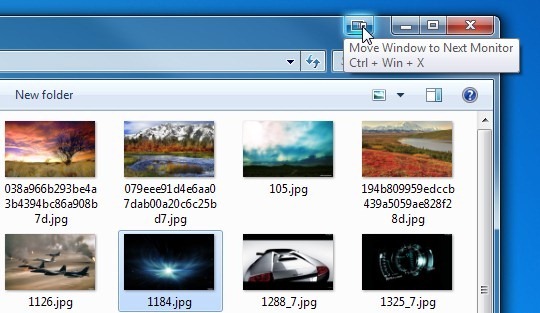
The comparison between functionality of free and paid versions of DisplayFusion is available on its product page. DisplayFusion works on all 32-bit and 64-bit versions of Windows XP, Windows Vista, Windows 7 and Windows 8.

Just Got pro version, love it
i have been using this fantastic program since its beta stage and can honestly say its worth every penny for the pro version you wont be disappointed its well written with great customer support.