Download & Manage Torrents On Your Windows RT Tablet With Torrex
Unless you’re living in a cave, the term BitTorrent shouldn’t seem unfamiliar to you. It’s a P2P (short for Peer-to-Peer) file sharing protocol that lets multiple users distribute the same file over the internet in bits and pieces. On the basic level, a torrent file or a magnet link contains metadata about files and folders that need to be distributed, for instance music, photos, videos, documents etc. In order to download torrents, a torrent client must be installed on your device. Applications such as Utorrent, BitTorrent and tTorrent are quite popular on PC and mobile devices. However, these apps haven’t yet been offered in Modern UI flavor. Torrex is a new (and purportedly, the only) Windows 8 and RT based BitTorrent client that lets you download all kinds of torrent files from the internet.
Torrex is a solid app that can prove to be very useful to Windows RT users as they as cannot employee desktop apps on RT to download torrents. The app includes most of the features that are found on desktop and mobile BitTorrent clients. Torrents can be added to the app using two different ways. If the torrent file is already available on your local drive, you can click or tap ‘Add torrent’ from the app bar and select the source. The other way is to click or tap ‘Add torrent from URL’ and type or paste the torrent link, followed by hitting the ‘Add’ button again.
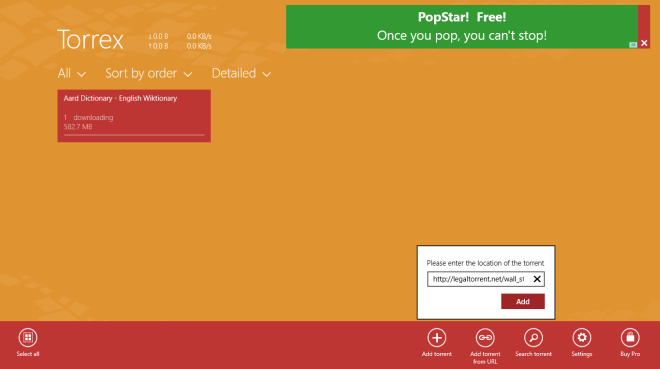
The app then lets you specify the destination folder and name of the downloaded file. If its a multi-file torrent, you can easily select the items to download by checkmarking them. The size and date of the torrent is also shown under the Add torrent screen. When you have everything set to your liking, click or tap ‘Start’ to begin the download.
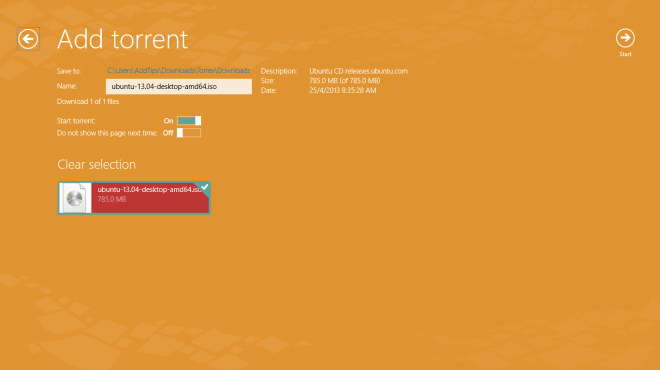
All the torrents, whether under progress or completed, are shown on the main screen. While a torrent is being downloaded, Torrex displays its size, transfer rate and ETA. Further actions can also be performed on the selected torrent from the app bar. For instance, you can easily pause/resume or stop the download, delete the torrent. or move it up or down in your queue.
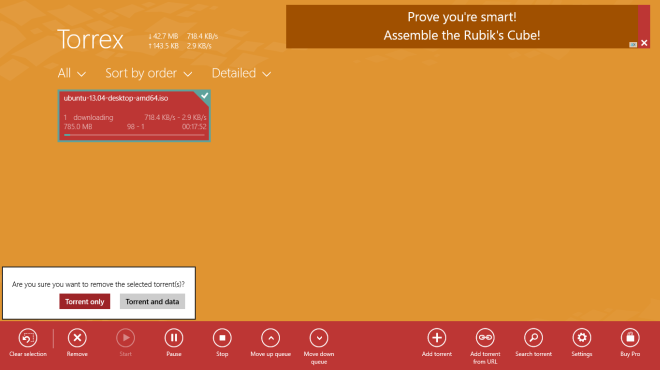
Torrex also allows you to personalize its view according to your desire. The Personalization bar, which can be accessed from the Settings charm, lets you change the application’s language as well as the theme and background of the UI. In addition, you can toggle automatic adding of torrents, and the warning shown on exiting the app.
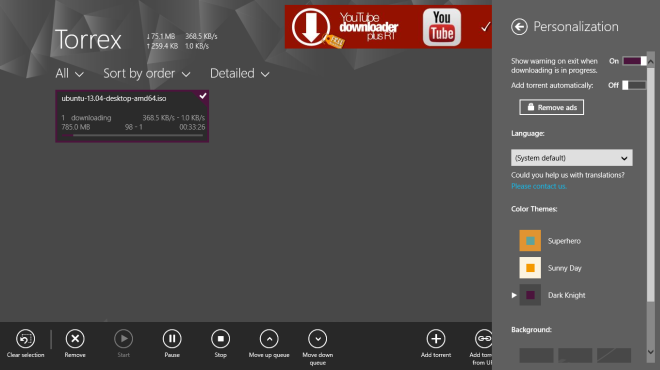
The Preferences bar, on the other hand, packs loads of advanced features. You can limit the download and upload speeds, toggle DHT (dynamic host tracking), set the max number of connected peers, connections, active torrents, slot per torrents and cache size, and so on.
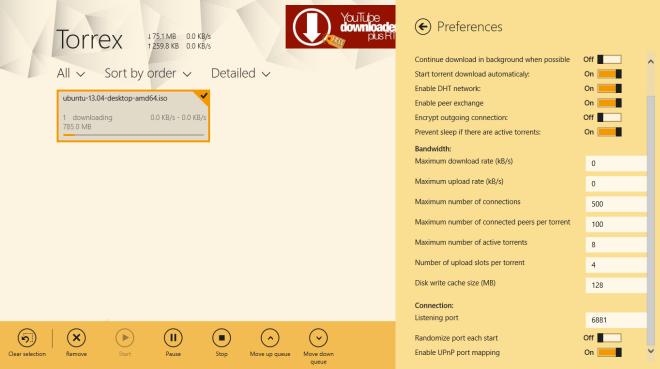
The free version of Torrex features ads and has some limitations like no background downloads. You can easily remove the ads and enable background downloads by getting the Pro version via an in-app purchase.
Install Torrex from Windows Store

Action! All in-app purchases for free! Valid only till September 8, hurry up!
Get Pro Version of Torrex for FREE. Only 6 days left.