Easily Change Window Border Width & Padding In Windows 8 With Tiny Windows Borders
Content before chrome – that’s one of the two principles of Microsoft’s ‘Metro’ design language. Yet when you look at the Desktop in Windows 8, there are still plenty of places where chrome can be further reduced for better looking content. Heavily padded windows borders are a good example of that. We have previously discussed how you can change window border size in one of our earlier posts on the best Windows 8 tweaks, hacks and tips but that method involves heading deep down into the dreaded Windows Registry and manually changing values stored in oddly-named variables – something certain people feel is a little too risky, even though it isn’t if you follow the instructions properly. If the idea of editing your computer’s registry makes you uncomfortable, fret not! We have found a useful little app called ‘Tiny Windows Borders’ that lets you change the dimensions of your windows borders with sliders. Now that sounds much safer, doesn’t it?
Tiny Windows Borders is a portable app that doesn’t require any installation. All you have to do is download it from the link provided at the end of this post, extract the contents of the zip file using your favorite tool, and launch the extracted TinyWindowsBorders.exe file. You will be presented with this interface:

All you need to do now is simply play around with the two sliders for Border Width and Border Padding until you find a setting for both that works for you, and then click ‘Apply’.
I personally reduced Border Padding all the way down to 1 unit. It looks perfect to me, but then it’s a personal choice.
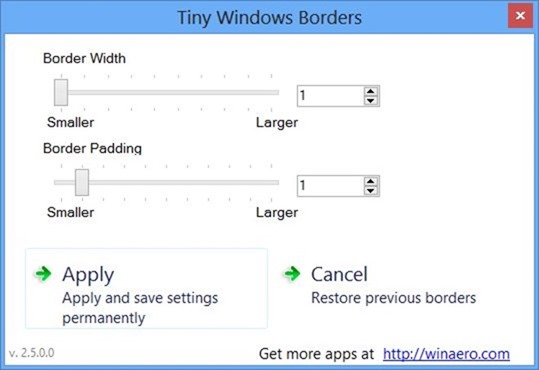
It’s like moving from an iPad 2 to an iPad mini.
Of course, if you have a penchant for thick bezels, you can always opt for something like this (though others including us may judge you for it if you do so):
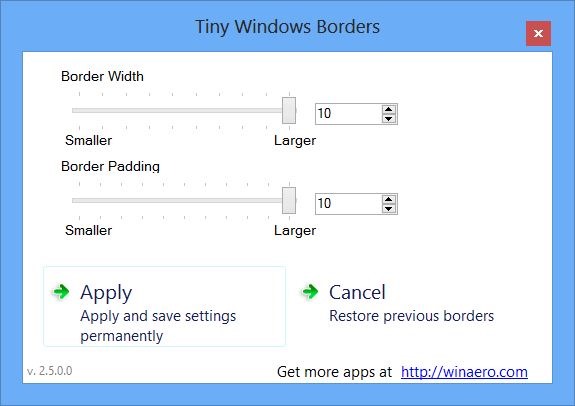
Lastly, if you wish to revert back to the default setting, clicking ‘Cancel’ will instantly set both these values to the way they were. You may then close the program and continue with your life.
Tiny Windows Borders is available for free from WinAero.com; you can download it from the link below. If you like the app, you can donate to the developer from the Downloads page. Be sure to let us know about your preferred windows border dimensions in the comments below.
Interested in heavier customization? Check out our post on how to give your Windows 8 Desktop a makeover using Rainmeter and RocketDock.
[via How-To Geek]
