Encrypt Text & Images As Playable MIDI Files With CipherTune
Transferring sensitive information from one device to another can be risky. Data theft has become quite common, and with nearly all of our information exchange and management going digital, unauthorized access to your sensitive information by others can have quite damaging consequences for you. Even though some countries have started to toughen up their cyber crime laws, our data security is primarily in our own hands. If you are trying to transfer important data over the internet in the form of an email, or carrying it around on a USB flash drive, it is a good idea to have it encrypted so that in case it gets into wrong hands, no one else can view the information. However, people with proper knowledge and skill can still crack encrypted files when they come across them. You can avoid this by encrypting your files in such a way that they appears to be something else. Today, we present to you a Windows app called CipherTune that allows you to encrypt text and images and make them appear as MIDI files. The resulting MIDI files contains actual music from an instrument of your choice, and can be played in any supported media player without revealing the encrypted content. More on CipherTune after the jump.
The main interface of the application is divided into two tabs: Encryption and Decryption. The encryption tab is further divided into two tabs; one deals with text, while the other is for images. In order to encrypt text, just copy and paste it in the text area. You can choose to align the text to the left, right or center depending on your preference. The right side provides you with the encryption options in 6 steps.
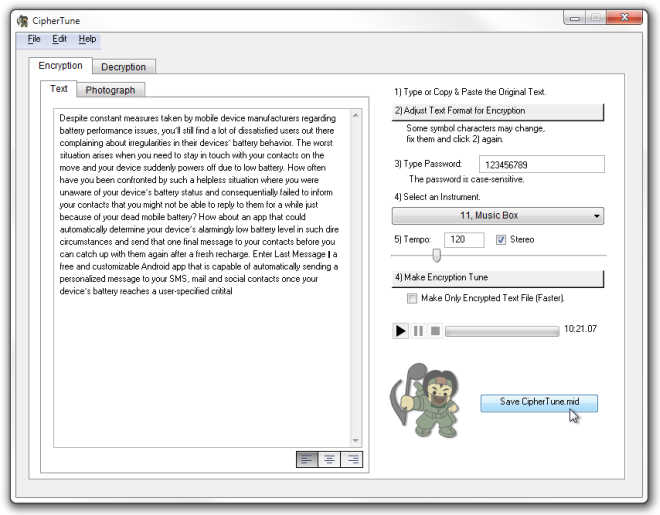
After pasting your text, hit the ‘Adjust Text Format for Encryption’ button to prepare it for encryption. The 3rd step requires you to choose a password that will be required to decrypt the file later, while the 4th and 5th steps deal with the type of instrument and tempo of the music that will be played once you open the MIDI file. You can create the tune and listen to it using the options provided in step 6 (mistakenly labelled 4 in the app). If you don’t care about hiding the information in a MIDI file, you can even select to save the data as an encrypted text file. When everything is done, click the ‘Save CipherTune.mid’ button and choose a location to save the file. Images can also be encrypted in the same way. Though currently only JPG images are supported by the application but to encrypt an image in another format, you can simply use a third-party image converter to convert it into JPG first.
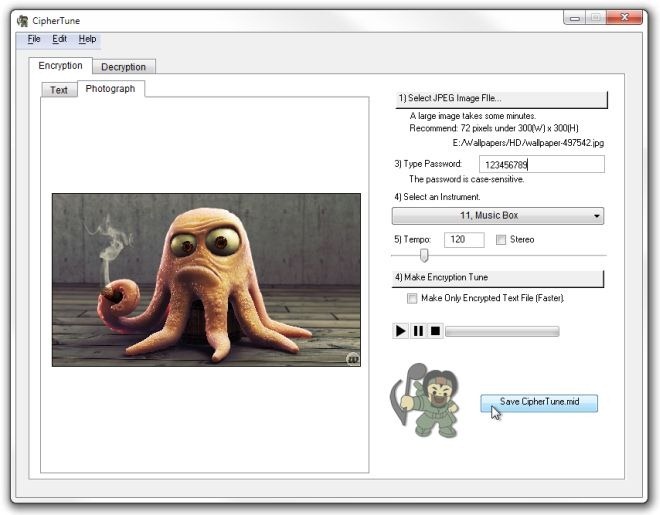
You can now send the MIDI file to anyone you want to securely share the information with, and simply provide them with the password to decrypt the data through a different communication platform (such as a phone call). Note that keeping and transmitting the password in a secure manner is your responsibility, since anyone having access to both the MIDI file and the password can still decode this information, if they have CipherTune installed and know or suspect that you might have encoded some information in the file.
To Decrypt a MIDI file, go to the Decryption tab and select the MIDI file. Click import text data, then convert it to final text and enter the password when prompted. The original text will be revealed in the left side of the interface. You can save it in a text file by selecting the ‘Save Decrypted File’ button.
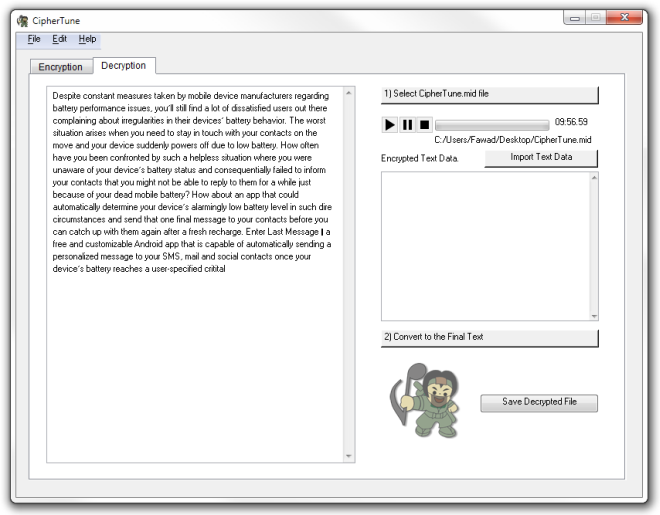
CipherTune is a portable application and works on both 32-bit and 64-bit versions of Windows XP, Windows Vista, Windows 7 and Windows 8.
