Everything Search Engine Is The Fastest Way To Find Files On Windows
Usually when we hear about the term ‘Search Engine’, names like Google or Bing instantly click the mind (sorry Yahoo! you don’t cut it to the list for most anymore). Often, one wishes for something similar on our PC that can quickly index and display search results from local drive. While the default search feature in Windows works fine for the Start Menu or Start Screen entries as well as your installed programs, it’s not as instant for the rest of your computer’s files and folders because the feature indexes the content of files as well. Everything Search Engine makes things simpler and much, much faster. This tiny Windows application is designed to let you search for files and folders located anywhere on your computer and display search results in real-time at breakneck speed, leaving everything on your computer just a few keystrokes away. The application achieves its impressive speed by indexing file and folder names only, skipping file content.
When launched for the first time, Everything Search Engine takes a few seconds to load a list of all the files and folders on your computer, and displays them to you together in a single window. This initial indexing doesn’t take more than a few seconds even if you have hundreds of GBs of files stored on your computer. Once the list loads, you can start typing anything in the search field to start filtering the results, with the matches being displayed in real-time as you type. For all the items shown in the list, the application displays their name, path and modified date by default, though you can customize these columns to include other information such as size, extension, type and more, by simply right-clicking any of the column headers and selecting the desired information.
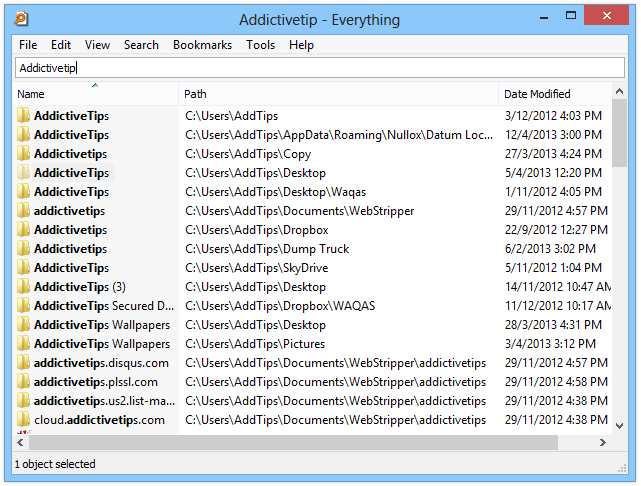
There’s another really cool feature about the app: search filters that help you define specific search parameters to narrow down the results further. You can choose from a few predefined parameters like audio, compressed, document, executable, folder etc., or define custom ones of your choice. In addition, you can click the Search menu and select the keyword matching option among whole word, path, case or diacritics. Leaving any of the aforementioned options disabled displays all the results. The application also allows you to search using regex (regular expression) queries.
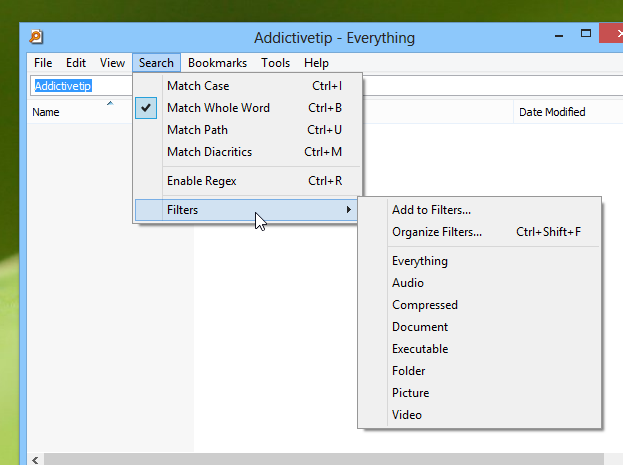
Another cool element I found was the bookmarking feature. Bookmarking allows adding searched queries as bookmarks, meaning you don’t have to repeatedly type the same search qyert each time you want to perform the same search. The ‘New Bookmark’ window – which can be accessed by clicking Bookmark > Add to Bookmarks – lets you specify different parameters for your query. As an added benefit, you can even assign hotkeys to specific bookmarked queries.
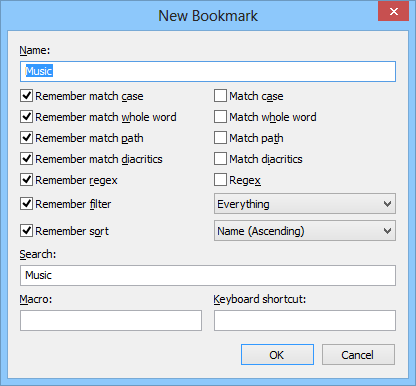
Everything contains an FTP Server feature that enables you to upload any of the selected files to a remote computer via FTP. In addition, it supports HTTP and ETP server connections. You can start these server sessions from the Tools menu, which also houses another interesting feature called File List Editor.
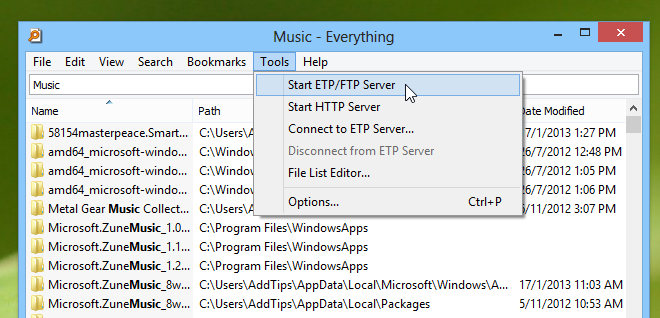
File List Editor lets users save file lists for a particular directory. You can save these lists and whenever you want to see just the file structure of the directory, you can open this list using the ‘File List’ option in the File menu of the main application window. The File List Editor itself opens up in its own window. In addition to showing a list of all the files and folders found in the particular directory that’s being listed, it also shows the full path, size, extension, type, date modified, date created and attributes of the items.
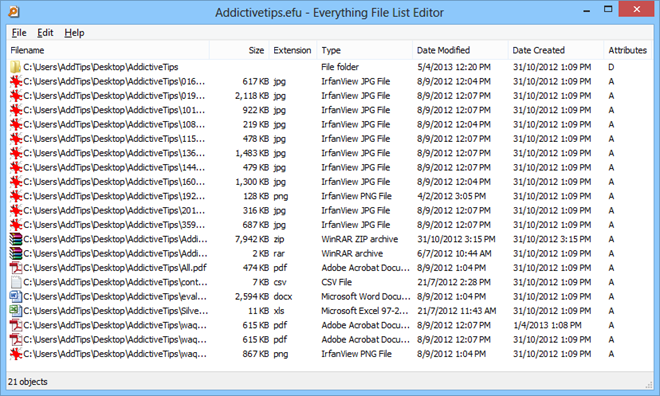
To sum it up, anyone looking for a feature-rich file search tool that doesn’t hog up system resources and offers a blazing-fast way of finding any file or folder on your computer, Everything Search Engine is definitely the app to go for. It works on all Windows operating systems from Windows XP and onwards.
Download Everything Search Engine

Unbelievable. Do you realize how ignorant and uneducated you sound? The use of the f-word made it so that nothing else you wrote was credible…
…which really worked-out since nothing you wrote, after that, actually was.
If you had even the slightest notion how “Everything” actually works, then you’d realize precisely why it took so long; and if you had read any of its helps or warnings, you’d have known that was going to happen; and if you weren’t an immature child, you’d have had the patience to wait…
…because all the helps and warnings would have told you why changing the sort takes a long time.
Try to develop some patience. Hopefully, it’ll come with maturity…
…which, for you, is clearly *MANY* years away.
__________________________________
Gregg L. DesElms
Napa, California USA
gregg at greggdeselms dot com
Okay… again… the f-word may be commonplace in your spoken world, but it has no place in situations like this. Get an education, and a vocabulary, so you can find better words.
And I’m not a prude. I use the word, too… but would never write it in a situation like this. There’s a time and a place for everything. Get a little class about you, fortheloveofgod.
[shakes head in disbelief] Oy. [sigh]
_________________________________
Gregg L. DesElms
Napa, California USA
gregg at greggdeselms dot com
I agree regarding how good “Everything” is…
…but, what’re you… twelve? Your mother didn’t raise you better than your just throwing-around the f-word, willy nilly?
Shame on at least one of you.
______________________________
Gregg L. DesElms
Napa, California USA
gregg at greggdeselms dot com
i have been using this by two years .it is just awsom and more useful…
You’ve just discovered the hot water, haven’t you?!
Add for the scroll of excellence, VoidTool’s Everything Search ute is a fanstastic search utility, of course as it lists every file on the PC deleting directly from Everything should be used with Caution !
We have the FTP server running backup to our Tech Utilities file server and in-house wiki, works faultlessly.
We also use Everthing for finding that “my file/photo etc has suddenly gone missing, and with the “Sort By Date” function, can even be used for Document Recovery for Word Processor crashes.
Highly Recommended.
i been using everthing for about a year about time someone else stumbled upon it 😛