Extend Windows Taskbar To Multiple Display Monitors With zBar
Handling multi-monitor setup is arguably tiresome, especially when you need to access desktop items or active application taskbar controls. As you need to move across the screen to primary monitor where taskbar is lying to access active application’s taskbar controls, system notification area, etc, it is quite unproductive.
By default, taskbar can only be accessed from your primary monitor, therefore, accessing applications is a bit dragging when two or more displays are attached with your system. zBar is developed to solve such problems related with multi-monitor setup. The application places the taskbar on each monitor attached with your system, so you can access the application taskbar controls from the monitor where it is being used. Not only does it move application taskbar icons, it also brings the system tray clock along with multiple calendars which can be accessed from each monitor’s notification area.
The first step is to head over to Options from its system tray menu to configure generic settings. It offers different styles for extended taskbar, right from Windows 7, Windows Vista, Windows XP to Mac, Zune and Royale styles are available. Underneath the styles, you will find position of attached monitor and other style related options. By default, it displays clock and date on the extended taskbar(s), which can be disabled to unclutter the taskbar area.
Hotkeys can be registered for moving the windows easily to/from the attached display. It also lets user span the wallpaper across the screens, manually set width/height and visibility.
Moreover, it allows setting up wallpaper in different ways, you can pick different wallpaper for each connected display or span one image across all the screens.
As exhibited in the screenshots below, it expands the taskbar and application icons on multiple display monitors.
Below you can see the extended taskbar more clearly.
You might also be interested in using SwapWin – an application to easily swap primary monitor display for better readability. zBar supports Windows XP, Windows Vista, and Windows 7. Testing was done on Windows 7 x64 system
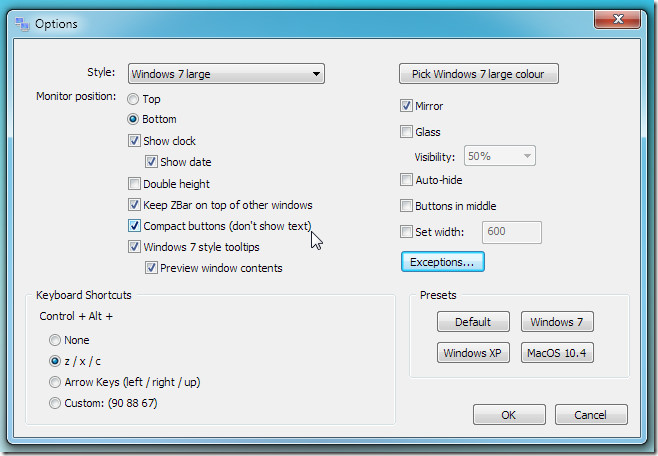
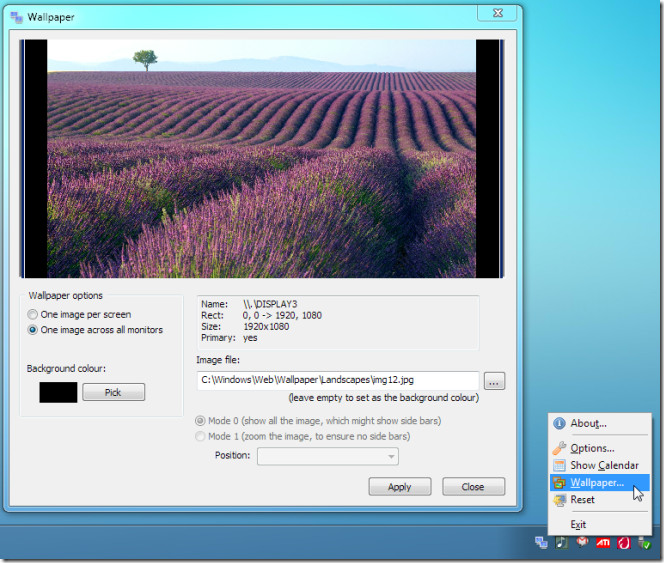
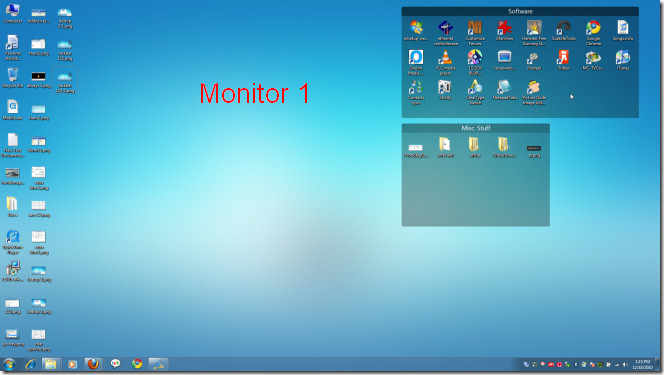
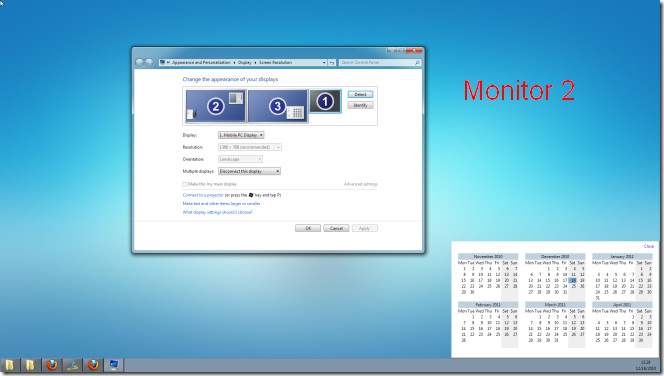


Sorry, looks crappy and doesn’t handle the Windows taskbar on another monitor than on the primary. Back to Actual Multiple monitors.
It needs aero on it. It looks out of place and not as good.
Keeps crashing on Win 7 Pro
Where did you get that wallpaper? Looks slick, I want it! I would love if you could reply with a link 🙂
Actually, I like display fusion, Tha bar looks better, and you get nice wallpaper settings
UltraMon is good too, but both Actual and UltraMon cost money. zBar is free.
Free is a big deal for computers at work.
ffffuuuuu =))
There isn’t better multiple monitor software, than Actual Multiple monitors.
Want know more? http://actualtools.com/multiplemonitors