MAC Address – What Is it and How To Find Yours
Every computer and phone that connects to the internet has an IP address. It’s a term most people understand but a MAC address is different and far fewer people know what it is. A MAC address i.e. a Media Access Control Address is the address assigned to the network interface controller of a device. Specifically, this is an address that your Ethernet port or your network card has. Every device that connects to the internet does so via hardware and this hardware, generally called the network interface, has a MAC Address.
Outside of hardware terms, the MAC address is defined as the connection point between a public and private network but it is still essentially the same thing. A MAC address is, generally, unlikely to change. It is often hard-coded either by the network card manufacturer or by your ISP.
It is normally a 12 character alphanumeric value expressed in hexadecimal numbers for example; 00-1A-2B-3C-4D-56.
What Is a MAC Address For?
A MAC address identifies your system on a private network. Unlike your private IP address, your MAC address is used by your router to route data packets to your system. Your router identifies your computer through its MAC address when you send/receive information. It’s how the router knows which computer is trying to access Google and where to send the incoming data to.
Generally speaking, your MAC address is relevant only to your router, and rarely if ever, to your ISP. When you access the internet, your MAC address isn’t part of the information that is sent with data requests. Only your public IP is identified. The role of the MAC address stops at your router.
IP Address vs MAC Address
You might find the concept of an IP address and a MAC address to be overlapping. That’s not the case. The IP address, whether in a private network or the internet serves as a virtual location for your computer/device.
Think of a large city with lots of parks, shops, and buildings. Each place has its own name but those names can be changed any time. What will never change is their longitude and latitude coordinates. In this example, the name of a place is the IP address whereas the MAC address is the longitude and latitude coordinates of the same place. When you send or receive snail mail, you use the name of various places to identify your location in the city. Similarly, you use your IP address to identify yourself on a large network. Just as you don’t use longitude and latitude coordinates to get your mail, you don’t use your MAC address to identify yourself online. It is for this reason a MAC address is often called a physical address.
As per the above example, it seems as though you cannot change your MAC address. This isn’t the case. The MAC address can be changed but it isn’t easy. More importantly, you have to change it yourself either by asking your ISP, modifying it through your operating system, or just getting a new network adapter.
Find MAC Address
If you ever need to, you can find the MAC address for your device.
On Windows, open the command prompt and type the following command;
ipconfig /all
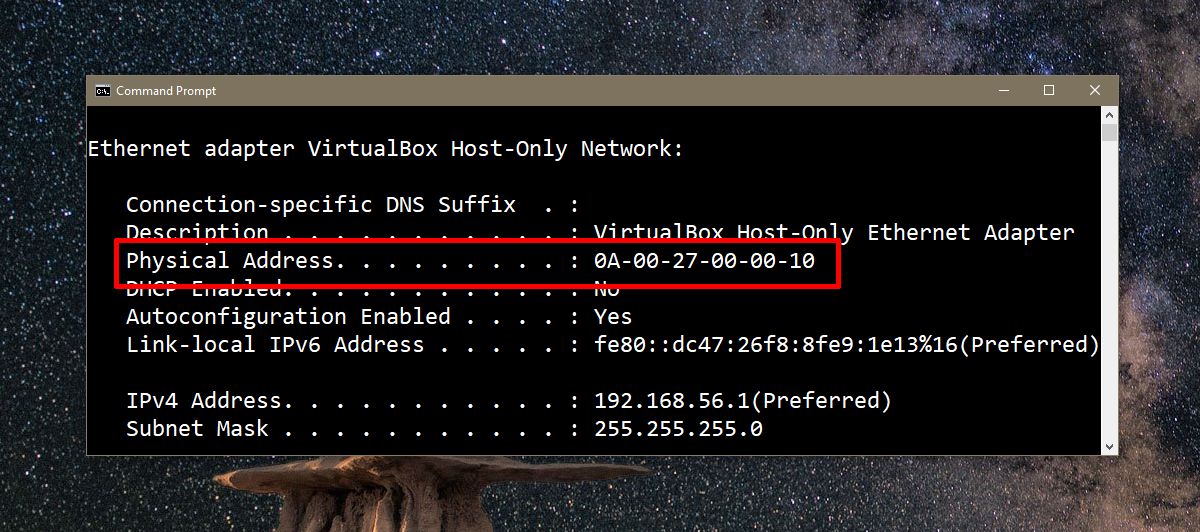
On macOS, open the System Preferences and select Network. Select your network adapter from the column on the left and click the advanced button.
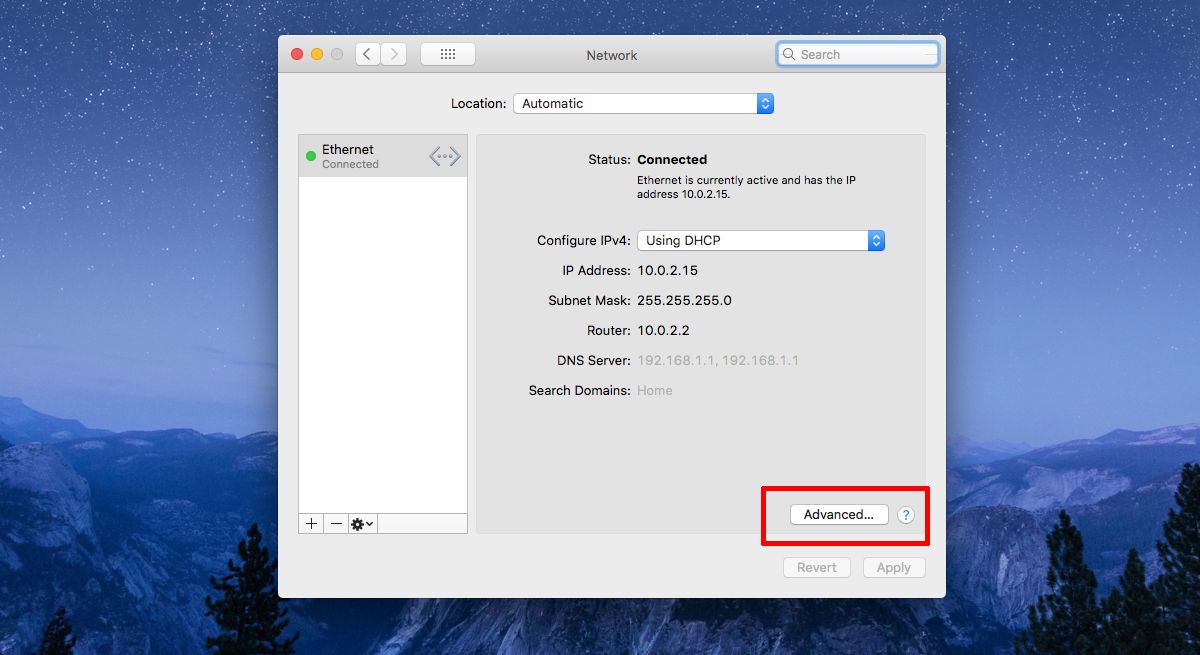
Go to the Hardware tab and you will see the MAC address for your computer.
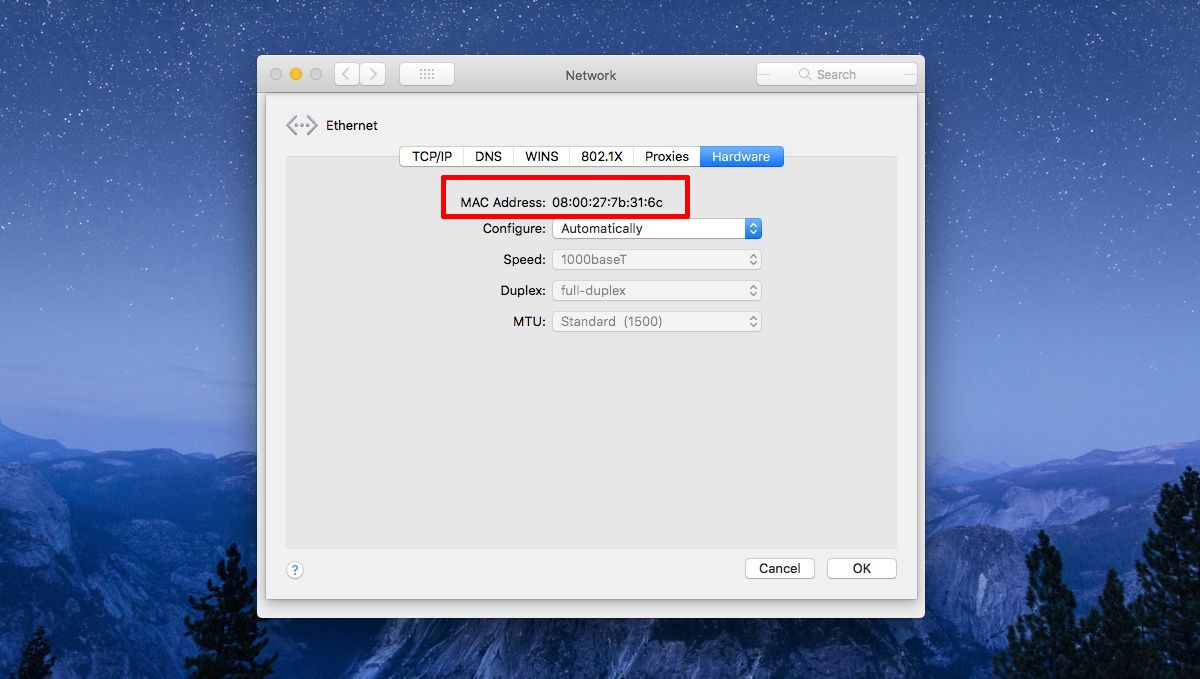
Each network device on your system will have its own MAC address e.g. the Ethernet adapter and the wireless LAN adapter will have different physical addresses. If you install a virtual network adapter, it too will have its own MAC address.
Find MAC Address Of Devices On Network
If you can access the admin console of your router, you can find the MAC address of devices on your network. Every console is different so we can’t point you to where you ought to look. Dig around a bit and you will be able to find the physical address for the devices connected to the system. The console may or may not identify devices with their MAC address. For example, an iPhone might show up with it’s name ‘Johnny Appleseed’s iPhone’, but other devices may not.
