FireAlpaca: Powerful Eye-Candy Image Editor With Layer Support
When it comes to photo editing, Adobe Photoshop may click your mind. Due to its vast amount of feature sets and mind-boggling photo effects, it has attained an almost godlike status among other similar image editing applications. Because of this much popularity, many other photo editors have opted for a similar route. Well, instead of bragging about its top-notch quality, let’s take a look into another similar application, which to be very honest, I’d call a slimmed down version of our beloved Photoshop. FireAlpaca is a fabulous and light-weight image editing tool that will let you enhance all your favorite shots that you snapped during the vacation. Though, it doesn’t contain any preset photo filters, you may find most of the basic, and then a few advanced features that come packed in other quality image editing tools. The interface is cool and easy to work with, and feels quite like Adobe’s brainchild, and the best thing is, its available for free. Take an inside look after the jump.
The application lets you to work on your images using Layers. You can Add, Delete, Duplicate and Merge your layers, while other options include, changing the layer’s Opacity and Blending mode (Normal, Multiply, Add, Overlay, Screen). The layers palette is on the lower right side, while the tools palette is placed on the left of the window, along with other movable controls like Color, Brush Preview, Brush Control etc. Above the layers palette is Navigator control which you can also place anywhere you want on screen, just like other movable controls. On the menu-bar, you will find File, Edit, Select, Snap, Color, View, Tool, Window and Help. The program also supports hotkeys, which make you easily select different tools and options.
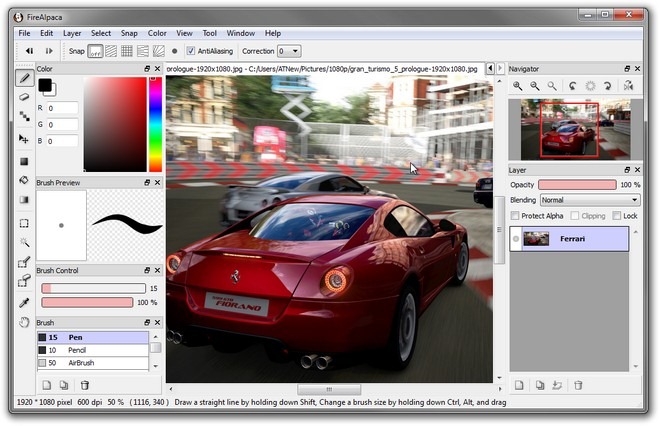
All the information is displayed on the application’s status bar, for example, when you hover the mouse cursor over a tool, it will display the tool’s name on the status bar instead of any name dialogue. Talking about toolbar, it comprises most of the basic tools like Brush, Eraser, Dot, Move, Fill, Bucket, Gradient, Select, Magic Want, SelectPen, SelectEraser, Eyedropper and Hand. As mentioned earlier, I couldn’t find any photo filter templates in this application, while adding them would have been nice to quickly apply certain image effects, like photo frames. You can also resize an image by heading to the Edit menu, which will let you set image dimensions and DPI (dots per inch).
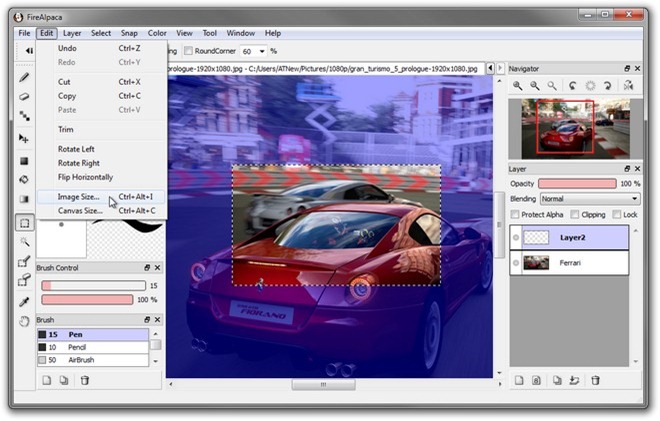
The Undo and Redo buttons are also placed on the upper left corner of the window for quick-access and user convenience. You can also zoom in and out of images to work on delicate areas. Sadly, I couldn’t find any Text tool in this app, which is one of my favorites especially for designing posters. Nevertheless, that doesn’t mean it fails, as you can add other effects to your images like Rotate, Levels, Hue, Gaussian Blur and Mosaic, by heading to the layers menu.
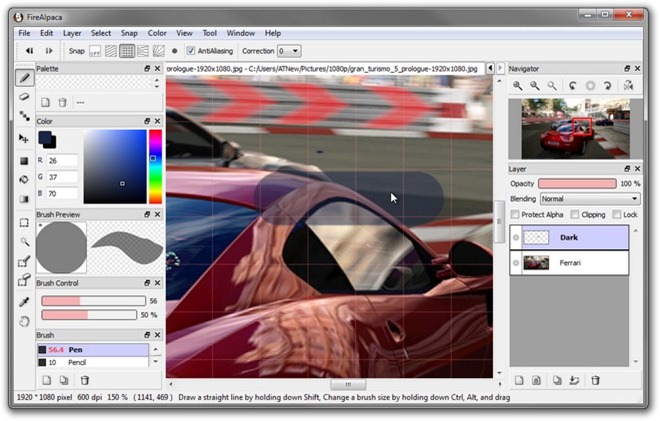
All-in-all, FireAlpaca is a great image editing tool which can help you in numerous ways to play with your images. Working in layers, basic toolbars and handsome interface will provide you an excellent photo editing workplace. The application works on Windows XP, Windows Vista, Windows 7, Windows 8 and Mac OS X.

Just add native support for Linux and we’re good. MyPaint and GIMP just aren’t proper alternatives to PaintToolSAI, like this one seems to be, and for someone who learned Photoshop before GIMP, it just doesn’t cut it.