Get Adobe Acrobat Reader To Remember Your Place When Reading PDFs
PDF files are some of the most common files found online and Adobe Acrobat Reader is one of the more popular programs used to read these files. It’s also used to read some of the e-book formats that it supports. The popularity of the format is no surprise since it was created to make rendering and reading documents online easy. Acrobat Reader has the name advantage going for it. If you use Acrobat Reader to view PDF files, long ones at that, then you might find it far more useful if the program could actually remember your place. It’s not like you have a physical book in your hand and you can turn the corner of the page to mark your spot. Here’s how to get Acrobat Reader to remember where you were last reading.
Open Acrobat Reader. You can simply have the program open or you can open a PDF file, it makes no difference in either case. Go to Edit>Preferences or just hit Ctrl+K to open the program’s preferences window. Go to the Documents tab and check the ‘Restore last view settings when reopening documents’ option.
You can now continue reading and each time you open a file that you had been reading, it will open to where you last left off. It not only remembers the correct page but also the position. I really wish this setting had been made more obvious. With the Bookmark and pick up where you left off feature in Word 2013 being so useful, this is something that should definitely be made easier to spot.
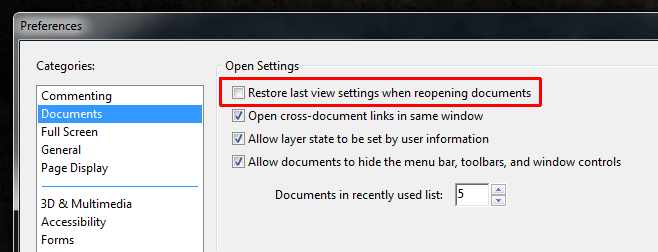

this doesn’t work at all for me.
Beautiful! I agree this setting should be easier to find and more obvious. A LOT of people are reading ebooks cover-to-cover making this rather-hidden setting is a blessing!
you saved me!!
It only retains the settings for a few days. I haven’t been able to determine how long, but if I reopen a .pdf after an absence of a couple of months it opens at the beginning of the document again. And in Adobe Reader DC there’s no way to create a bookmark.
This works in Acrobat, but only in a limited way. It the file names are nearly the same, (i.e. differing in the final characters), Acrobat won’t remember two or more different page settings. Why have two documents with nearly the same name? So you can open them side-by-side and e.g. repeatedly refer to the contents in one document while moving around the other. This function works perfectly in the freeware SumatraPDF, but not in Adobe Acrobat.
Thank you! I don’t know why this option is so well hidden. I had to search it out and your answer is much better than Adobe’s (I suspect I found an outdated file, to be fair).