Hide Files Including ZIP & RAR Archives In Pictures With Steganography
While with the advancements made in technology, our channels for sending secret messages have become much more evolved and sophisticated, many of the methods used for encrypting the messages are still quite ancient. Yes, I’m pointing towards steganography – one of the oldest and most genius methods man created to hide messages from prying eyes. Before the internet, email, phones and even coaches or horses, messages were sent on foot and if you wanted to convey a secret message, you either had to have the messenger memorize it or hide it somehow through various steganography techniques. The digital equivalent of that art still exists today in the form of a host of computer applications. Steganography is one such open source app for Windows designed to hide files in images. Although, we’ve covered similar tools in the past, what makes it different from them is its ability to hide file archives, including ZIP and RAR.
In case you’ve never used a stego tool before, these applications basically let you embed any kind of files or text into another item, which is usually an image. Although there’s no guarantee that your government’s spying agencies won’t be able to decipher your message, it’s generally a pretty safe way for sending sensitive information online while making it appear as if you’re merely sending a picture. Now that you understand what steganography is, lets find what this app can do for you.
Steganography features a quite plain and simple interface with two tabs, one for creating a new file in order to hide your own important file in an image, or to open such a file and extract the important data from the image. Though during testing, I noticed that the tool wasn’t as effective as it should be in opening existing items.
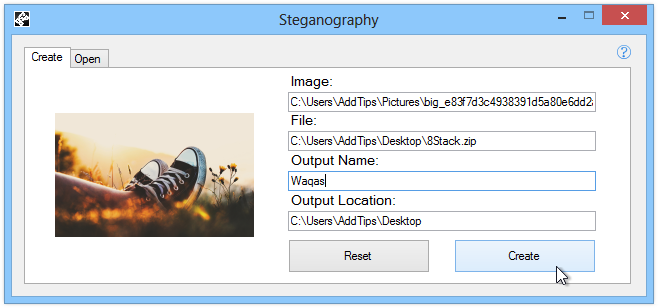
To get started, click ‘Image’ to specify the source image file. The application only allows hiding files in JPEG pictures. Next, choose the file that you want to hide, followed by the output directory as well as name of the output file. You can also click the Reset button to start over, while clicking ‘Create’ instantly creates the new file at the specified destination, with the important file embedded into it. You can open the image via any image viewer, and it will show up as just a regular image. Although, you can use the tool itself to open your hidden file, another quick way to do this is to simply rename the file, changing its extension from .jpg to the extension of the file you embedded into it.
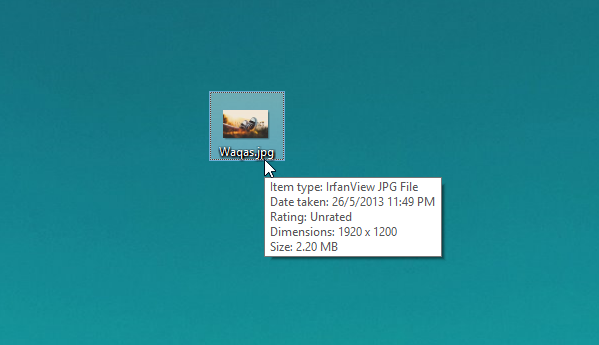
For instance, if the embedded item is a ZIP file, simply changing the file’s extension to .zip, will let you open the file in any file archiver such as 7-zip, WinRAR, WinZip etc.
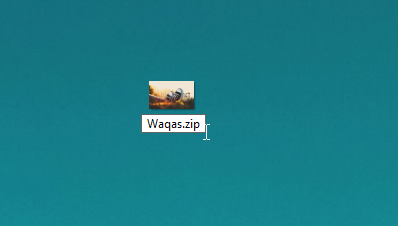
The application is available for free and works on both 32-bit and 64-bit editions of Windows XP, Vista, 7 and 8.

The Steganography app you mention above is NOT open source.