Hide’N’Send: Conceal Sensitive Text Files Inside Images Through Steganography
The term ‘steganography’ is far from being obscure. This ancient art of hiding secret messages into bits and pieces, is not really a foreign concept in modern times, either, as the term has made its place in the world of computers. Referred to as the dark side of cryptography, steganography is used to send confidential text files by embedding them into ordinary images, the purpose of which is to make it devious to a common person and thus avoiding any unintended recipient. Being an avid reader of AddictiveTips, you must have known about our previous coverage of different steganography tools. Well, here’s another one for you, known as Hide’N’Send. As the name implies, this nifty little application can be used to conceal text files containing private messages, information and passwords by hiding them inside JPEG images, which you can share through email or any other medium.
It’s also worth noting that the application supports a bunch of concealment, hash and encryption algorithms. Along with hiding the files, the tool can be used to extract the embedded files as well, and to top it all off, it requires a password (that you define during the file hiding process).
The whole procedure of hiding and extracting the files is quite easy, both of which can be accessed from their respective tabs. To embed a text file, first select the Hide tab and choose your source image under the Image section. This section will also let you know of the (image) file size and maximum size for the concealed file. Now, select the file you want to hide under Concealed file section. Within Settings, you may tweak a trio of algorithms before the hiding process, such as Concealment algorithm (M-F5, M-LSB, F5, LSB), Hash algorithm (SHA512, RIPEMD, MD5) and Encryption algorithm (AES, RC2, RC4). Finally, click the Hide button.
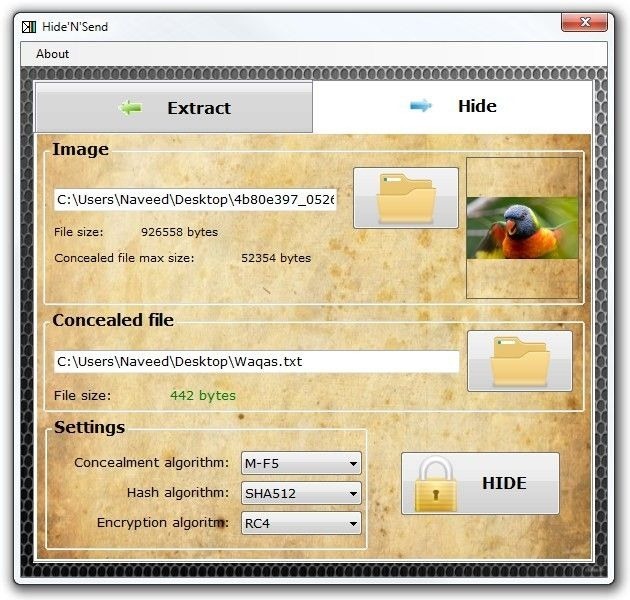
The application will ask you to input your desired password (which is required for extraction). Type that in, and click OK to embed the file.
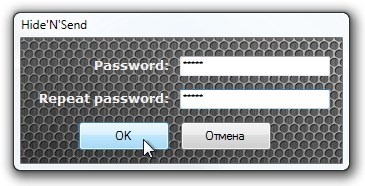
To extract the file, go to Extract tab and choose the image that contains the hidden file. Next, choose an output folder under Extraction Directory and click Extract. You will be asked to enter the password for file extraction, after which you can click OK to finish the job.
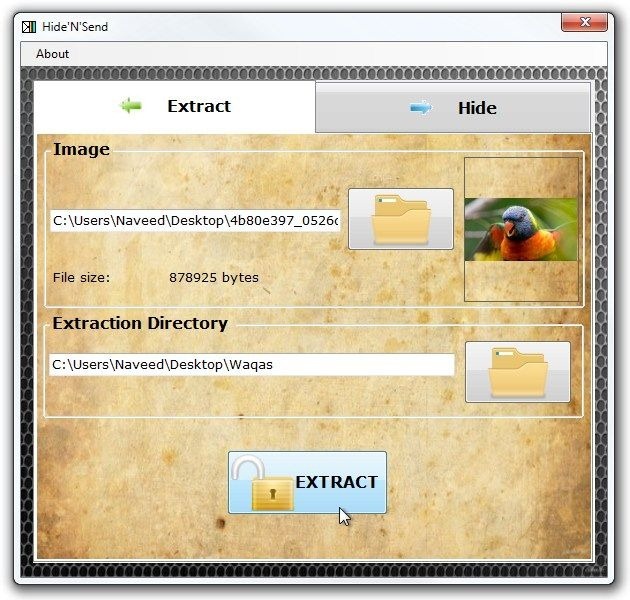
Hide’N’Send is only available in Russian language at the developer’s page. However, we have also provided the alternate Softpedia link that contains its English language variant. The program works on Windows XP, Windows Vista, Windows 7 and Windows 8.
(https://download1us.softpedia.com/dl/06b05aae81cc302ab33c54a0a0e658f3/4fd0760b/100216166/software/security/encrypt/HideNSend.zip) Download Hide’N’Send
If you liked this application, you might also want to take a look at the other steganography software we’ve covered so far.

And… How this thing works? She always throws me an error that the “size large”! AAAARRRRRHHHHHHHHHH! My God! Help!