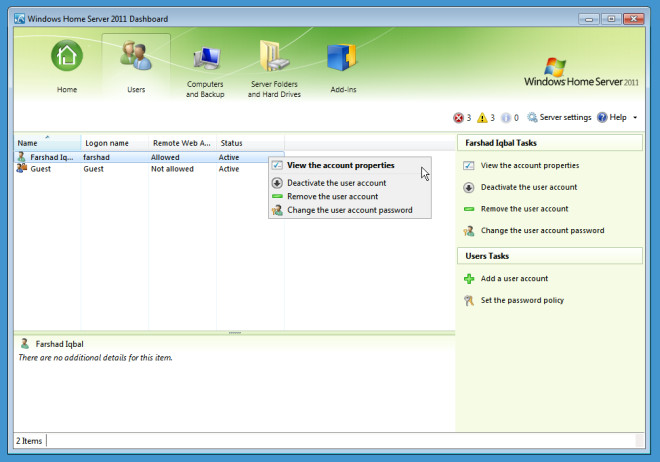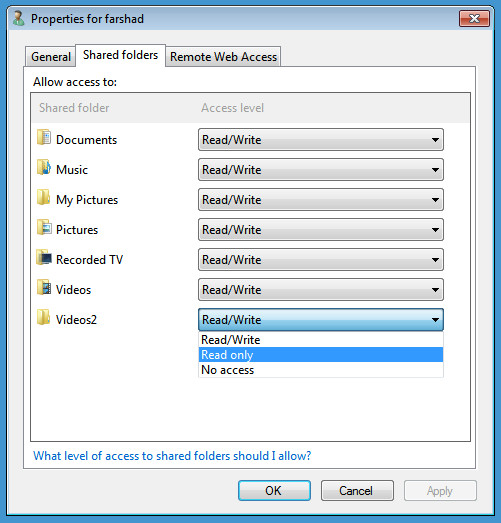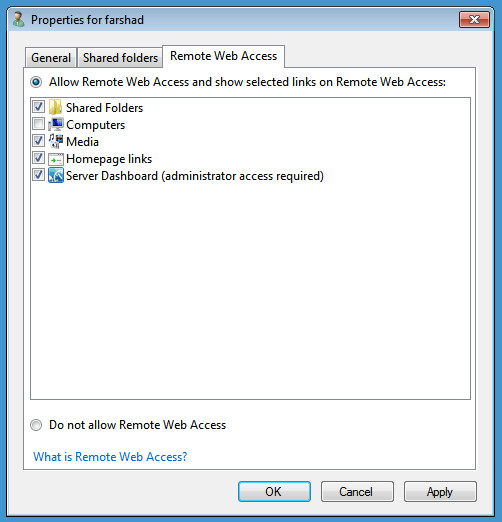How To Change User Access Rights In Windows Home Server 2011
After one has successfully started a Windows Home Server 2011, a question might arise regarding changing user access rights. For instance, it might be wise to give administrative privileges to a novice user in the family. In this post we will tell you how to configure user access right in Windows Home Server 2011 aka Vail.
Go to the dashboard, select Users tab, and select View The Account properties of a selected user from right-click context menu.
After that, go to the Shared Folders tab and set a level of access to each shared folder according to your preferences.
From the Remote Web Access tab, you can select what resources can be remotely accessed by a user and provide/revoke administrative privileges. For instance, it might be useful to avoid giving a user access to other computers on the network as he/she may not have the know how to use these options wisely and may end up causing data loss. Some businesses owners (such as of home based small businesses) can also restrict access for their employees, in order to make sure that they only have access to the essential resources on the network.