Check Device & App Compatibility Before Reserving Windows 10
Windows 10 is coming July 29, 2015. Rejoice. Microsoft has taken just everything you hated about Windows 8/8.1 and made it all better. Microsoft is also being considerably more aggressive about getting people to upgrade to the next version and I for one am very impressed with the effort they’ve put in. A recent Windows update will have added a new app for reserving a copy of Windows 10, which is free for everyone on Windows 7 and 8/8.1. The app includes a very useful feature that will check if your PC is compatible with Windows 10. Most PCs will be compatible but the app is still really useful because it tells you if a certain device or app that you’ve currently installed on your system will work once you’ve upgraded. Here’s how to run the check.
Open the Get Windows 10 app by clicking the Windows icon in the system tray.
Before you rush on ahead and reserve your free upgrade, click the hamburger icon at the top left and in the panel that slides open, click Check Your PC.
The app takes very little time to run the check and you don’t need to do anything on your part. The results are separated into two sections; devices which lists incompatible hardware and Apps which will list incompatible apps. Your PC might still be compatible but some devices will not and it’s important to check which devices aren’t, the reason being that sometimes a critical device might not be supported.
For example, Broadcom’s virtual wireless adapter isn’t compatible yet with Windows 10 and for the system I ran the check on, and that is a vital device needed to connect to a wireless network.
You might see any sort of device listed in the results so before you go ahead and make the reservation for your new Windows 10 copy, check with your PC manufacturer to see just how essential that particular device is. Despite this one critical device not being compatible, if I were to reserve a copy, Windows would be upgraded and leave me with connectivity problems.
For all our readers not seeing the Get Windows 10 app, try these solutions and see if they help.
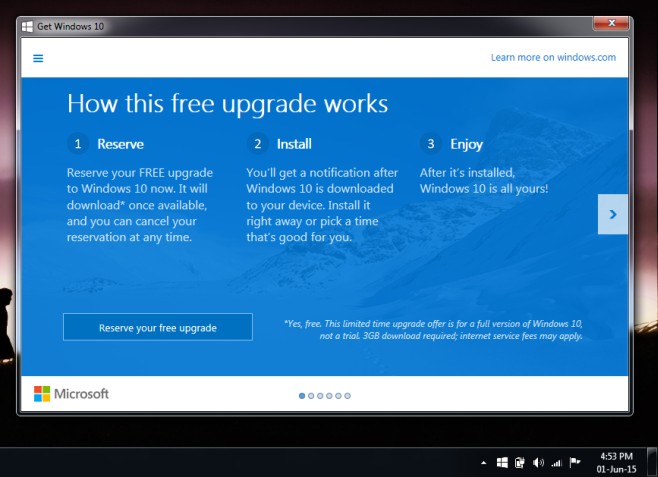
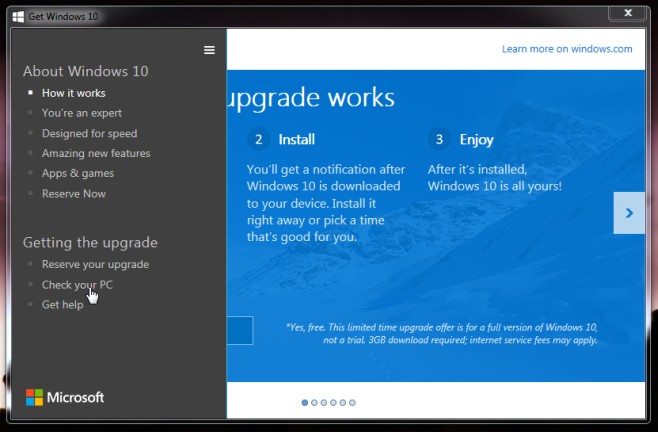
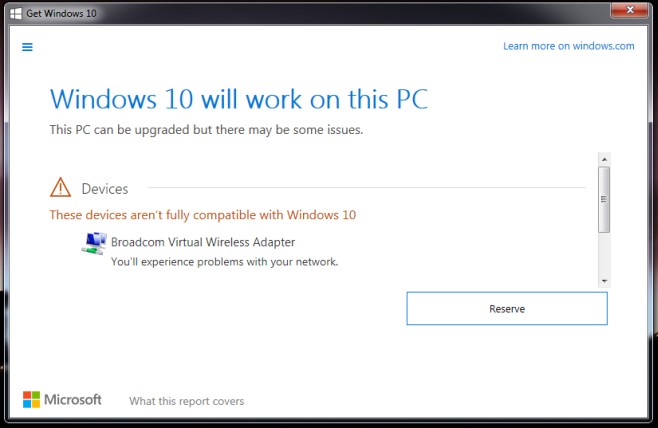

I find it ironic that my PC that is not running genuine windows got the update and the 2 that are got nothing. All updates are up to date and considering iv ran windows 10 on both machines during the preview means both are compatible. WTF M$ really makes me want to “ungenuine” both of them……
Will VB6 programming be supported on Windows 10 ?
On my Win 7 Pro 64 bit PC, it apparently scanned my PC for issues without being prompted, and instead of “Check your PC”, I saw “Your PC is Ready”. When I clicked that, I saw 0 issues for both devices and apps. Good news, as I have a complex environment with lots of oddball apps. Still, I will be generating a new system restore disk and full backup before doing the upgrade.
Try this method who will not get Windows 10 reserve app
Go to “c:WindowsSystem32GWXGWX.exe” and run “GWX.exe”
Fantasm you do know Microsoft has stopped windows 7 mainstreaming but not completely.
Can you explain that, Jason – is it a statement or a question?
And ‘mainstreaming but not completely’.
windows 7 professional does qualify for a upgrade because the pc at my school is windows 7 professional and it has it
btw i have windows 7 professional
dont think that windows 7 professional qualifies for the free update
..most certainly does.
It’s not until 29th July 2015 ..for a year, so just be patient.
i don’t have any icon in my hidden icons tray that have anything to do with windows 10
where do i get the app?
I don’t have it either, my PC if fully updated 1.8 and everything and still the app doesn’t appear for me. Please help.
Why don’t I have any notification related to Windows 10 in my notification tray, can someone answer me that?
me too. My version 8.1 is up to date but still no windows icon on bottom right. my buddy has the icon but not me. how do i get it? Microsoft site doesn’t have simple answer. is there a phone number?
wait a few days people it wasn’t an instant roll out it will gradually come to you i got it last night only
Try this method and you will get Windows 10 reserve app
Go to “c:WindowsSystem32GWXGWX.exe” and run “GWX.exe”
The problem is that GWX.exe won’t even start
Although I had KB3035583 already installed I did not have the Windows 10 Upgrade icon in the systray. I re-installed KB3035583 and within 10 minutes I had the Windows 10 upgrade icon in the systyray.
Well apparently my Pc is good to go….
Too bad I don’t want to… I’d lose my Windows Media Center which is part of my HTPC setup on my PC’s….
Also, I’d lose my nice Aero glass look…
I also don’t want those crappy metro apps…
I prefer the windows 7 start menu….
At this point I really can’t see upgrading…
54$/hour@addictivetipst
>/
Extra 57$ daily@addictivetips
>/ Make
@ addictivetips
>/
@ addictivetips
>/