How To Fix The Webcam Freezing And Crashing In Windows 10
The Windows 10 Anniversary Update was a major update and where it came with some major features, it also came with quite a few problems. Noteworthy among the problems with the update is the camera constantly freezing and crashing. The default Camera app, as well as other apps that need to use the camera are both freezing or crashing on launch. If you’re experiencing this bug, it isn’t going to just go away. It’s a result of a change Microsoft made to how it decodes the video stream. Not everyone is experiencing the crashes but if you are, a registry edit is the only way to fix it. Here’s what you need to do.
You will need Administrative rights to make a change to the registry. It’s best to log in with an admin account before you start editing the registry. Once you’re logged in, type Win+R and in the run dialogue box, type ‘regedit’. Hit enter to open the Windows Registry Editor.
Go to,
HKEY_LOCAL_MACHINE\SOFTWARE\Microsoft\Windows Media Foundation\Platform
Create a new DWORD value. To create the value, go to File>New>DWORD (32-bit) value. Alternatively, just right-click inside the right pane and select New>DWORD (32-bit) value.
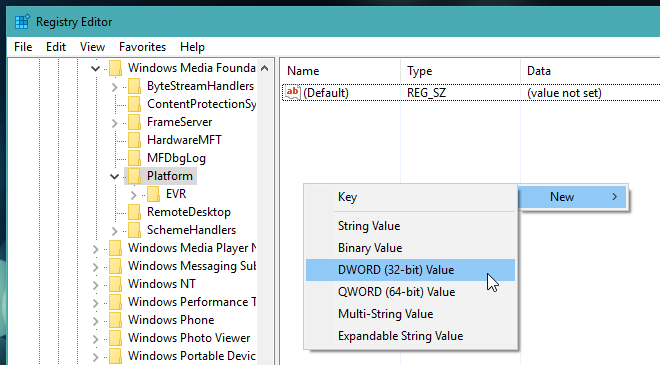
Name the new value ‘EnableFrameServerMode’ and make sure its value is set to ‘0’. All new values created are set to ‘0’ by default but you should double-check just in case.
Next, navigate to the following location in the registry and create a new DWORD value. Again, name this value ‘EnableFrameServerMode’ and make sure its value is set to ‘0’.
HKEY_LOCAL_MACHINE\SOFTWARE\WOW6432Node\Microsoft\Windows Media Foundation\Platform
That’s all you need to do. Launch your camera app(s) again and they should work normally. If your camera app is working fine and you don’t see this DWORD value in your registry, don’t think you need to add it. The value off-sets a problem that was caused by Microsoft changing how some video streams from some webcams are treated thus giving some users problems. Not everyone is experiencing this error and if your webcam works fine, there is no need to go digging in the registry at all. The absence of this value in the registry will not impact anything.
It’s unclear at this point whether the problem’s official fix needs to come from Microsoft in the form of an update, or from app developers who will need to update their apps so that they play by the new rules Microsoft has outlined. We’re guessing it’s probably a Microsoft problem.
