How To Install Group Policy Management In Windows 7
The Group Policy Management is a great tool from Microsoft, which lets you manage your own domain based network. If you are a network administrator or you are managing a small network at home then you are probably familiar with the Active Directory and Group Policy Management (GPM) as they both work together and help in managing your network infrastructure.
Don’t confuse the Local Group Policy (gpedit) with Group Policy Management, Gpedit is used to work with the registry settings of your local system while Group Policy Management is a server administration tool and is used in the context to Domain based network. The Group Policy Management falls into the Remote Server Administration category, and Remote Server Administration tools are not installed in Windows 7 by default.
First of all download and install the Windows Remote Server Administration Tools from here, once the download and installation of this toolkit is completed, go through the following guidelines to enable it.
Open the Windows Features window by clicking Start, then type Turn Windows features on or off and then hit Enter. Once the Widows Features window is loaded, navigate to the Remote Server Administration Tools and here enable the Group Policy Management Tools.
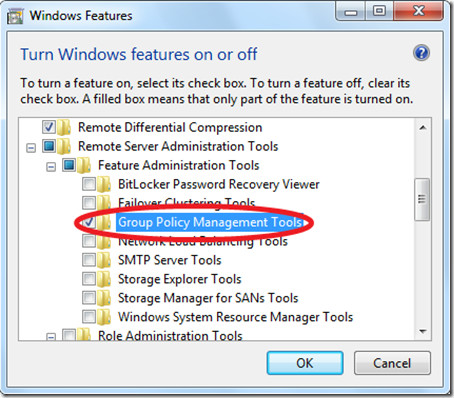
It will take some time to apply these changes.
Now click Start, type gpmc.msc and hit Enter, the Group Policy Management Editor will be loaded and you are ready to go with your Domain based network.
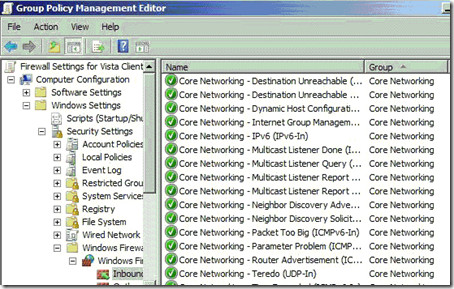
Enjoy!


how i will registered win7 plz anyone get me plz
Very helpful!… thank you!
great 😉
Hi.
There 2nd picture you show is gpedit.msc not gpmc.msc. You need to connect the gpmc.msc to a domain controller. In fact if you edit a GPO from gpmc.msc it fires up gpedit.msc.
GPMC is used to configure GPOs (like creating, linking setting Security Filtering,etc…) while gpedit is used to edit a GPO.
When I open up GPM, I don’t see the “Computer Configuration” at the top of the tree, instead I get the top domain in the forest? how do I get to the screen you have in this art? Trying to find “Computer Configuration”????
Would you know which template to get to see Registry settings option under Prefereces in a group policy?
I want to apply group policy to windows 7……………………..so what i do
Thanks for this, it seems Microsoft cannot be bothered to explain this anywhere on their own website, they merely point at installation the RSAT and you get the GPMC. Whereas in fact you have to then further enable it as “a feature”.
When will MS stop hiding things…….
Heh, the installer says “this update is not needed for your computer” I’m running windows 7 home premium.
LOL
You can say that again…! 😉
It's getting late, I guess I skimmed through the article too fast. Heh…
This is because you did not install the Remote Server Administration Tools for Windows 7. The link for it is given in the post.
I don't have Remote Server Administration Tools listed on Windows 7 Ultimate x86. Am I missing something?
It's getting late, I guess I skimmed through the article too fast. Heh…
This is because you did not install the Remote Server Administration Tools for Windows 7. The link for it is given in the post.
I don't have Remote Server Administration Tools listed on Windows 7 Ultimate x86. Am I missing something?
It's getting late, I guess I skimmed through the article too fast. Heh…
I don't have Remote Server Administration Tools listed on Windows 7 Ultimate x86. Am I missing something?
This is because you did not install the Remote Server Administration Tools for Windows 7. The link for it is given in the post.
hy where is link???