How To Quickly Switch Between Proxy Servers Using ProxySwap
When you are on the internet, your IP address is the indicator of your geographical location, and your online address where you can be reached at. Due to the same reason, sometimes when you open up a website or a video on YouTube, a message pops up that the requested item is not available in your region. These days, changing the external IP address for accessing blocked content, using VPNs in particular, is very simple and quick. A lot of times, your workplace requires you to use a proxy server to access restricted content, as well as prevent external sources (on the internet) from obtaining information located on your machine. Manually switching it requires you to open Internet Properties from Control Panel and change the Local Area Network Settings to enter the required proxy server. ProxySwap is an open source application for Windows that lets you create a list of frequently used proxy servers and quickly switch between them. More on ProxySwap after the jump.
Using the application’s is pretty simple. To connect to a proxy server, first you will have to add it to the list. To add a new proxy server to the list, enter the Proxy address, Port (Proxy and Port are must), Country and Comment about the proxy server (adding the country and comment about the proxy server is optional). When you have entered everything, just click Add to add it to the list. The application allows you to add multiple proxy servers to the list and quickly switch between them any time you require. Everything can be handled right from the main interface. You don’t have to switch between dialog boxes to add or switch to any proxy server.

Now, whenever you want to switch to a new proxy server, just select it from the list and click Apply Changes button at the right-bottom corner of the interface. The main interface lists down the Proxy address, its Port, Country, delay to be expected while connected to the proxy, and current status of the proxy. You can also read any comments that you might have added while setting up the proxy server. To return to normal settings, choose Disable System Proxy. All the proxy settings will be disabled and the system will switch to no-proxy (default) way of connecting to the internet.
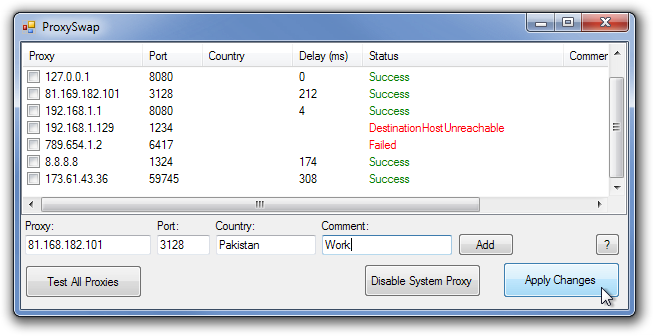
ProxySwap works on both 32-bit and 64-bit versions of Windows XP, Windows Vista, Windows 7 and Windows 8.

The ProxySwitchy extension is a much faster and lighter alternative, if your primary broswer is Google Chrome
ProxySwitchy is a plugin to Chrome. ProxySwap is a desktop application. It allows you to save a list of proxies and then quickly switch between them in 2 clicks.
They can’t be compared