How To Tag Someone In An Email In The Mail App In Windows 10
People miss important emails all the time. They either forget to respond to an email or they deem an email not relevant to them. With so many emails sent to our inbox everyday, it’s hard to make sure the right person replies. That’s why those meetings that should’ve been an email happen. Windows 10 comes with a stock Mail app. It’s basic but enough to meet primary email needs. Clearly, Microsoft doesn’t want anything competing with Outlook but wants to give users a mail app in their out-of-the-box PC. The Mail app has just been updated and a tag feature has been added to it. The tag feature is a call-to-attention that lets you tag someone in an email. Here’s how it works.
This feature is available to everyone running the stable version of Windows 10. It is not an insider feature. You must update the Mail and Calendar app. The Mail app should have access to the contacts saved to your email account.
Click the compose new email button and click inside the email body. Start typing the name of whoever it is you want to tag and their email will appear automatically. Select it to tag the contact in your email.
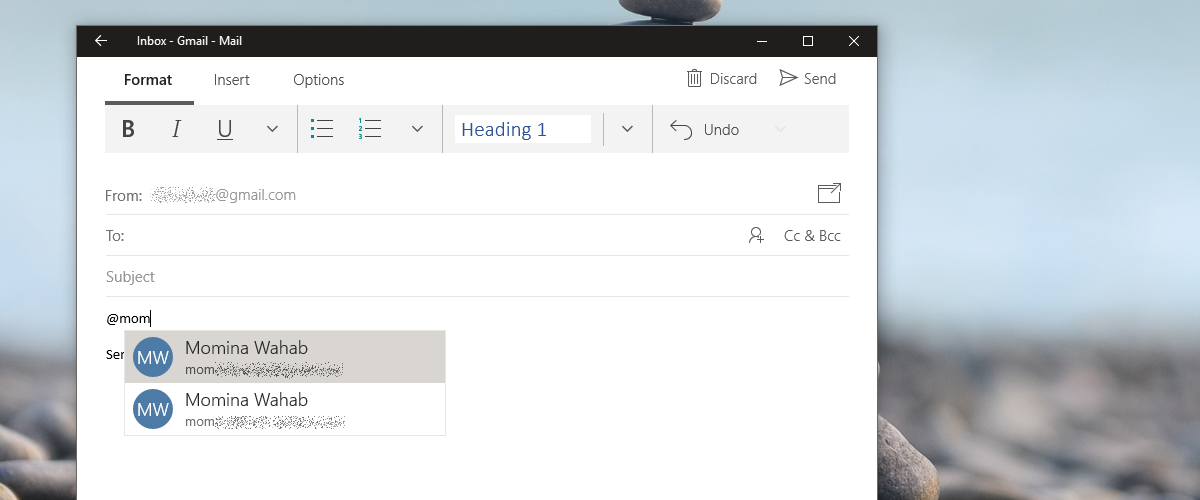
The tag is a mailto: link for the contact. It doesn’t make email alerts any richer and your recipient won’t know they have been tagged in an email. It looks the same across all email apps and devices.
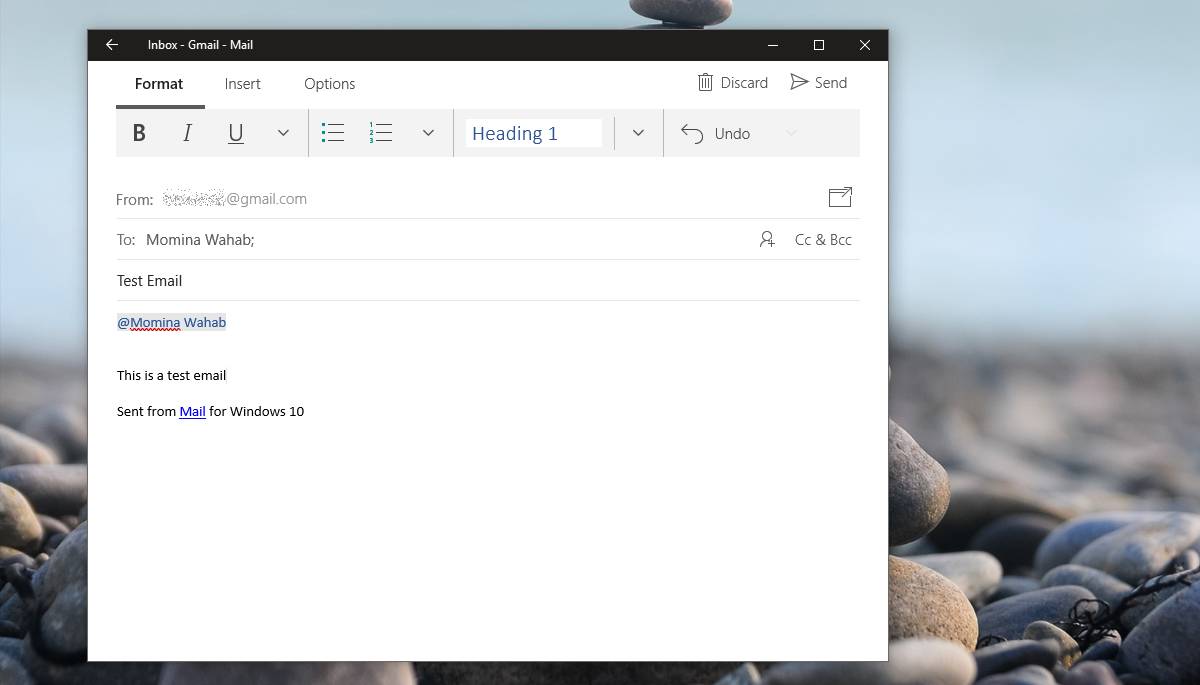
The question here is; what good is it if you can tag someone in an email? If the tag isn’t alerting the tagged contact that they have specifically been mentioned in an email then what’s the point?
For one thing, it serves as a great tool for searching emails. If you use an email app that doesn’t have a great search feature, the tag will be helpful. It’s also useful when you need to assign tasks in an email. You can tag someone in an email with their specific tasks which in turn allows them to search for their tasks.
Ideally, the feature should work like tags on Facebook or Dropbox but there are technical constraints that don’t allow that to happen. For one, Microsoft can’t compel Gmail or Yahoo to add support for the feature. It certainly can’t compel Google or Apple to add support for special email notifications. If, by some miracle that actually happened, there are still too many email apps that Microsoft can’t compel to support this feature.
With all that said, perhaps Microsoft will make notifications on Windows 10 richer in coming updates. Windows users still comprise of a large chunk of desktop usage and it would be a welcome change.
Mail And Calendar App For Windows 10

Whoah this weblog is fantastic i like studying your articles.
Keep up the great work! You realize, lots of persons are looking round for this info, you can aid them greatly.
博主最近没怎么更新啊,我来转转。