KCleaner Is A CCleaner Alternative With Scheduling Options
CCleaner is touted as one of the best (if not the best) system clean up tools around, though that doesn’t make it the only good option available in this genre. Previously, we have reviewed some exceptionally great CCleaner alternatives like PriVazer and Clean Temporary Files, both of which left us fairly impressed thanks to their top-notch performance. If you’re looking for even more alternate solutions, KCleaner is another similar Windows application that’s worth giving a try. The app is quite effective when it comes to cleaning junk files, and has the potential to even give CCleaner a run for its money. The application is able to detect and clean temporary files such as cache items related to internet browsers, VSO, adware, windows log files, application installation leftovers, and many more.
It should be noted that during installation, the setup package of KCleaner tries to install non-required software to you computer. Make sure you decline any such offers when prompted.
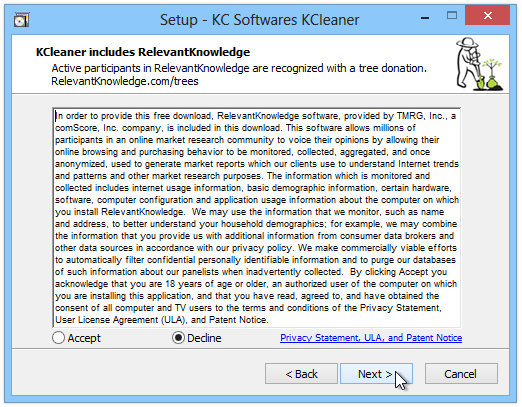
KCleaner sports a decent, easily understandable UI. The application can be launched in two different modes. In the normal mode that opens by default, the application presents a minuscule console containing buttons labelled Analyze, Clean and Start. There’s also an Expert mode that you can switch to from the Options menu.
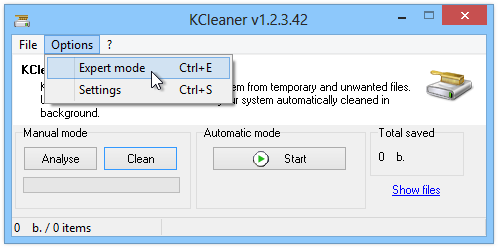
In addition to the controls from the Normal mode, the Expert mode gives you information regarding items that need to be cleaned, for instance, item type, path and size. The procedure to perform a cleanup is fairly quick and easy. To get started, click Analyse to let KCleaner scan your computer and look for junk items that might be needlessly taking up your disk space. Once analyzed, mark the items that you want to remove, followed by clicking the Clean button under Manual mode.
Another interesting bit I noticed is the Automatic mode, which allows performing the clean up process automatically after user-defined intervals in the settings window. We couldn’t find any such option in PrivaZer or Clean Temporary Files, so this gives KCleaner an edge over the aforementioned apps. To execute Automatic mode, simply click the Start / Stop button.
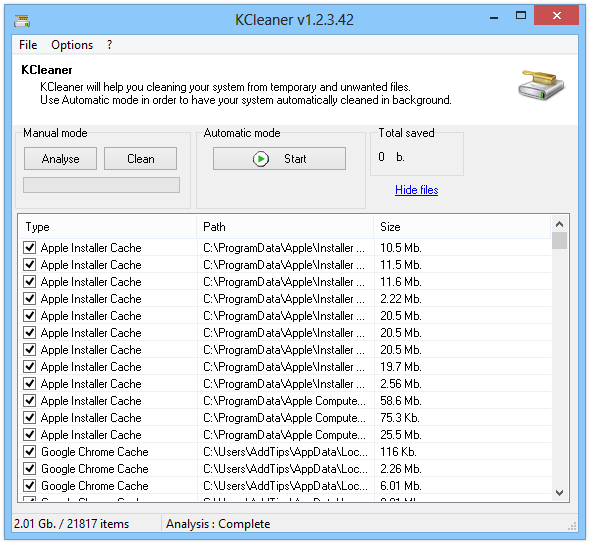
Moving to the Settings window, you will notice that the application allows configuring a host of different options. For instance, you can enable auto startup with Windows, expert mode, minimize to tray and log deletions. The frequency of clean up under Automatic mode can also be specified in here. In addition, you can specify a few data security settings and deletion methods (standard, 1 pass random, 3 pas DoD), as well as select the application language. Lastly, you can select the type of items needed to be analyzed during the scan process.
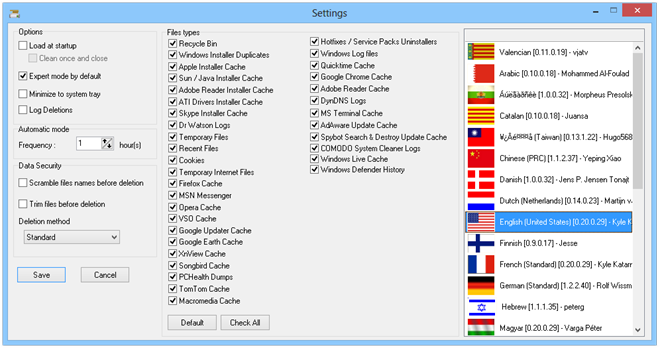
KCleaner works on Windows XP, WIndows Vista, Windows 7 and Windows 8. Both 32-bit and 64-bit OS editions are supported.

I agree. But in this case it’s pretty difficult to say if one is better than the other. Their task is to clean the disk from unneeded files, driver pieces and installation packages. Since everyone is running different programs and each cleaner is more effective on some apps and less on others there might be the problem.
Personally I use CCleaner (with CCenhancer) and Sweepi. In combination they’re doing their job quite well. But I will give this and the other two alternates a try.
If I could make a suggestion it would be great to give a summary/rating to help us know if this solution is better than something else.
Agree with you.