Why Do Some Keyboards Have Multiple Symbols On Some Keys?
Keyboard layouts are standardized. Most keyboards follow the QWERTY layout but there’s also the less popular QZERTY, DVORAK layouts that are used. If you get into mechanical keyboards, there are more variations. End users are mostly just concerned with the QWERTY layout. These layouts are dictated by the placement of the English letters on the keyboard. Other languages such as Arabic and Chinese have their own layouts. Some keyboards might show both the English and the corresponding Arabic letter or Chinese symbol that a key will execute on its keys. Sometimes, a normal English QWERTY keyboard will have multiple symbols on some keys. These are usually the punctuation keys but you can’t actually type any of them, so why do they exist?
These additional keys are variations for the QWERTY keyboard. The QWERTY keyboard in itself has quite a few variations for other languages. For example, Spanish and French alone have two QWERTY variations and these symbols correspond to those layouts.
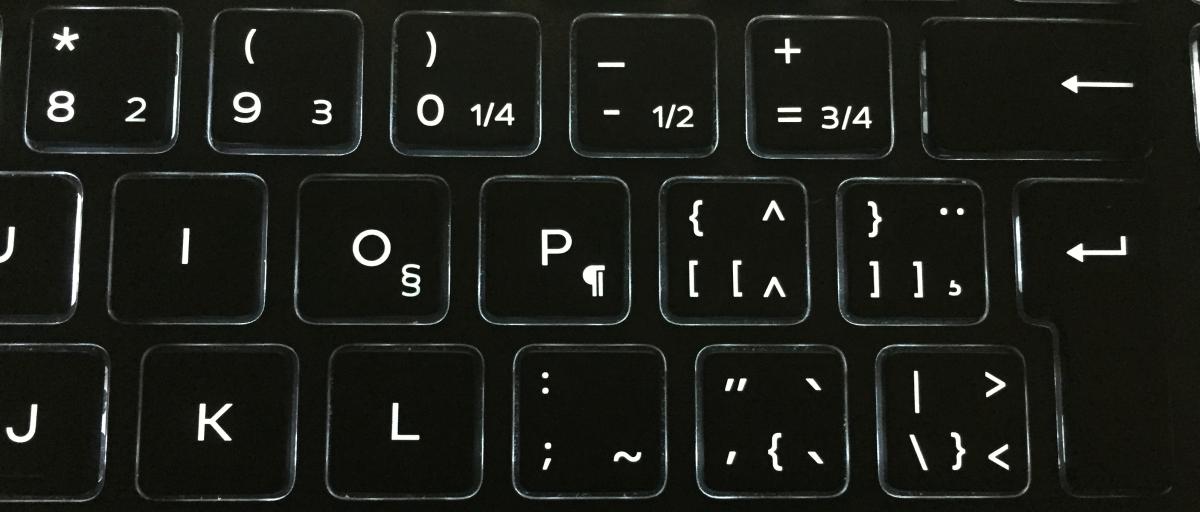
How Do I Type These Symbols?
Now that you know why your keyboard has multiple symbols on some keys, the question is how to type them. None of these symbols can be typed by holding down the Shift key. If you need to use these keys, you need to add a different keyboard layout. This isn’t too hard. The hard part is figuring out which symbols correspond to which language.
For example, my keyboard supports French as evidenced by the ‘Verr.maj’ under the Caps Lock key. Unfortunately, adding the French keyboard layout didn’t let me type the corresponding symbols on my keys. The reason is because the French is actually a Canadian QWERTY layout variation. For those that don’t know, French is the second language in Canada.
To type these symbols, you need to add the correct keyboard layout but you don’t necessarily need to change the input language. Open the Settings app on Windows 10. Go to the Time & Language group of settings. Select the Region & Language tab. If you want to stick with your current input language, select it and click the Options button under it.
On the following screen, click the plus button and add a second keyboard layout. They are named after the language they are used for.
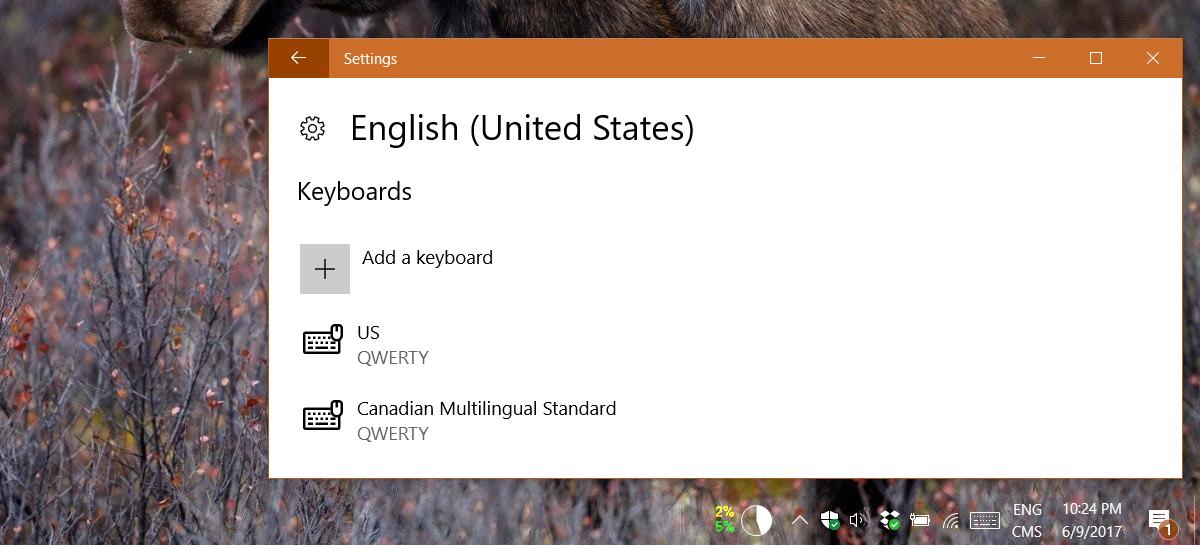
When you switch to the other layout, you will be able to use some of the other symbols on the keys. You will not be able to use all four or five symbols on a key. You can only use the Shift key to enter the second case symbol but that’s about it.
