Le Dimmer Dims Everything On Desktop Except The Window In Focus
Le Dimmer is a tiny application for Windows that’s designed for a single purpose only: it automatically dims everything on the desktop, including wallpaper, icons, folders, open windows, apps etc. leaving behind the foreground window and the task bar brightly lit. It has no GUI and no complex settings to confuse you. The application can come handy if you watch a lot of movies without going full screen and wanted a way to dim everything other than your media player window. It can also prove to be very useful if you have multiple windows opened and you want to focus only on one window at a time without maximizing it to take the whole of your screen real estate. Lets find out how it works.
The first thing you’ll notice about Le Dimmer is how small it is, weighing around 168KB only. In addition, it’s portable and requires absolutely no installation. To start off, download the app via the link provided at the end of the post and unpack the contents in the ZIP archive. The ZIP file contains an executable icon and a Read Me text file to help you get you acquainted with how Le Dimmer works. When launched, the application starts running in the background and places a bulb icon in the system tray. When you run the app, it starts dimming everything on your desktop other than the currently focused window right away.
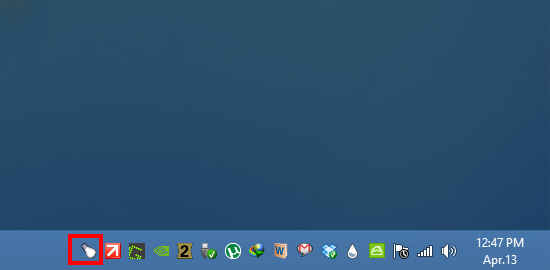
While the application appears to just sits in the system tray area without any GUI, it still lets you control the level of dimming via a command-line switch. The readme files states that the default value is 150, but you can set a number between 0 to 255 depending on how much dimming you want. You can input a greater number to darken the screen further, while conversely choosing a number lower than 150 will reduce the dimming effect.
If you want to close the application to halt the dimming, you can simply select Quit from the context menu that appears when you right-click Le Dimmer’s system tray icon. Alternatively, you can use the Ctrl+Shift+Q hotkey to exit the app.
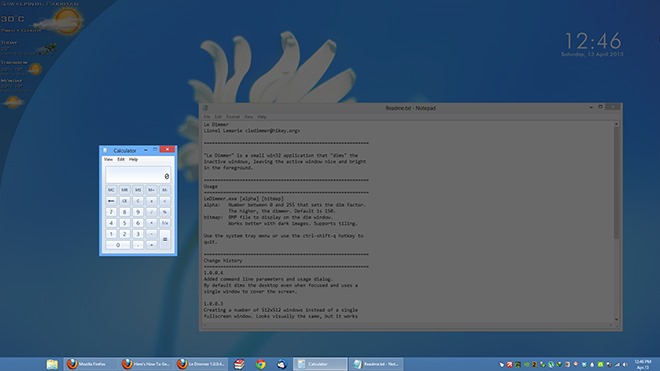
All in all, it’s a very simple and straightforward application that’s built to serve one purpose, perfectly does the job it’s made for. Anyone looking for a way to keep focusing on one window without getting distracted by others is bound to find it useful. It works on Windows XP, Windows Vista, Windows 7 and Windows 8. Both 32-bit and 64-bit OS editions are supported.
(https://dl3.creativemark.co.uk/files/LeDimmer/LeDimmer.zip) Download Le Dimmer

straightforward and useful!
Unfortunately doesn’t work with PLP setups or where there is a monitor to the left of the main monitor.
Agree, and it hardly launch itself.
whats that widget you got on your left top desktop call. I like it, can you tell me the name or application.
Thanks
That’s one messy tray bar.
sdfasdf
Good – short sweet application doing the simple job perfectly
Thank you ! But, Please, help me: How I can configure the level of dimming via a command-line switch. Right click on the bulb icon only appears this: About, Quit. …but nothing about control level of dimmer. Sorry for my poor level of english. I have Windows XP 32 bits. Thanks !
You’ll have to do it when launching the app, by specifying the commandline switch and the dimming level parameter of your choice as detailed in the readme file that comes with the app.
Great one-purpose little program. I like it.