Limagito FileMover: Easily Move & Copy Files From One Location To Another
Moving files and folders from one location to another requires you to manually copy them from the source location and then paste them in the destination folder. If the destination is a remote location, you may have to copy the files in a USB flash drive to move them from one computer to another. Even then, you will need to keep track of which files are already transferred and which ones are new. There will always be a chance of, either duplicating the files, or missing a few. Copying the files manually after every couple of days can be a tedious and inefficient activity. Instead of wasting your time, try Limagito FileMover. It is a file copying and moving utility for Windows that allows you to set file and folder filters based on file name, file creation date, and file sizes. You can rename files during the copying or moving process and encrypt them using Blowfish, DES, Twofish and other encryption algorithms.
The main interface looks quite cluttered at first glance. Since, the developer has tried to fit almost everything in a single window, it might take some time for you to get familiar with all the features it has to offer. There are four tabs at the top named Common Options, Rule Options, Server Options and Application Options, but clicking each one only switches the options at the top. The Source Setup and Destination Setup sections do not change and you can access them anytime. To add a rule, first select a Source. The Source can be chosen from Win (local drive), FTP, SFTP, Auto, and Pop3. Once done, configure any File Options and Directory Options and then add required filters.
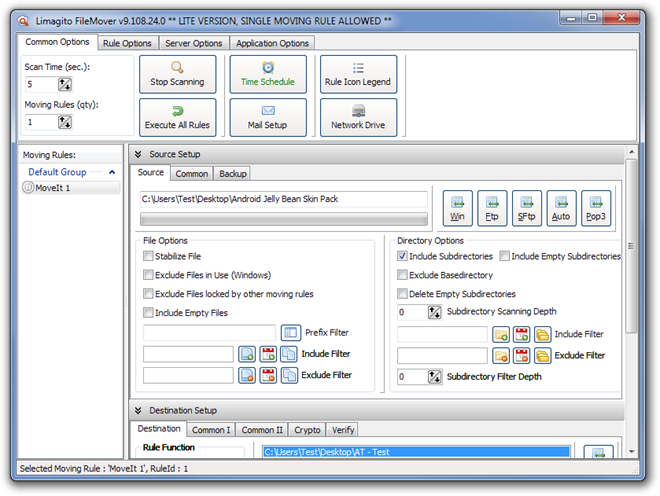
Then, scroll down to select the Destination for the files. Like the options for selecting Source, Destination can also be chosen from Win, Ftp, SFtp, Mail, and PSY. You can choose the Rule Function from Move Files, Copy Files and Delete Files. When all settings are done, click the Execute All Rules to apply the rule.
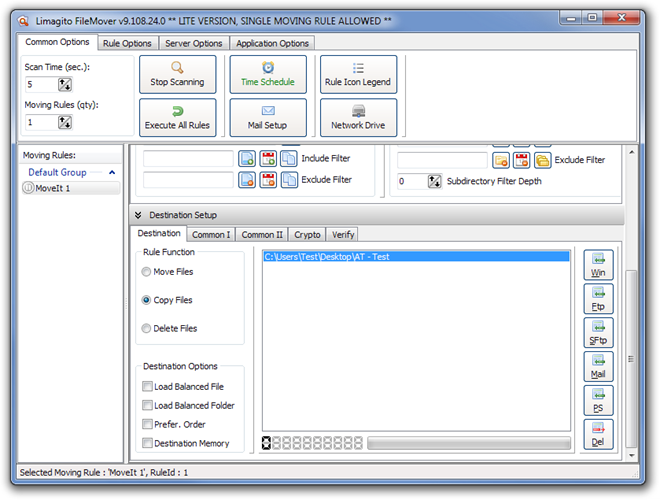
On the left side, you will see the Moving Rules section. Right click it and select Enable Rule to start monitoring the source folder and apply the changes to the Destination. The Scan Time can be changed from the top left corner.
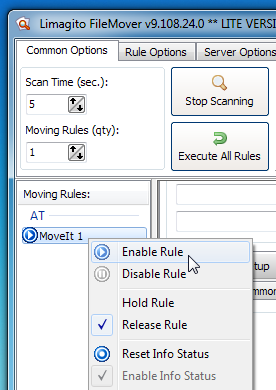
The lite version of this program has a limitation of applying one rule at a time. However, there are also paid versions available to unlock more features and remove limitations. Limagito FileMover works on both 32-bit and 64-bit versions of Windows XP, Windows Vista, Windows 7 and Windows 8.
