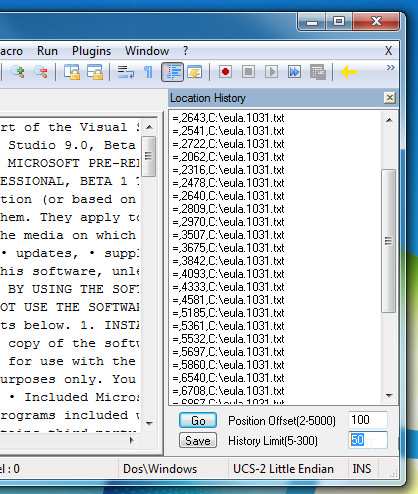Location Navigate: Record Cursor Positions & Navigate Between Them [Notepad++]
Notepad++ is one of the most powerful alternatives to Window Notepad, which supports a wide range of programming languages with syntax highlighting and code editing features. The main reason for its superiority over the default Notepad is the plugins available for performing advanced operations. The Plugin Manager contains a massive number of plugins that allow users to perform, both plain text editing, and programming language related functions from within the interface. Normally, to perform different levels of editing, we have to switch between different applications, but the available plugins for Notepad++ provide users with everything they need from directly within the interface. Location Navigate is a plugin for Notepad++ that automatically records cursor positions, allowing you to navigate between recorded cursor positions later on. It supports hotkey combinations to jump to next and previous cursor positions in the list. When you modify the text, it automatically updates cursor location history. It also supports jumping between both currently open and closed files. This allows users to easily re-check their previously accessed locations in the document.
If you are editing a document, you have to go through different parts of the document for editing different parts of text, both adding and removing words, phrases and sentences. While using Location Navigate, you don’t have to remember the last thing tat you edited. Instead, the program will remember all the locations where you clicked your mouse cursor in the document and you easily go to the stored location by clicking its Location History entry from the list. To install the plugin, open Plugin Manager from Plugins menu. From Available tab, select Location Navigate and click Install.
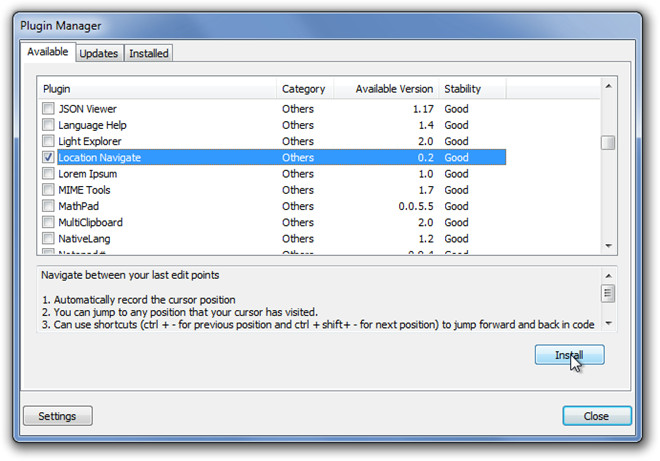
Once installed, open Plugins menu, and then select Show List and Option from Location Navigate menu to enable Location History bar. It automatically starts recording your cursor positions. You can use Ctrl + – and Ctrl + Alt + Z and Ctrl + Alt + Y key combinations, among a few others.
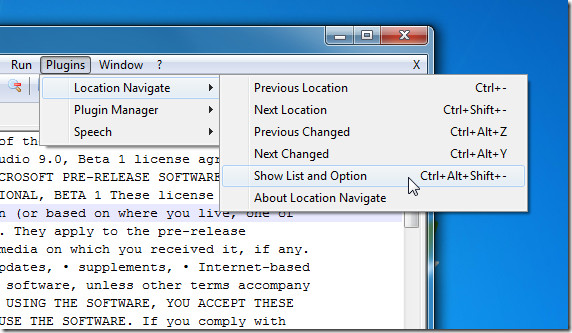
The Location History bar shows both location and document name. By default, it saves the 50 most recent positions in the list, but you can save up to 300 cursor positions in one session. The History Limit option at the bottom left corner lets you specify the number if history items that you want to keep in the program at one time, from a range of 5 to 300 entries at a time.
Location Navigation is an open source plugin that works with all versions of Notepad++. Testing was done on Notepad++ 5.9.5.