How To Configure Middle Click On Your Touch Pad
The Touch pad seems like an ordinary part of your laptop but when computers were first being made small enough to carry around, this little bit of hardware was pretty important. It made it so that you didn’t have to carry a mouse around with you everywhere. Touch pad technology improved over the years to the point that Apple has a track pad for desktops. While touch pads are great they have shortcomings; you can’t play games with them, and there’s no middle click button. If you’re on Windows though, you can configure middle click on your touch pad.
Windows 10 & Precision Touch Pad
If you have a precision touch pad, and you’re using Windows 10, it’s very easy to configure middle click on your touch pad. To check if you have a precision touch pad, and to configure middle click on your touch pad, open the Settings app. Go to Devices>Touch Pad. Look at the top to see if you have a precision touch pad.
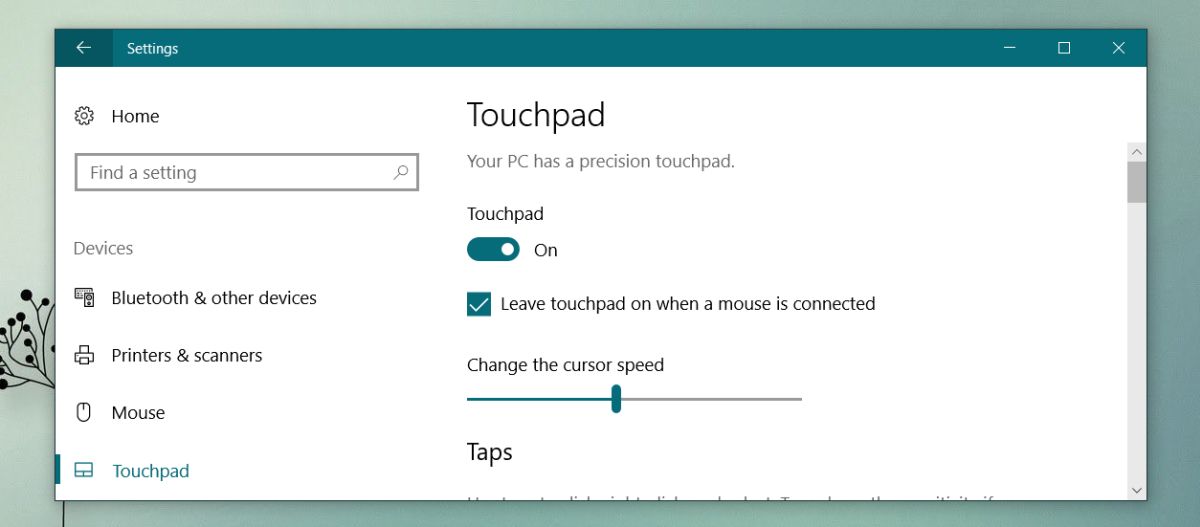
If you have a precision touch pad, you can configure middle click on your touch pad with a three finger or finger finger tap gesture. Gestures in Windows 10 are quite impressive and very customizable. Scroll down, and open the ‘Taps’ dropdown. Select ‘Middle mouse button’, and you’re done.
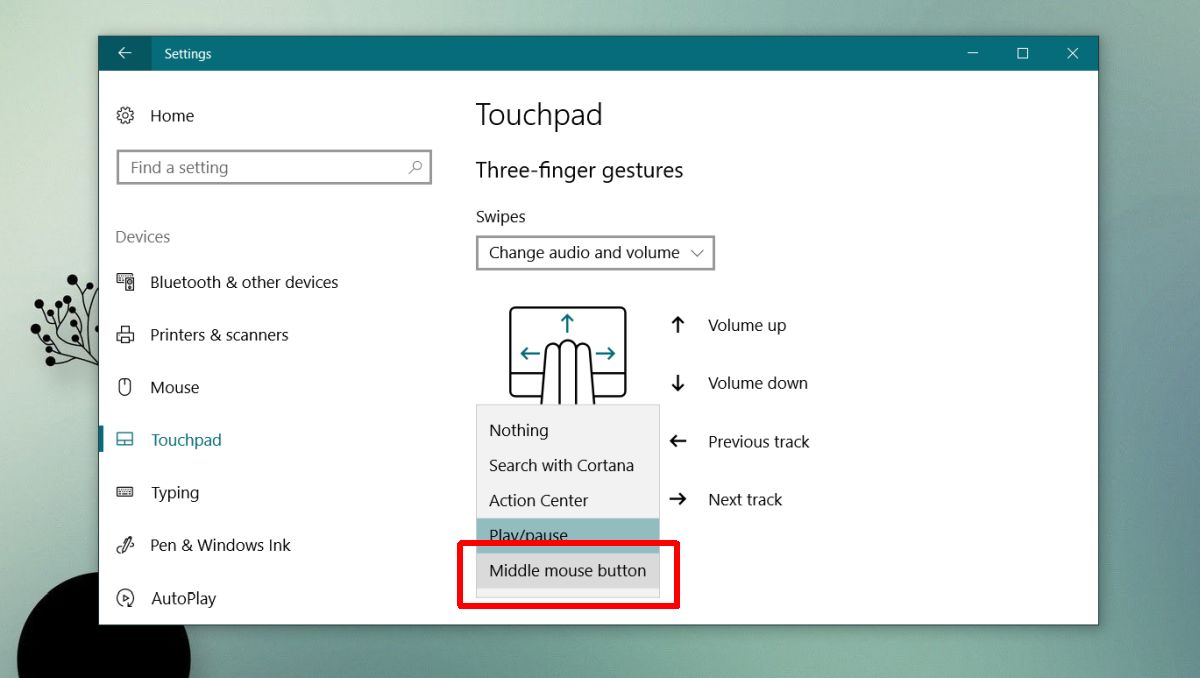
No Precision Touch Pad
If you don’t have a precision touch pad, or you’re not using Windows 10, you can still configure middle click on your touch pad but it’s going to be a bit more complicated. The complication lies in the fact that driver settings differ from system to system.
Open the Control Panel and go to Hardware and Sound > Mouse. The Mouse Properties window will open. Select the Device Settings tab. Select your mouse, and click the ‘Settings…’ button.
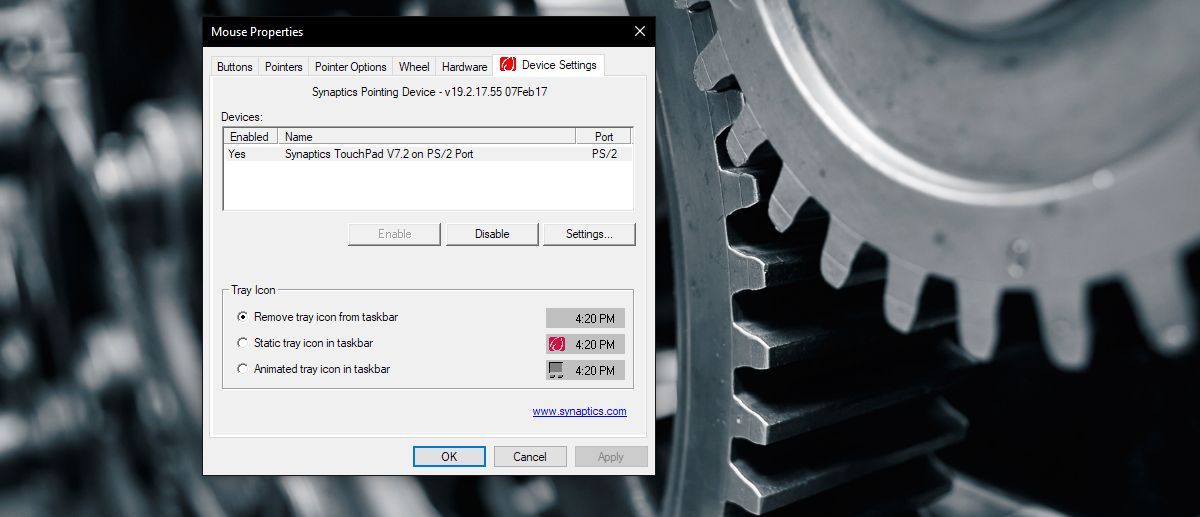
You’re likely going to have to dig around a bit in the mouse settings window. What you should be looking for is something called taps, tap zones, or tap actions. Enable them, and then look at what tap actions you can configure.
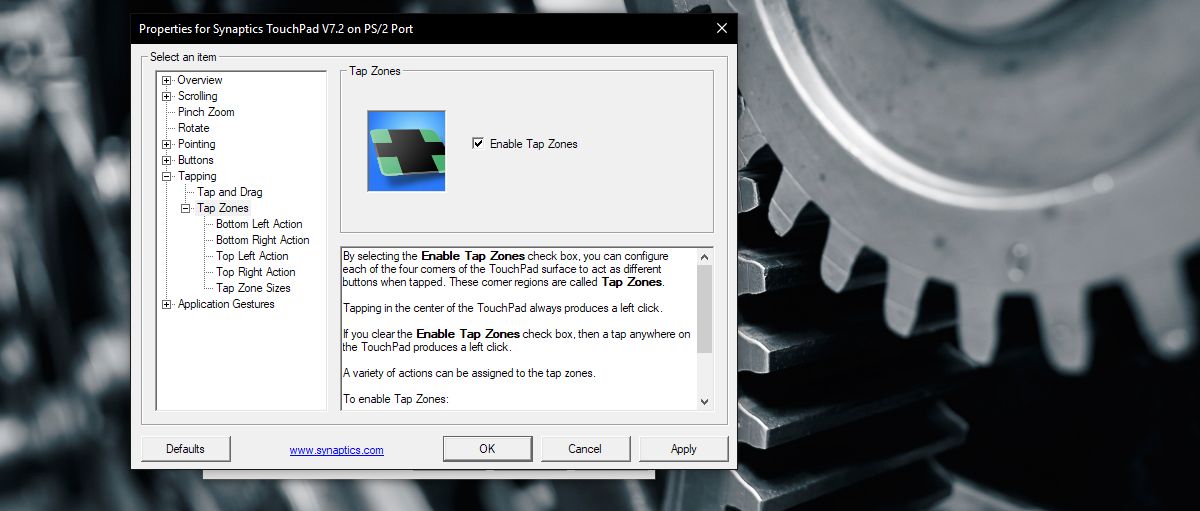
Again, not all tap actions will support the middle mouse click so go through the options available for all the taps you can configure.

The settings might have some limitations e.g. the middle click might only work in a corner of the touch pad. It’s safe to say that if you have a precision touch pad, life is easier. The above method will work on Windows 7, and 8.1.
If you don’t see the ‘Device Settings’ tab in the Mouse properties, it’s likely that you’re using generic mouse drivers that Windows installs. You need to either install or reinstall the driver for your mouse.
