How to mount ISO images on Windows 10
Optical discs are slowly going extinct. You will find low end laptops and custom desktop builds can be fitted with an optical disc reader but the technology has grown far less common. USBs and external drives are now the popular method for transferring data when online transfer isn’t practical or possible. Software distribution has also changed; most software is available online and users can download and install it with little help.
ISO images
ISO images are files that contain everything you need to install a specific software. They’re used to distribute operating systems among other things. In the absence of optical drivers, these files are no longer distributed on CDs or DVDs. Instead, they’re downloaded like any other file type. The question is, how is an ISO file used.
Mount ISO images
ISO images or ISO files are ‘mounted’ as virtual discs. The OS thinks there is an optical disc drive on the system, a CD or DVD is inserted in it, and it is able to read the installation files in it.
Windows 10 can mount an ISO image natively.
Method 1
- Open File Explorer.
- Navigate to the ISO file.
- Select the ISO file.
- Look at the ribbon and you will see a new Manage tab.
- Select the Manage tab.
- Click the Mount button.
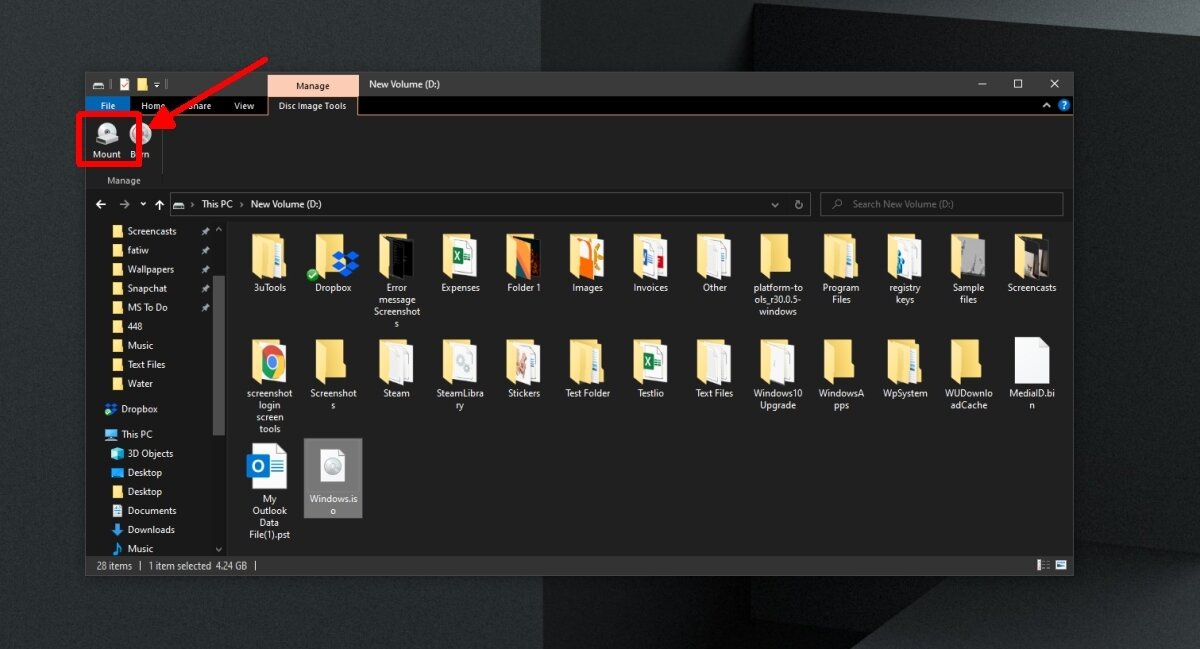
- Open File Explorer and go to This PC.
- The mounted ISO file will appear with the other connected drives.
- Double-click the drive to open it.
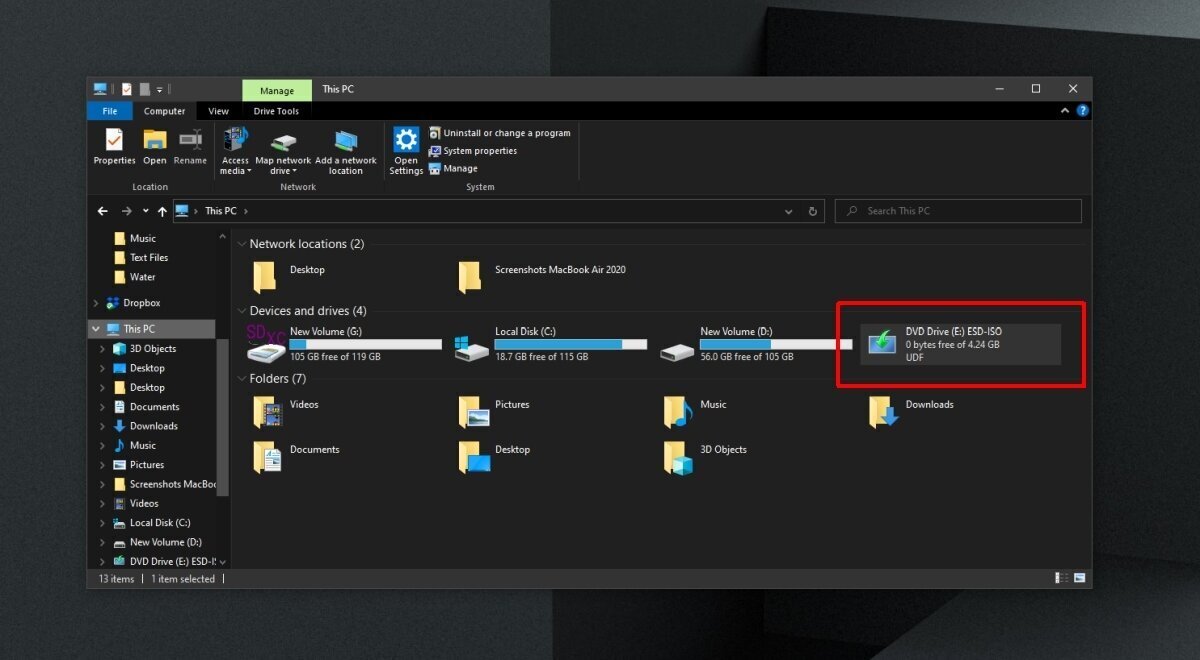
Method 2
- Open File Explorer.
- Navigate to the ISO image.
- Right-click the file and select Mount from the context menu.
- Navigate to This PC.
- The mounted image will appear with other disks.
Unmount ISO image
Once you’ve accessed the file(s) in the ISO image, and used them, you can unmount the ISO image.
- Open File Explorer.
- Go to This PC.
- Right-click the mounted ISO image.
- Select Eject from the context menu.
- The ISO image will be unmounted.
Conclusion
ISO images are common with obscure software and operating system files. They’re the best way to distribute software that requires lots of complex files to install. With some ISO files, you can try using an extraction software. The extracted folder will show the same files that you’d see if you had mounted the image and you will likely see a Setup file that you can run. That said, it may not install correctly. The best way to install anything distributed as an ISO image is to mount it as a virtual drive.
